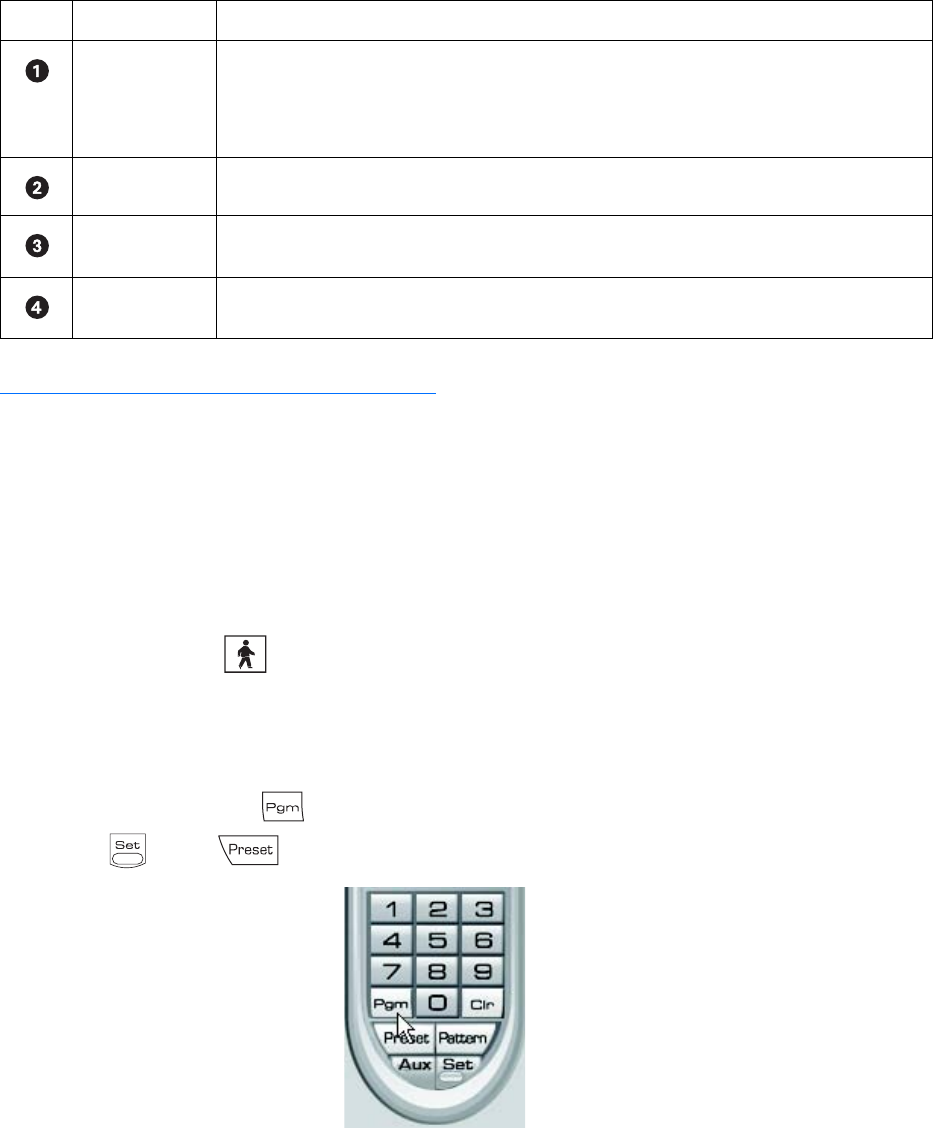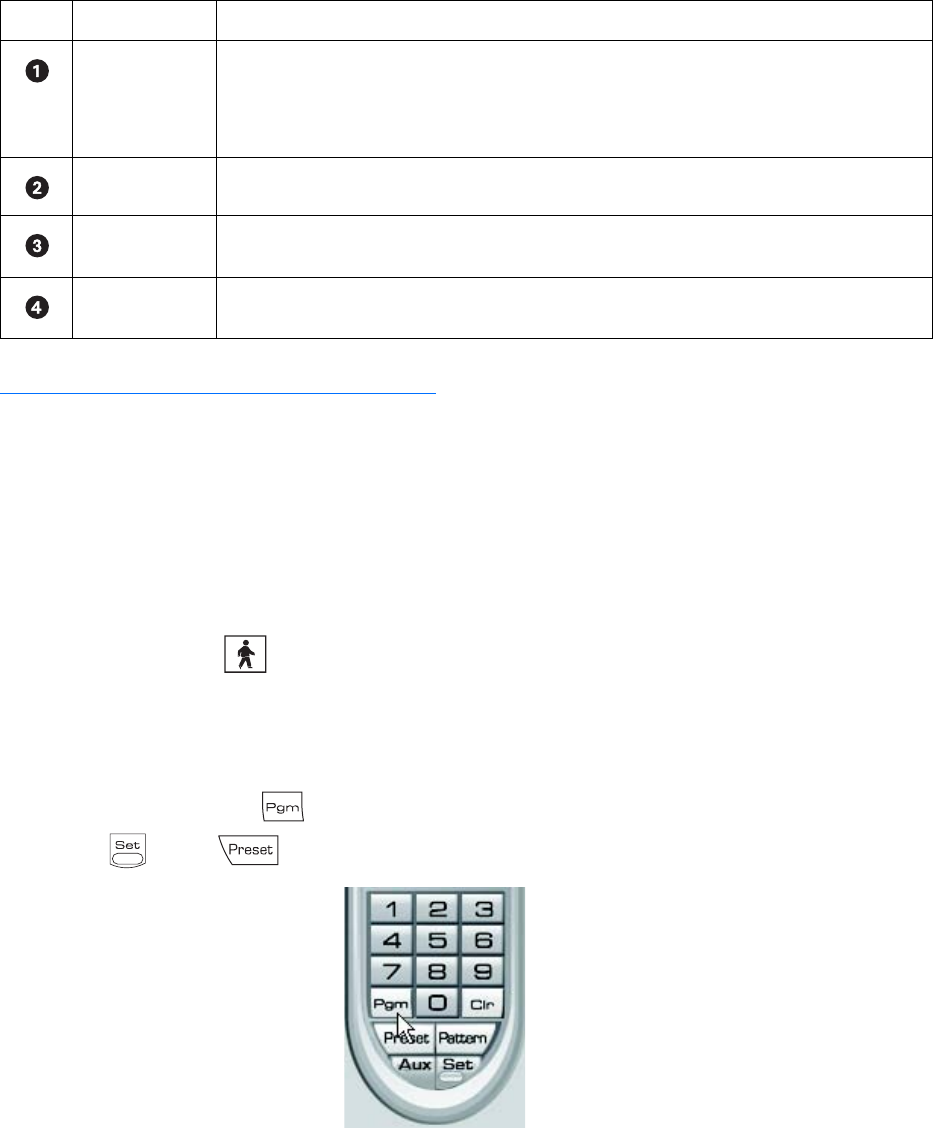
52 C624M-C (5/06)
The following table describes the parts of the PTZ OSD Menu control.
Accessing a Remote Camera Programming Menu
The DX8000 allows you to navigate the remote camera menu system using any of the following:
• PTZ OSD Menu controls. For information on using the PTZ OSD Menu controls, refer to Using the PTZ OSD Menu Control on page 51.
• Keypad controls. For information on using the keypad controls, refer to Accessing a Remote Camera Programming Menu on page 52.
• Keyboard keys. For information on using the keyboard keys, refer to Using PC Keyboard Shortcuts to Operate PTZ and Lens Functions on
page 45.
The following procedure instructs you to use the PTZ OSD Menu control to navigate the remote camera programming menu.
To access a programming menu for a remote camera:
1. On the DX8000 toolbar, click .
2. Drag a remote camera from the Site tree onto a view panel.
For certain camera models, you can also select preset number 95 from the keypad to access remote setup mode.
3. To access remote camera setup mode, do one of the following:
• On the DX8000 keypad, click from the keypad.
• Click , 9, 5, and from the PTZ keypad.
Figure 27. PTZ Control Panel
Table Q. Parts of the PTZ OSD Menu Control
Item Part Description
Enter Provides the following actions:
• Accepts the selected remote camera OSD menu choice.
• Accesses menu option parameters. For example, if the cursor points to the Language option, clicking
Enter accesses the list of available languages.
Exit N/A
Up and Down
Buttons
Navigate up and down the remote camera OSD menu or cycle through a list of options are parameters.
Left and Right
Buttons
Perform no activity.