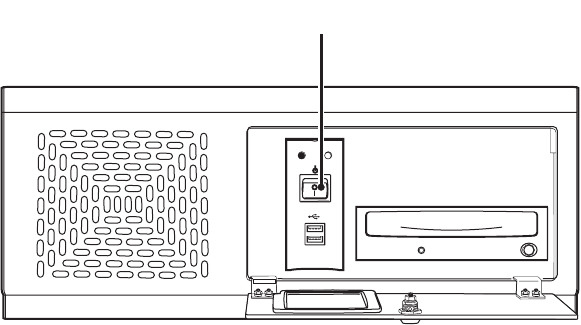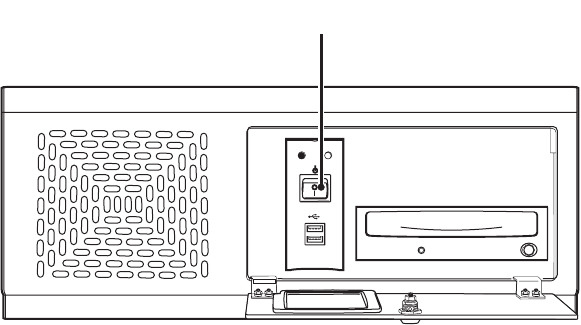
C624M-C (5/06) 15
STARTING AND SHUTTING DOWN THE DX8000
This section describes how to start and shut down the DX8000 and includes the following topics:
• Starting the DX8000 on page 15
• Shutting Down the DX8000 on page 15
For information on logging in to the DX8000, refer to Logging In to the DX8000 Application on page 16.
STARTING THE DX8000
To start the DX8000:
1. Once the system is installed, open the front panel of the DVR and press the power switch.
Figure 1. Front Panel and Power Switch
2. Wait while the unit starts (this may take several minutes).
SHUTTING DOWN THE DX8000
You must have Power User or Administrator access to shut down. For information on users’ security levels, refer to Definition of User Access
Levels on page 173. You must also have a Windows password to shut down. For information on the Windows default password, refer to the
Important Security Information for System Administrators guide.
To shut down:
1. From the DX8000 menu bar, choose File > Exit. The Shut Down dialog box opens.
2. Select Shut down.
3. Click OK.
DX8000 DOCUMENTATION
You can print selected technical documentation free, directly from the Internet.
To access technical documentation:
1. Go to http://www.pelco.com/products/. The Pelco Products Web page is displayed.
2. Scroll to the Control Site Equipment section and click Video Recorders. The Control Site Equipment - Digital Video Recorders Web page is
displayed.
3. Scroll to the DX8000 and locate the specific document you want to view or print. Use Adobe
®
Acrobat Reader
®
to open the document,
search for the sections you need, and print them on most standard printers. (Go to www.adobe.com to download a free copy of Acrobat
Reader.)
POWER HDD
USB
ᕡ