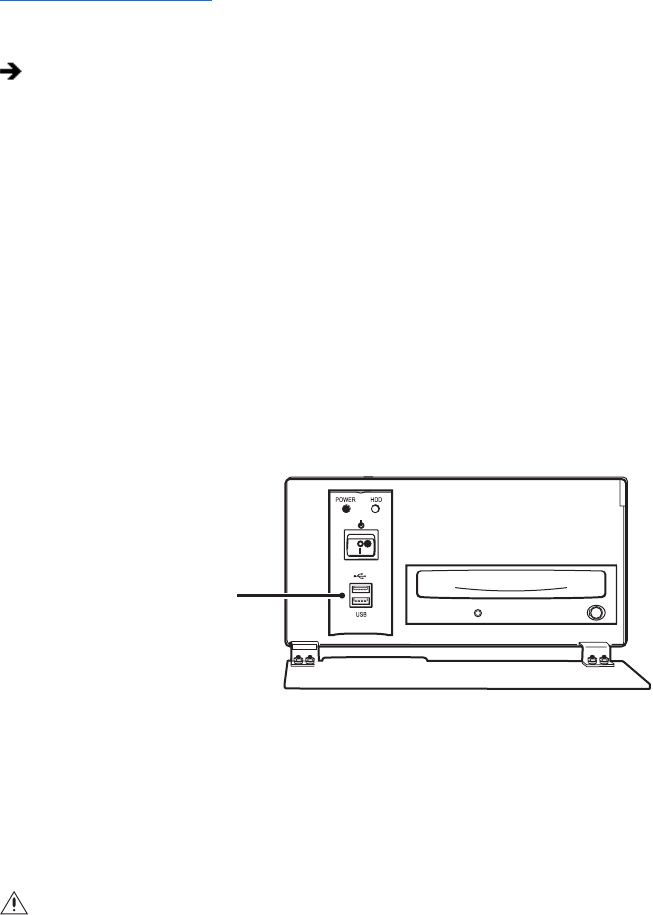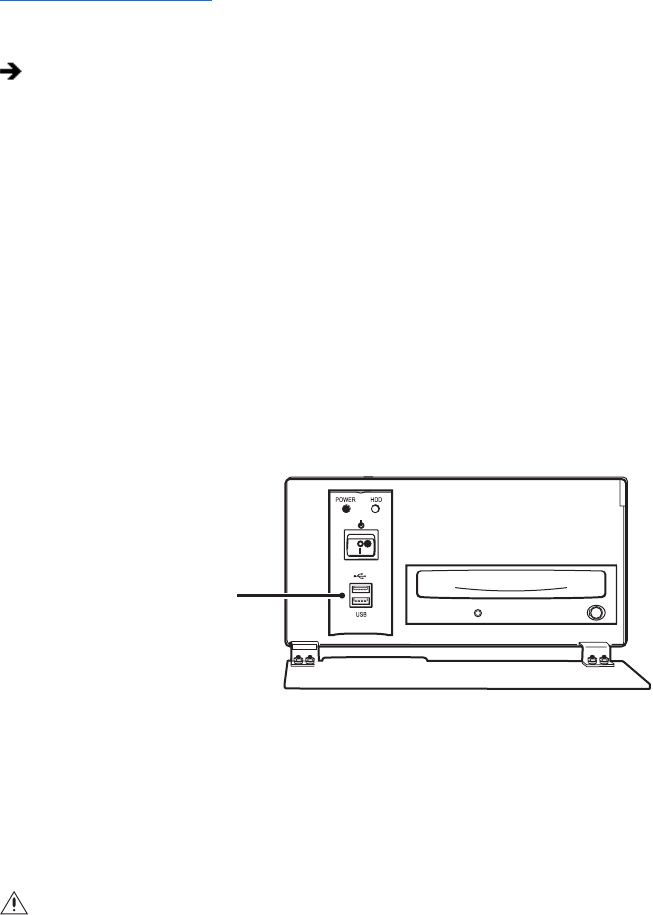
C624M-C (5/06) 93
Clearing All Bookmarks
To clear all bookmarks:
INSERTING AND REMOVING A USB FLASH DRIVE
The DX8000 supports both USB 1.1 and USB 2.0 flash drives. To ensure data is not lost or corrupted when exporting data to a USB flash drive,
follow the steps listed in Removing a USB Flash Drive on page 93.
This section describes how to insert and remove a USB device and includes the following topics:
• Installing a USB Flash Drive on page 93
• Removing a USB Flash Drive on page 93
INSTALLING A USB FLASH DRIVE
This section describes how to install a USB flash drive. To install a USB flash drive into the DX8000:
1. Insert the USB drive into the USB 2.0 port on the DVR’s front panel.
Figure 61. Installing a USB flash drive
2. Wait five seconds while the DX8000 recognizes and automatically installs the device.
REMOVING A USB FLASH DRIVE
You can remove a USB device within the DX8000 environment. In this case, you do not have to exit to the Windows environment.
To remove the USB flash drive from the DX8000:
1. Click > File Unplug/Eject Hardware. The Unplug or Eject Hardware dialog box opens.
2. Select the USB flash drive in the Hardware devices list.
3. Click Stop. The Stop a Hardware device dialog box opens.
4. Select the USB device.
5. Click OK.
6. Wait for the DX8000 to respond with a message stating that it is safe to remove the USB device from the DX8000. Removing a USB flash
drive before the DX8000 acknowledges that it is safe to remove the USB device might result in lost or corrupted data.
7. Remove the USB flash drive.
Click Remove All Bookmarks.
WARNING: Improperly removing a USB drive can cause data to be lost or corrupted.
ᕡ