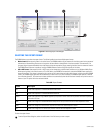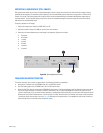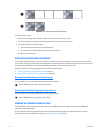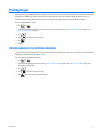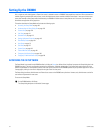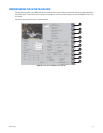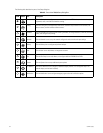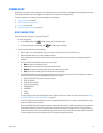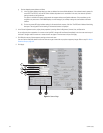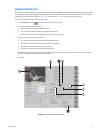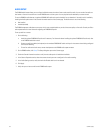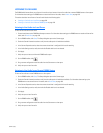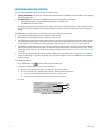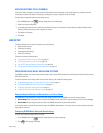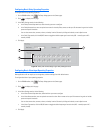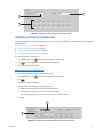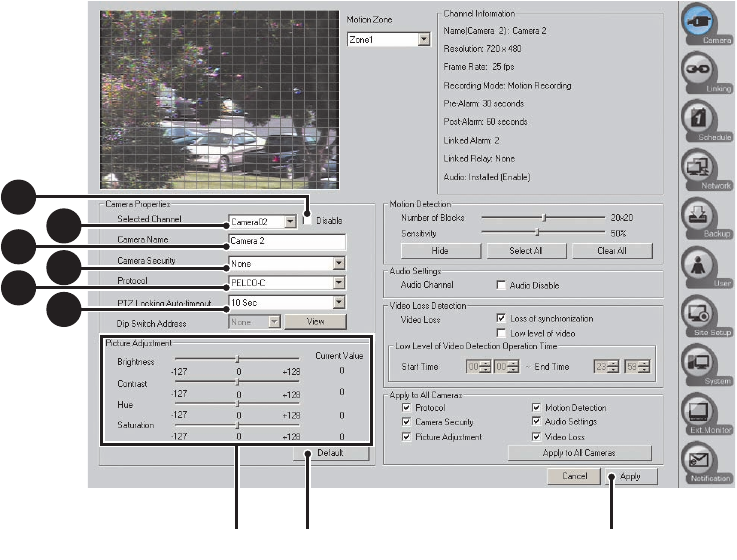
106 C624M-C (5/06)
g. Set the selected camera address as follows:
(1) In the Dip Switch Address drop-down box, select an address from the available addresses. If the selected camera’s protocol is
set to NO PTZ or PELCO-C, then the DIP Switch Address drop-down box is unavailable. In this case, the camera’s dip switch
setting cannot be set using software.
This option is available for cameras and protocols that support software-configurable addresses. Only one address can be
assigned to any one camera. The DX8000 displays an error message if you attempt to assign the same address to different
cameras.
(2) To view the camera DIP switch address setting for all attached local cameras, click View. The DIP Switch Address View dialog
box opens. The assigned DIP switch setting for all attached cameras is displayed.
3. In the Picture Adjustment section, adjust picture properties by moving sliders for Brightness, Contrast, Hue, and Saturation.
As you adjust the picture properties of a camera on the local DVR, changes will be reflected immediately in the view area near the top of
the screen. Changes made to cameras at a remote site will not appear in the view area until you click Apply.
4. Click Default to return all picture property settings to the normal state.
You can click the Hide/Show button to clear the view area to get a better look at your picture property changes. Refer to step 2 in Motion
Detection Setup on page 107.
5. Click Apply.
Figure 71. Camera Page
ᕥᕤᕣ
2
b
2c
2c
2e
2e
2a
2a
2f
2
d