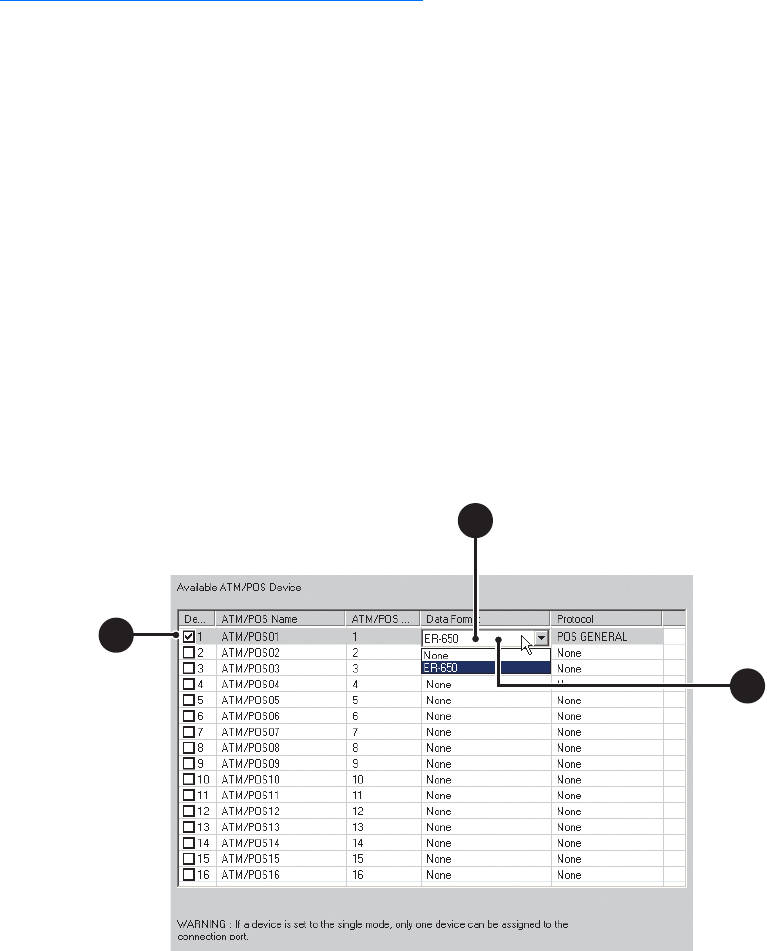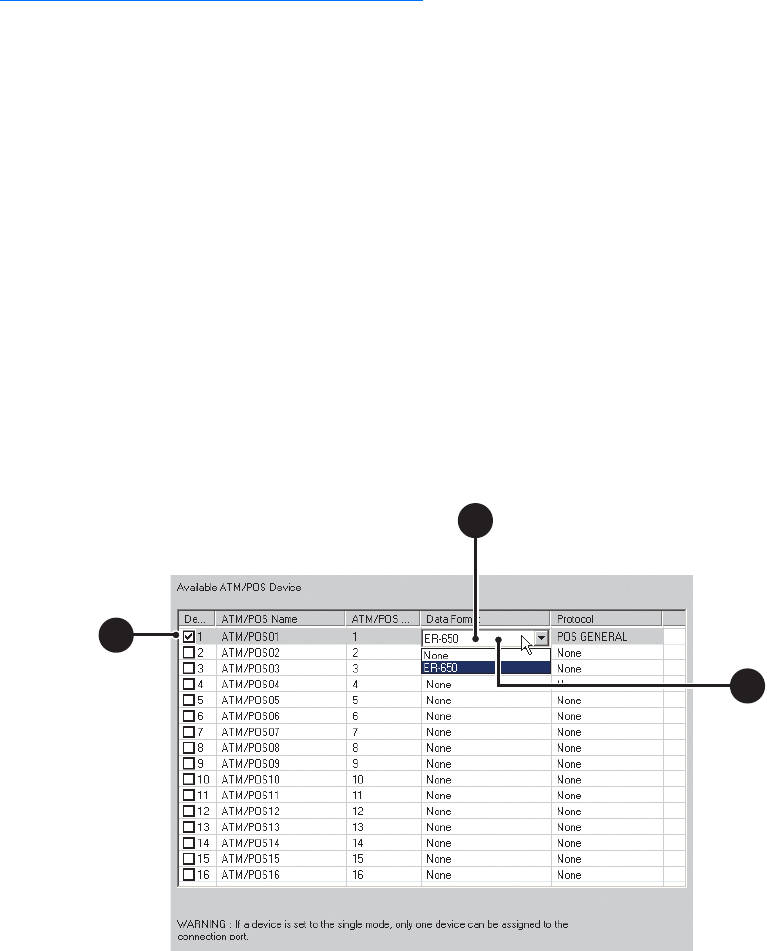
154 C624M-C (5/06)
3. Click the Data Format tab. The Data Format List page is displayed.
4. In the Data Format List, highlight the name of a data format.
5. Click Delete. A DX8000 message box is displayed prompting to confirm deletion of the data format.
6. Do one of the following:
• To delete the data format, click Yes.
• To not accept the deletion, click No or Cancel.
Assigning a Data Format to an ATM/POS Device
After you have created a data format, you can assign it to a specific ATM/POS device.
To assign an existing data format to a specific ATM/POS device:
1. In the Network page, click the Port/Device tab. The Port/Device page is displayed.
2. In the device drop-down box, select an ATM/POS device.
3. In the Communication Port Configuration section, click Configure. The Device Configuration page is displayed.
4. Click the Settings tab. The Available ATM/POS Device setup table is displayed.
5. In the Data Format column, do the following:
a. In the Device ID column, click the check box to select an ATM/POS device.
b. Double-click the Data Format cell for the selected ATM/POS device. The Data Format cell drop-down box is displayed.
c. Click in the Data Format cell to display the available data formats.
d. Select the data format you want to assign to the ATM/POS device.
e. Do one of the following:
• Click Apply to confirm selection and remain in the Device Configuration dialog box.
• Click OK to confirm selection and return to the Port/Device page.
Figure 112. Assigning a Data Format to An ATM/POS Device
5a