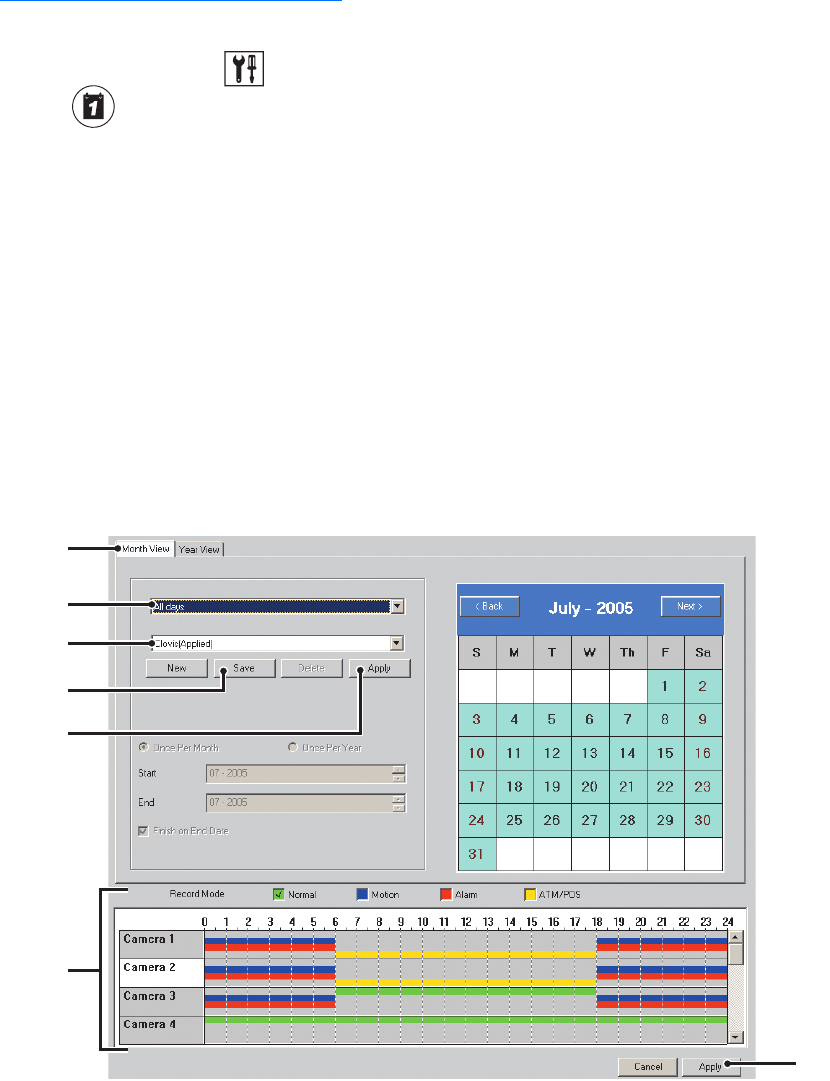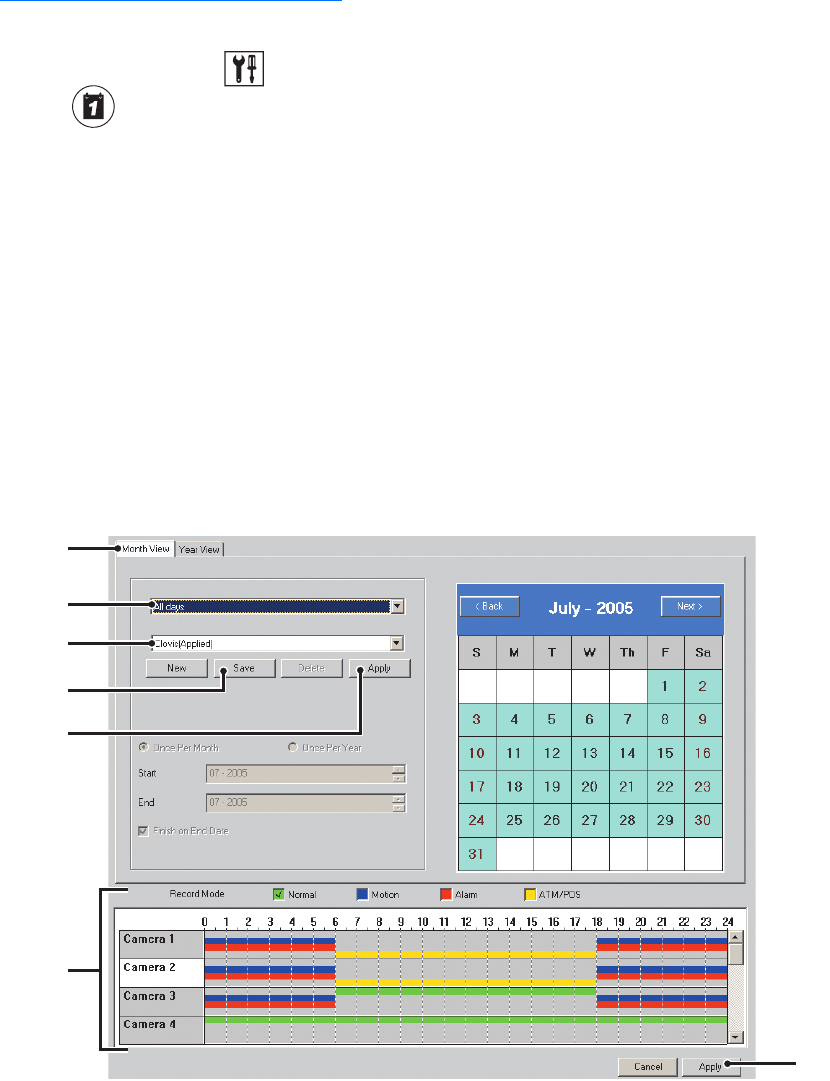
C624M-C (5/06) 131
EDITING SCHEDULES
This section describes how to edit a schedule to change its profile or delete a schedule and includes the following topics:
• Changing an Existing Schedule Profile on page 131
• Deleting an Existing Schedule Profile on page 132
Changing an Existing Schedule Profile
To change a profile:
1. On the DX8000 toolbar, click . The Setup dialog box opens to the Camera page.
2. Click . The Schedule page is displayed.
3. Click the Month View tab if it is not currently selected.
4. In the drop-down box, select the type of schedule you want to change. Options are as follows:
• All Days
• Weekdays
• Weekends
• Custom Mode
5. Select the schedule profile from the drop-down box.
6. Using your mouse, assign new recording modes and times for each camera you want to schedule. Refer to Setting Up the Camera
Recording Mode on page 124 for instructions.
7. Click Save.
8. Click Apply.
9. Click the Apply button at the bottom of the screen.
Figure 97. Month View Page
ᕤ
ᕣ
ᕥ
ᕧ
ᕨ
ᕦ
ᕩ