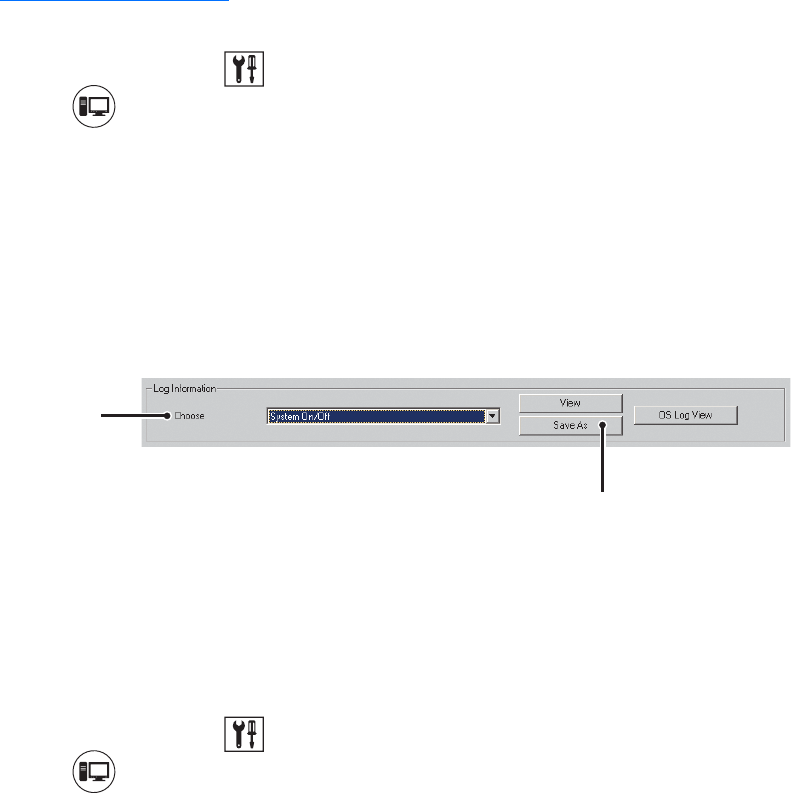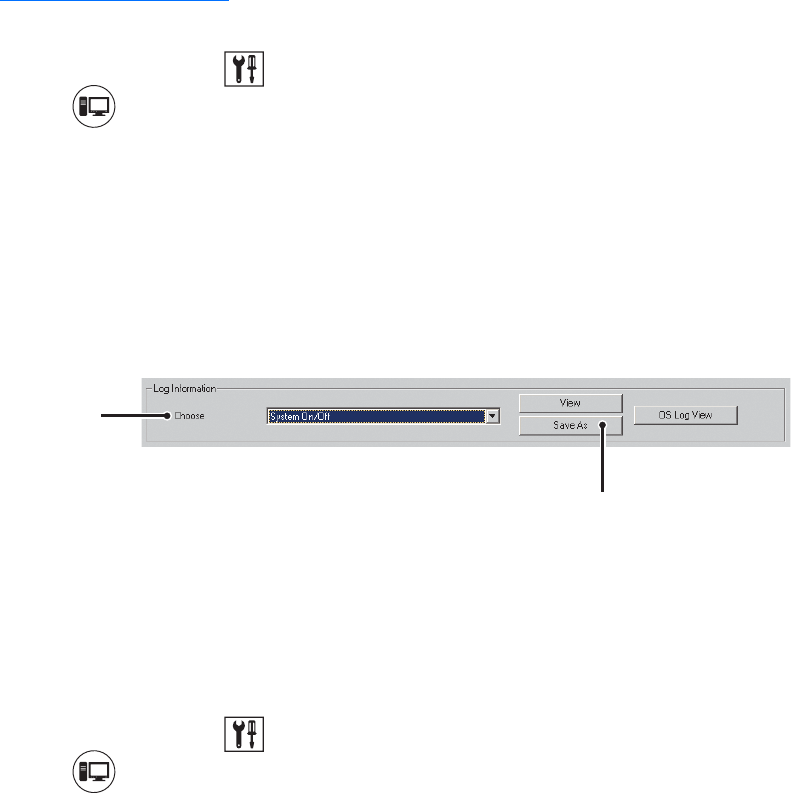
C624M-C (5/06) 187
Exporting Log Information
To export a system log file:
1. On the DX8000 toolbar, click . The Setup dialog box opens to the Camera page.
2. Click . The System page is displayed.
3. In the Choose drop-down box, select a log file.
4. Click Save As.
5. Select the drive and folder where you want to store the log file.
6. Enter a filename for the log information in the space provided.
Log filenames follow standard Windows file-naming conventions. Alternatively, you can view log files by clicking View > Log and then
selecting the desired log file. Log files can be opened and printed using a text editing program, such as Windows Notepad.
7. Click Save.
Figure 132. Exporting a Log File
SELECTING THE LANGUAGE
The DX8000 interface comes from the factory configured for the English language. The system supports multiple languages in addition to English.
Language changes must be configured from both the DVR’s operating system and within the DX8000 application.
To select the appropriate language for your location:
1. On the DX8000 toolbar, click . The Setup dialog box opens to the Camera page.
2. Click . The System page is displayed.
3. Make sure that the regional and language settings of the DVR’s operating system have been properly set up. Refer to the installation
manual for information on regional setup.
4. In the Language section, select the appropriate language from the Select Language drop-down box. Options are as follows:
•English
•French
•German
•Italian
• Polish
• Portuguese
•Russian
• Spanish
5. Click Apply.
SETTING THE SYSTEM TIME
Time should be set on the DX8000 before it is put into use. Setting the internal clock for each DVR on the network ensures that each accurately
reflects the local time.
This section describes how to set the DX8000 system time and includes the following topics:
• Setting System Time on page 188
• Working with Standard and Daylight Saving Time on page 188
ᕣ