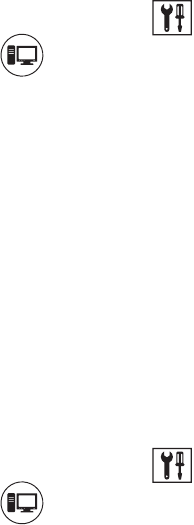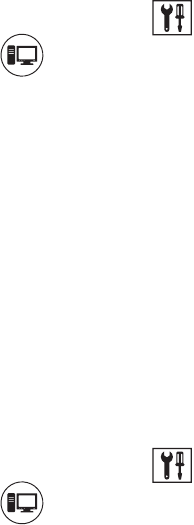
190 C624M-C (5/06)
SETTING UP AUTO REBOOT
The DX8000 allows you to select the day and time for the DX8000 server to perform an automatic reboot. If there are mapped network drives, the
Windows feature requires that the password be entered at the Enter Network Password dialog box. In this case, the DX8000 application will not
start until the password is manually entered. NOTE: The DX8000 will not automatically reboot if there are mapped network drives.
To enable the Auto Reboot feature:
1. On the DX8000 toolbar, click . The Setup dialog box opens to the Camera page.
2. Click . The System page is displayed.
3. In the Auto Reboot section, click the Enable check box.
4. In the Auto Reboot section, do the following to specify the day and time to automatically reboot the system:
a. Select the day of the week in the drop-down box.
b. In the Hour drop-down box, select the hour. Time is displayed in 24-hour clock format.
c. In the Minute drop-down box, select the minutes.
5. Click Apply.
WORKING WITH ONLINE HELP
The DX8000 server includes an online Help system. By default, the Help system is disabled and not available for viewing. The Admin user has
authority to configure the DX8000 to display or not display online Help. When Help is enabled, all user groups can open view the Help system.
To enable/disable Help for viewing:
1. On the DX8000 toolbar, click . The Setup dialog box opens to the Camera page.
2. Click . The System page is displayed.
3. In the “DX8000 Help” section, do one of the following:
• Click the Enable DX8000 Help to select Help for viewing,
• Click the Enable DX8000 Help to deselect Help for viewing,
4. Click Apply.