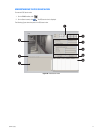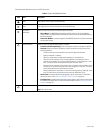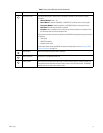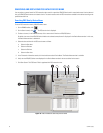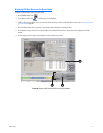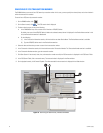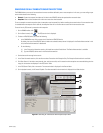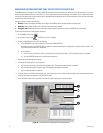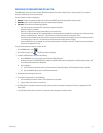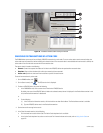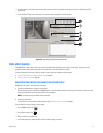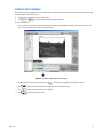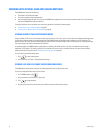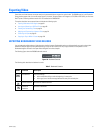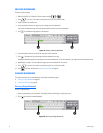C624M-C (5/06) 85
SEARCHING FOR TRANSACTIONS BY LINE ITEM
The DX8000 allows you to search for and display ATM/POS transactions that contain a unique line item. Use the asterisk (*) as a wildcard
character to substitute for zero or more characters.
The search criteria is based on the following:
• Channel: Camera that captured the video and is linked to the ATM/POS device that produced the transaction data.
• Date/time: Date and time window within which the transaction(s) were recorded.
• Line item: The line item has the following guidelines:
– Line item entries are not case sensitive. Enter lower or uppercase characters.
– Specify the asterisk (*) wildcard.
– Search by a single word or multiple words appearing in a transaction line.
– Enter the first few characters of the first word appearing in the transaction and the wildcard. As an example, for a line item containing
the entry “small orange juice,” enter sma*. The search returns all transactions that contain the word “small.”
– Enter the first few characters of the second word in a transaction and the wildcard. As an example, for a line item containing the entry
“small orange juice,” enter: ora*. The search returns all transactions that contain the word “orange.”
– Search by abbreviation. An an example, for a line item containing the entry “Soda 6-pk,” enter 6-pk. The search returns all transactions
that contain the abbreviation “6-pk.”
To search for transactions that contain a unique line item:
1. On the DX8000 toolbar, click .
2. On the Search control, click .The POS search view is displayed.
3. To select a ATM/POS device, do one of the following:
• In the DX8000 Site tree, click a camera that is linked to the ATM/POS device.
By default, the name of the ATM/POS device linked to the selected camera/channel is displayed in the Device Name text box. In this
case, the Device Name text box is deselected.
• Do the following:
(1) In the Transaction Information section, click the check box to select Device Name. The Device Name text box is available.
(2) Type the ATM/POS device name in the Device Name text box.
4. Set the date and time range for the search.
5. In the Data Information section, do the following:
a. Click the check box to select Line Item. The Line Item text box is available.
b. Type the name of the line item in the text box.
6. Click Start Search. If the device name/channel, date, and time are valid, transactions containing the line item are displayed in the POS
Search Table.
7. In the POS Search Table, click a transaction. The transaction data is displayed in the Data window.