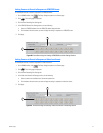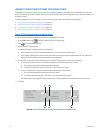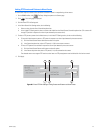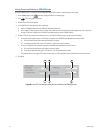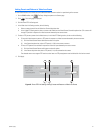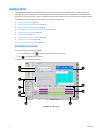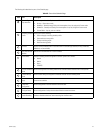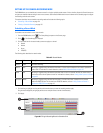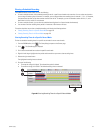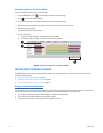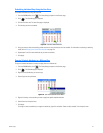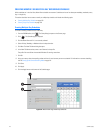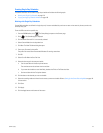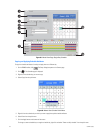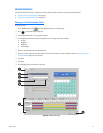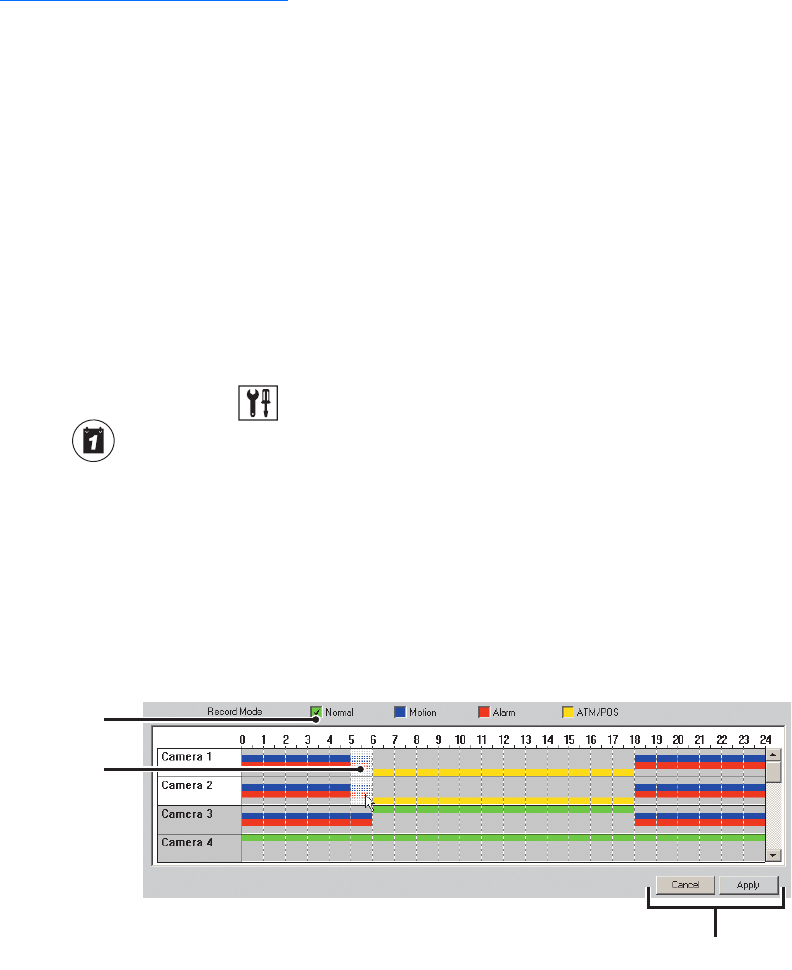
C624M-C (5/06) 125
Clearing a Scheduled Recording
The DX8000 Schedule feature allows you to do the following:
• For one or multiple channels, clear scheduled recording times for a specific record mode at the same time. You can select one channel or
you can drag and select a group of channels. For example, you can drag and select the recording times for channel 1, 2, 3, 4...16. However,
the system does not allow you to select random channels from the list. For example, you are not allowed to select channel 1, 2, and 4.
Notice that in this list, camera 3 is not selected.
• For one or multiple channels, you can clear the scheduled recording times for all record modes simultaneously.
• You can select and clear recording times periods in increments of 30 minutes to 24 hours.
This section describes how to clear a scheduled recording and includes the following sections:
• Clearing Recording Times for a Specific Record Mode on page 125
• Clearing Recording Times for All Record Modes on page 126
Clearing Recording Times for a Specific Record Mode
To clear the scheduled recording times for a specific record mode for one or more channels:
1. From the DX8000 toolbar, click . The Setup dialog box opens to the Camera page.
2. Click . The Schedule page is displayed.
3. Click a record mode check box to select the specific record mode.
4. Right-click and drag to highlight the time periods and channels that you want to clear recording times.
5. Release the right mouse button.
The highlighted recording times are cleared.
6. Do one of the following:
• To accept the change, click Apply. The selected time period is deleted.
• To cancel the change, click Cancel. The deleted recording times are restored.
Figure 90. Clearing Recording Times for a Specific Record Mode
ᕤ
ᕣ
ᕦ