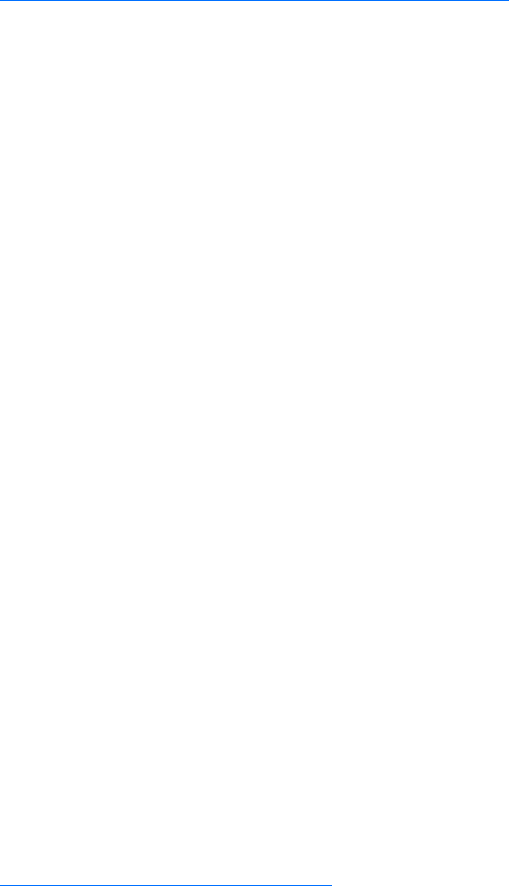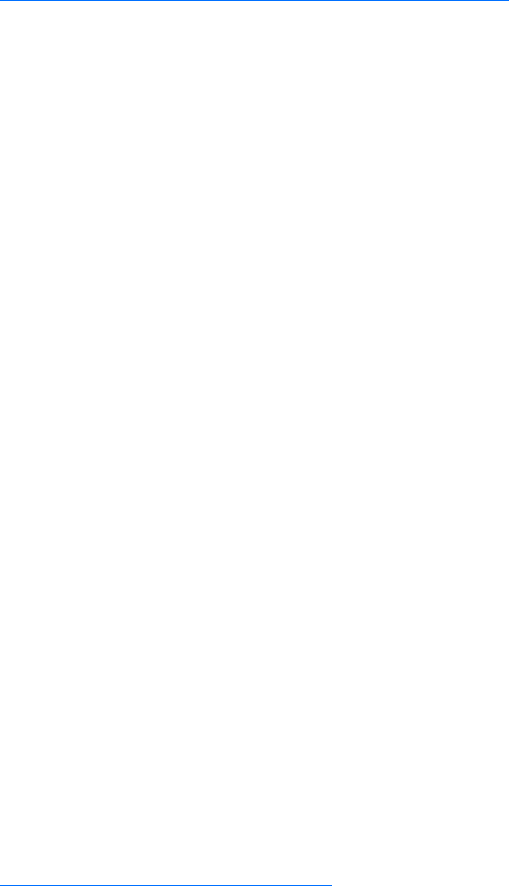
150 C624M-C (5/06)
5. Click Apply.
Setting Up RS-422/RS-485 Communication Port Properties
The DX8000 interfaces with the KBD300A, ATM/POS, and third-party dome devices using Port 1 to Port 4. All ports are compatible with both
RS-422 or RS-485 serial data communication standard. This topic describes how to connect a device to the DX8000 using Port 1 to Port 4. Access
the Network page to configure Port 1 to Port 4 communication properties. For information on accessing the Network page, refer to Setting Up
DX8000 Network Access on page 143. For information about the Port/Device page, refer to Setting Up Port and Device Communication Properties
on page 147.
To configure Port 1 to Port 4 properties:
1. In the Network page, click the Port/Device tab. The Port/Device page is displayed.
2. In the Communication Port drop-down box, select the port number you want to configure.
3. In the device drop-down box, select a device.
ATM/POS devices can use COM1, COM2, and Port 1 to Port 4. The KBD300A and third-party dome devices use Port 1 to Port 4.
For information on interfacing ATM/POS devices to the DX8000 using COM1 or COM2, refer to Setting Up COM1 and COM2 Port Properties
on page 149.
4. Configure the following port settings using the drop-down boxes provided.
• Interface mode
• Baud rate
•Parity
• Data bits
• Stop bits
5. Click Apply.
SETTING UP ATM/POS DEVICE PROPERTIES
This section describes how to configure ATM/POS device properties and includes the following topics:
• Selecting the ATM/POS Device Mode on page 150
• Setting Up an ATM/POS Data Format on page 151
• Assigning a Data Format to an ATM/POS Device on page 154
• Setting Up ATM/POS Exceptions on page 155
• Verifying the ATM/POS Communication Connection on page 159
• Recording ATM/POS Events on page 160
Selecting the ATM/POS Device Mode
The DX8000 supports two device modes:
• Single Mode: Use the single mode to interface one ATM/POS device to the DX8000.
• Multimode: Use multimode to connect multiple ATM/POS devices to the DX8000 over one connection.
To select the device mode:
1. In the selected device drop-down box, select an ATM/POS device.
2. In the Network page, click the Port/Device tab. The Port/Device page is displayed.
3. In the Communication Port drop-down box, select a port (Port 1 to Port 4). The device mode option is not available for COM1 or COM2.
4. In the Communication Port Configuration section, click Configure. The Device Configuration dialog box opens.
5. In the Device Mode drop-down box, select a mode. Single mode is the default mode.
6. Do one of the following:
• To accept the setting and remain in the Device Configuration page, click Apply.
• To accept the setting and return to the Port/Device page and then click OK.