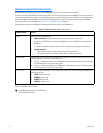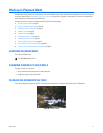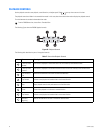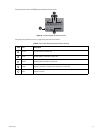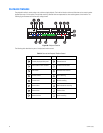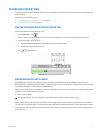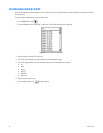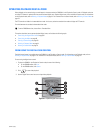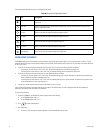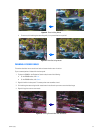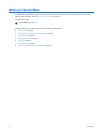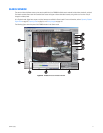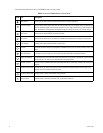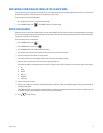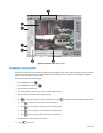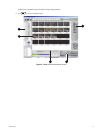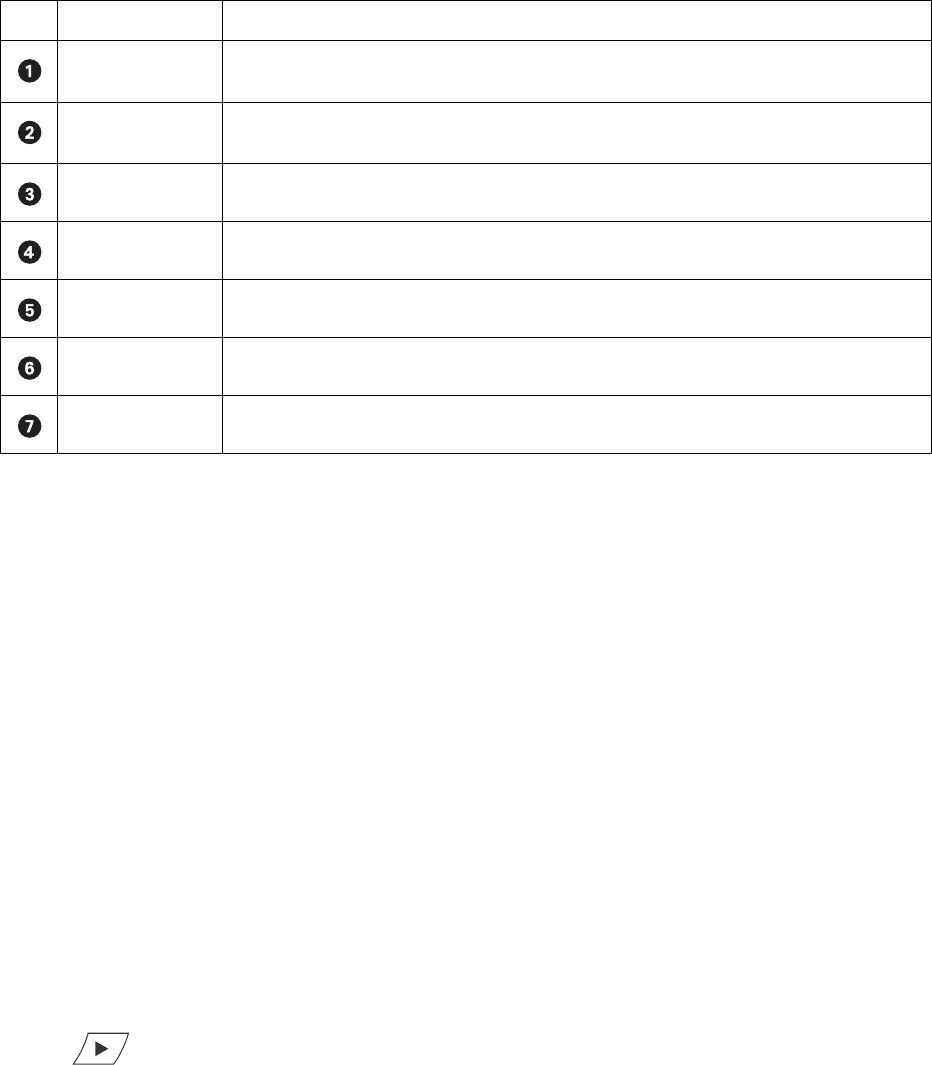
68 C624M-C (5/06)
The following table describes the parts of the Digital Zoom control.
ZOOM USING THE MOUSE
The DX8000 allows you to use the mouse to drag a selection region (rectangle) around a specific area of a pane to zoom in and out. A small
rectangle about 0.25 inches (6.4 mm) square provides a x6 zoom factor. As the selection area increases in size, the zoom in/out factor decreases:
x5, x4, x3, x2, and x1.
• If you use the mouse to select an area about 0.25 inches (6.4 mm) in size, the zoom feature performs as follows:
– If zooming in, the zoom factor is at x6. In this case, the selected viewing area is zoomed to the largest size.
– If zooming out, the zoom factor is at x6. In this case, the selected viewing area is zoomed to the original size.
• If you use the mouse to select the entire pane, the zoom feature performs as follows:
– If zooming in, the zoom factor is at x1. In this case, the selected viewing area is slightly enlarged. You would have to perform many
zoom in operations to arrive at the largest zoom size.
– If zooming out, the zoom factor is at x1. In this case, the selected viewing area is slightly reduced. You would have to perform many
zoom out operations to arrive at the original size.
• You can also use the hand tool and the mouse scroll wheel to zoom in and out.
The zoom factor is displayed in the upper-right corner of the pane. The effective zoom in factor is displayed after the zoom operation is
performed. The effective zoom out factor is not displayed.
To zoom using the mouse:
1. To place the DX8000 in the Playback or Search mode, do one of the following:
• On the DX8000 toolbar, click Live.
• On the DX8000 toolbar, click Search.
2. Click to start video playback.
3. Do the following:
a. To zoom in, click and drag the mouse diagonally in a downward direction to your right.
Table W. Parts of the Digital Zoom Control
Item Part Description
Zoom In Allows you to magnify the entire pane. Click the Zoom In button to magnify to the next preset magnification
level (x1–6).
Zoom Out Allows you to reduce to the previous preset magnification. Click the Zoom Out button to reduce to the
previous magnification level.
Pan Left Allows you to move the magnified playback image to the left.
Pan Right Allows you to move the magnified playback image to the right.
Pan Up Allows you to move the magnified playback image up.
Pan Down Allows you to move the magnified playback image down.
Zoom Restore Allows you to return the zoomed image to the original size.