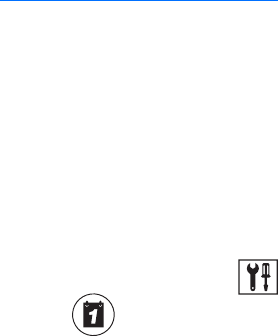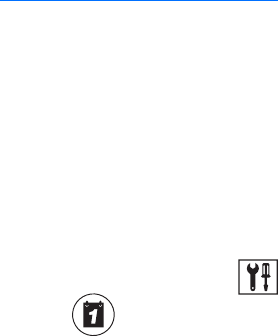
C624M-C (5/06) 129
Creating Single-Day Schedules
This section describes how to create a single-day schedule and includes the following topics:
• Working with Single-Day Schedules on page 129
• Copying and Applying Schedule Attributes on page 130
Working with Single-Day Schedules
Custom Mode schedules are defined for single days only. A custom-scheduled day can be set to recur on the same day of every month or the
same day every year.
To set the DVR to record on a specific day:
1. From the DX8000 toolbar, click . The Setup dialog box opens to the Camera page.
2. Click . The Schedule page is displayed.
3. Click the Month View tab if it is not currently selected.
4. Select Custom Mode from the drop-down box.
5. Click New. The New File Name dialog box opens.
6. Enter a new file name for the profile.
The profile file names follow the standard Windows file-naming conventions.
7. Click OK.
8. Select Once Per Month or Once Per Year.
9. Select the date range for the custom schedule.
a. Set the start date with the Start spinner buttons.
The start date cannot be set later than the end date.
b. If you want the schedule to recur indefinitely, deselect the Finish on End Date check box.
c. Set the end date with the End spinner buttons.
10. Click the date on the calendar you want to schedule.
11. Select the recording modes and times for each camera you want to schedule. Refer to Setting Up the Camera Recording Mode on page 124
for instructions.
12. Click Save.
13. Click Apply.
14. Click the Apply button at the bottom of the screen.