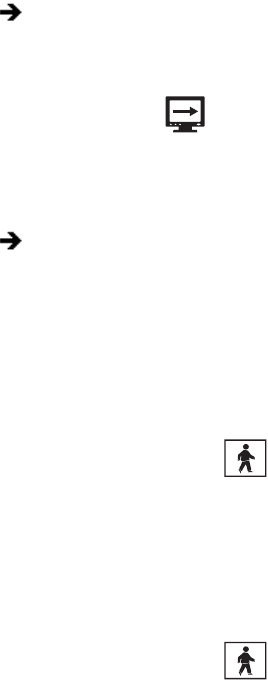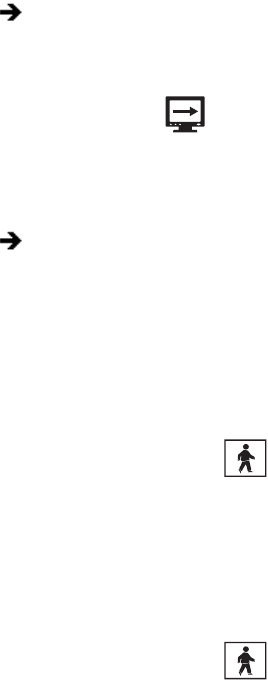
30 C624M-C (5/06)
Starting an Automatic Cycle View Mode
To start the automatic cycle view mode:
For example, if you, click , the automatic cycle view process starts.
Stopping an Automatic Cycle View Sequence
To stop the automatic cycle view mode:
Selecting User Groups to Set the Cycle View Dwell Time
The DX8000 allows the Administrator to control which user group can change the cycle view dwell time. In this case, anyone that belongs to a
selected user group can change the cycle view dwell time.
To select a user group to have permission to change the cycle view dwell time:
1. On the DX8000 toolbar, click .
2. From the DX8000 menu bar, choose View > Cycle Views Setup > Dwell time change.
3. From the Dwell time change submenu, choose a user group.
Selecting the Cycle View Dwell Time
To configure the cycle period:
1. On the DX8000 toolbar, click .
2. From the DX8000 menu bar, choose View > Cycle Views Setup > Dwell time.
3. From the Dwell time submenu, choose a time period.
On the DX8000 toolbar, click Cycle Views.
The Cycle Views icon turns blue, indicating that the DX8000 is in the automatic cycle view mode. The system will cycle through each
panel, displaying each pane for the configured cycle view dwell time.
On the DX8000 toolbar, click Cycle Views.
The DX8000 stops the automatic cycle view mode.