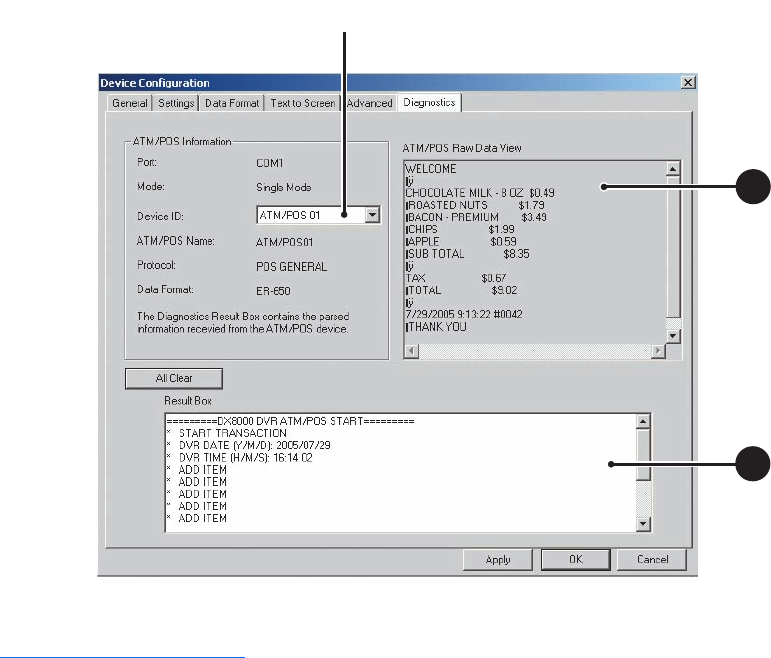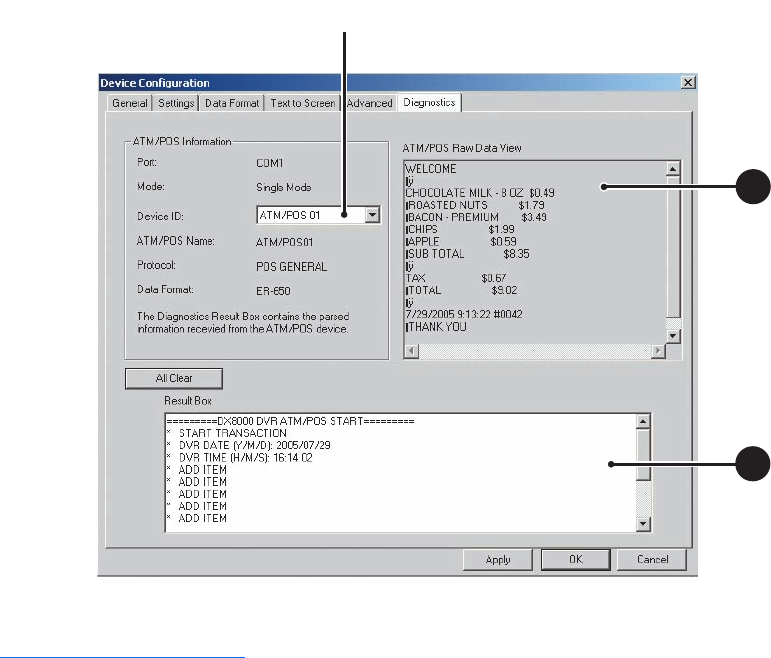
160 C624M-C (5/06)
5. Do the following:
a. Verify that transaction data is displayed in the ATM/POS Raw Data View area.
b. Verify that transaction data (as interpreted by the DX8000) is displayed in the Result Box.
Figure 116. Verifying the ATM/POS Communication Connection
Recording ATM/POS Events
To record ATM/POS events:
1. Set up the ATM/POS device communication port. In summary, do the following:
a. Assign the ATM/POS device to a COM port and set up COM port properties. For information, refer to Setting Up ATM/POS Device
Communication Ports on page 149.
b. Select the ATM/POS device mode. For information, refer to Selecting the ATM/POS Device Mode on page 150
c. Create a data format for the ATM/POS device. For information, refer to, Setting Up an ATM/POS Data Format on page 151.
d. Assign the data format to the ATM/POS device. For information, refer to, Assigning a Data Format to an ATM/POS Device on
page 154.
e. Set up ATM/POS exceptions. For information, refer to, Setting Up ATM/POS Exceptions on page 155.
f. Assign the exception to the ATM/POS device. For information, refer to, Assigning an Exception to An ATM/POS Device on page 159.
g. Verify the ATM/POS communication connection. For information, refer to, Verifying the ATM/POS Communication Connection on
page 159.
2. Setup a camera to record the ATM/POS events:
a. Set up the designated ATM/POS camera for scheduled ATM/POS recording.
b. Configure the ATM/POS link settings.
c. Configure the ATM/POS record link settings.
d. (Optional) Configure the ATM/POS PTZ link settings.
ᕤ