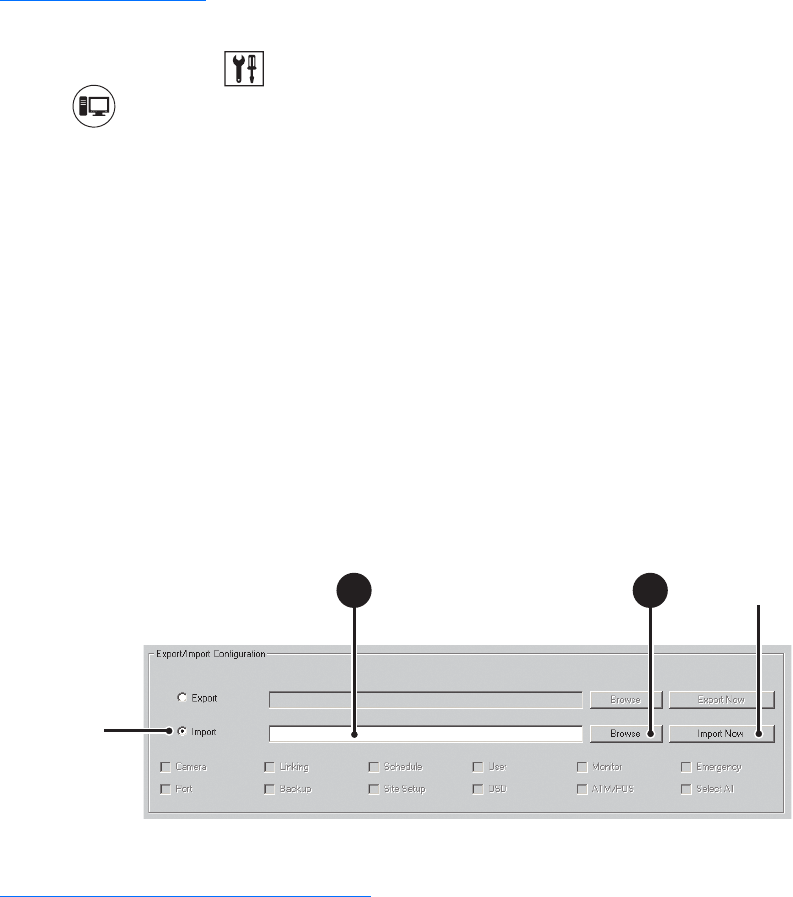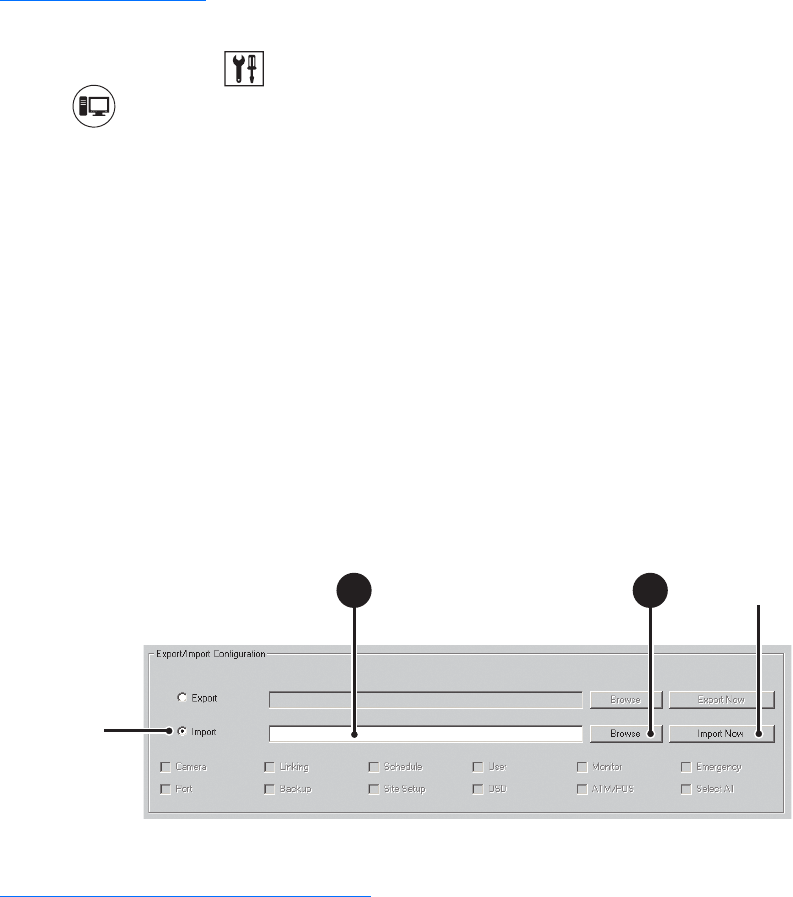
184 C624M-C (5/06)
WORKING WITH THE IMPORT FEATURE
This sections describes how to import DX8000 DVR settings and includes the following topics:
• Importing DVR Settings on page 184
• Using the Edit Menu to Perform an Import on page 184
Importing DVR Settings
To import a saved settings file:
1. On the DX8000 toolbar, click . The Setup dialog box opens to the Camera page.
2. Click . The System page is displayed.
3. Select the Import radio button.
4. Do one of the following:
a. To specify the file name to import, enter the drive, path, and file name information in the text box. Settings file names follow standard
Windows file-naming conventions. For example, enter C:\System Settings Backup.bak.
or
b. To browse for a location:
(1) Click Browse. The DX8000 Setup File Export Dialog box opens.
(2) Navigate to the drive and folder where the settings file is located.
(3) Click the Up button to move up a level in the folder hierarchy.
(4) Select the settings file you want to open.
(5) Click Open.
5. Click Import Now.
6. Click Apply.
Figure 128. Import DX8000 Server Configuration
Using the Edit Menu to Perform an Import
To import a settings file from a specific drive or folder:
1. From the DX8000 menu bar, choose Edit > Import Setup.
The DX8000 Setup File Import Dialog box opens.
2. Select the folder where the file resides that you want to import.
3. Click the Up button to move up a level in the folder hierarchy.
4. Click the settings file you want to open.
5. Click Open.
ᕣ
4a
ᕥ