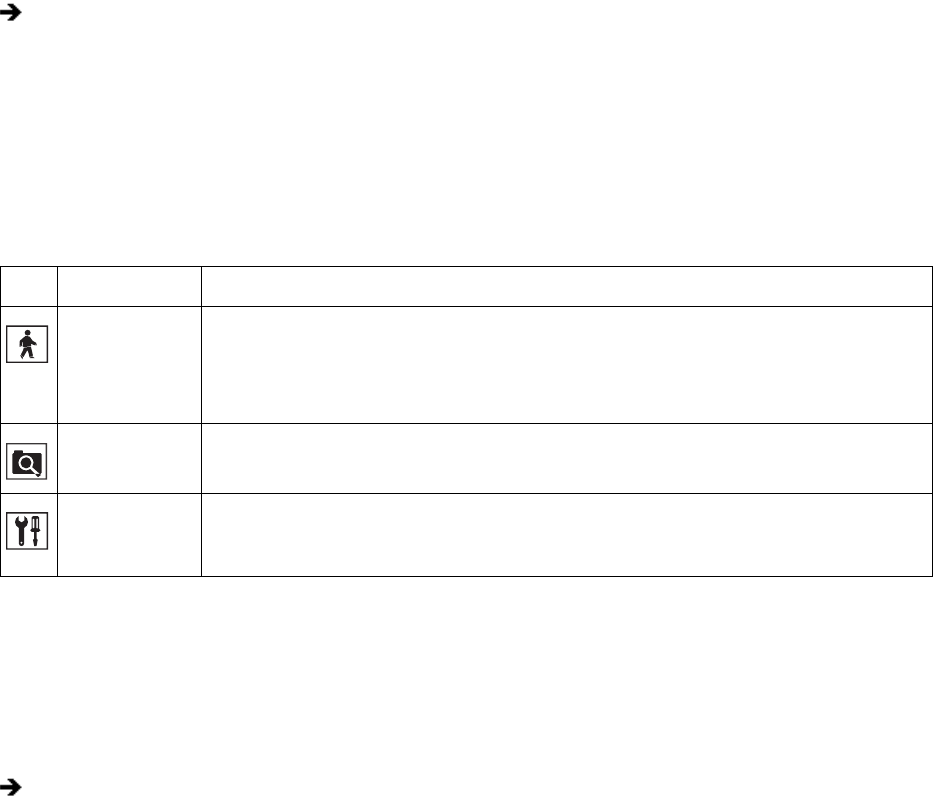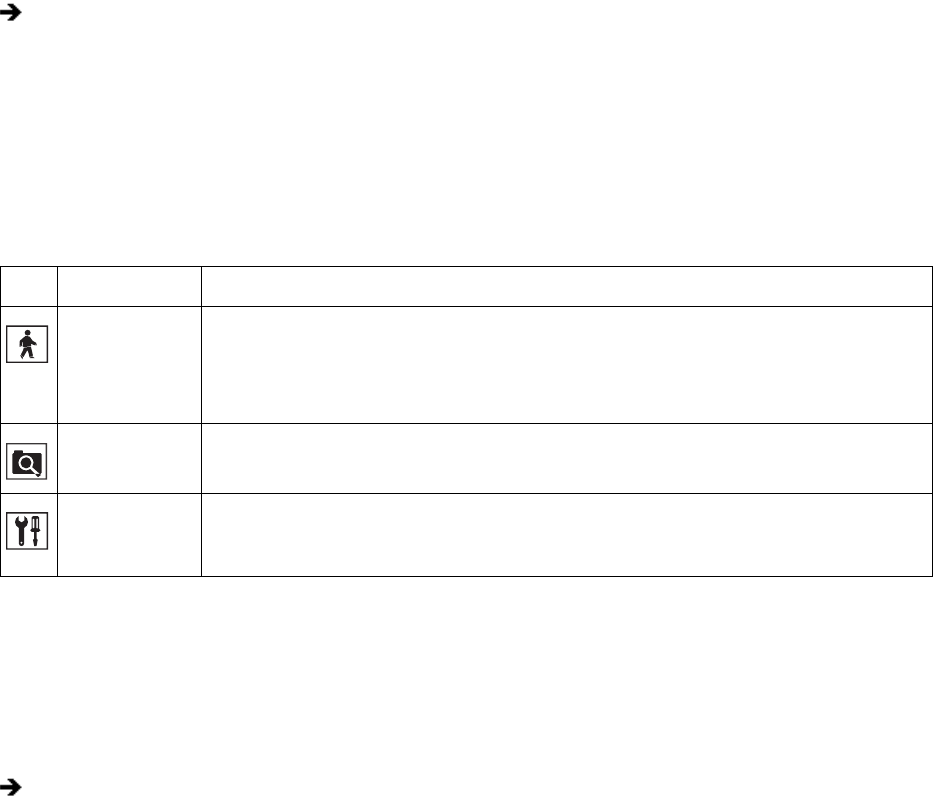
26 C624M-C (5/06)
DISPLAYING THE DX8000 WINDOW FROM A PAGE
To display the DX8000 main window from a Setup dialog page:
DESCRIPTION OF OPERATING MODES
The DX8000 Series DVR has four primary operating modes: Live, Playback, Search, and Setup. Each operating mode is accessed by clicking its
corresponding button on the toolbar.
The following table describes the DX8000 operating modes.
SWITCHING BETWEEN STANDARD AND EXTENDED PANEL VIEWS
The DX8000 features a viewing area that can be expanded to fill a larger portion of the main window. Extended view expands the viewable
panel containing camera panes but hides the timeline, PTZ, digital zoom, and playback controls. To use the timeline, PTZ, digital zoom, and
playback controls, you must take the DX8000 out of extended view.
To switch back and forth between standard and extended view:
UNDERSTANDING VIEW PANES AND PANELS
This section describes the DX8000 viewing area. The viewing area is organized into panes and panels, much like a window contains panes.
Video from each camera is displayed in its own viewing pane.
This section includes the following topics:
• Working with View Pane and Panel on page 26
• Configuring View Panels on page 27
• Navigating View Panels on page 27
WORKING WITH VIEW PANE AND PANEL
The DX8000 displays video from each camera in its own viewing pane.
• View pane: A view pane is a division of a view panel. Each view pane contains only a single camera channel. Up to 36 view panes can fit
in a single view panel.
• View panel: A view panel is made up of the entire DX8000 viewing area. View panels are divided into multiple panes. Each panel can
display from one to 36 individual cameras.
On the DX8000 toolbar, click Live.
Table I. Operating Modes
Icon Mode Description
Live Enters the display mode and opens the DX8000 main window, where live and playback video is displayed:
• Live Mode: Allows all users to view live video.
• Playback Mode: Allows users with Standard User access and higher are allowed to play back recorded
video.
Search Enters the Search mode and opens the search window, providing access to search features. Users with
Standard User access and higher are allowed to search video data using specific criteria.
Setup Enters the setup mode and opens the Setup dialog box to the Camera setup page (default view), and allows
access to the other setup pages. Users with Power User access and higher are allowed to set up the features
and options for the DVR.
From the DX8000 menu bar, choose View > Extended View.