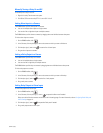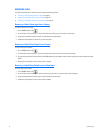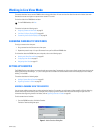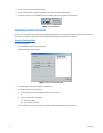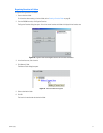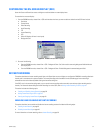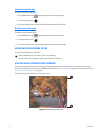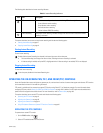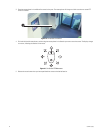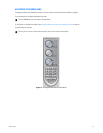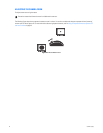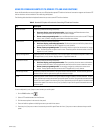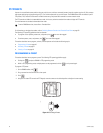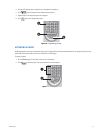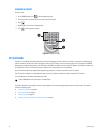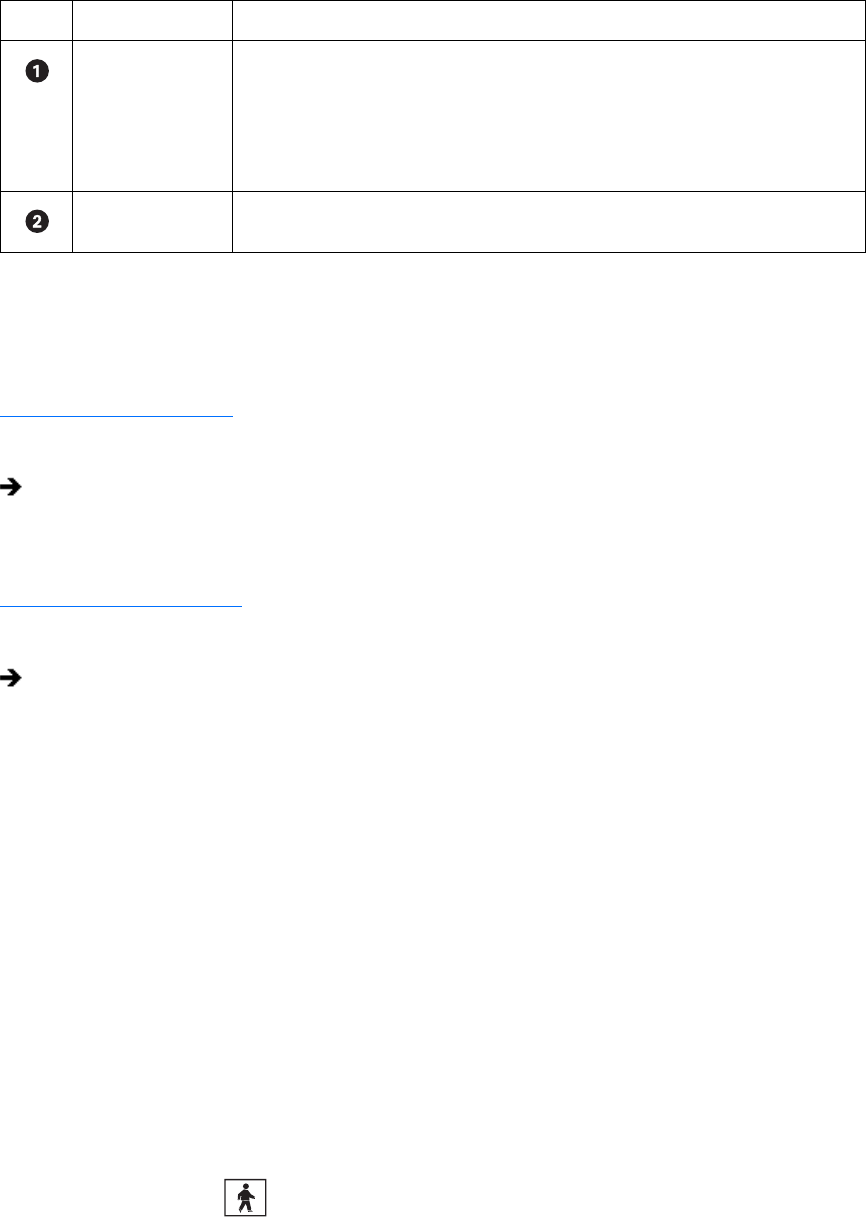
C624M-C (5/06) 41
The following table describes the instant recording indicators.
This section describes how to start and stop instant recording and includes the following topics:
• Starting Instant Recording on page 41
• Stopping Instant Recording on page 41
Starting Instant Recording
To start instant recording:
Stopping Instant Recording
To deactivate instant recording:
OPERATING THE ON-SCREEN PAN, TILT, AND ZOOM (PTZ) CONTROLS
Users with Standard User access and higher may operate pan, tilt, and zoom lens functions of cameras that support such features. PTZ functions
can be controlled on-screen in Live mode using the mouse.
PTZ control is available only for cameras that support PTZ functions using Pelco’s P, D, or Coaxitron
®
protocols. For more information about
configuring PTZ ports, refer to Setting Up COM1 and COM2 Port Properties on page 149. In addition, the PTZ option must be enabled and a
protocol must be assigned to the camera channel. For more information, refer to Camera Setup on page 105.
This section describes how to use the PTZ controls and includes the following topics:
• Operating the PTZ Controls on page 41
• Adjusting the Camera Lens on page 43
• Adjusting the Camera Zoom on page 44
• Using PC Keyboard Shortcuts to Operate PTZ and Lens Functions on page 45
OPERATING THE PTZ CONTROLS
To operate the on-screen PTZ controls:
1. On the DX8000 toolbar, click .
2. Select a PTZ-enabled camera from the Site tree.
Table O. Instant Recording Indicators
Item Icon Description
REC Indicates camera recording mode and status. A blinking REC indicator signifies event recording.
• Green indicates normal recording.
• Blue indicates motion recording.
• Red indicates alarm recording.
• Yellow indicates ATM/POS recording.
Instant Recording Starts/stops instant recording if enabled. Changes from silver to blue to indicate that instant
recording is activated.
Double-click the Instant Recording icon located in the lower-right corner of the view pane.
• The Instant Recording icon changes from silver to blue, indicating that instant recording is activated.
• If video recording is enabled, verify that REC is highlighted white. If video recording is not enabled, REC is not displayed.
In the view pane, double-click the Instant Recording icon.