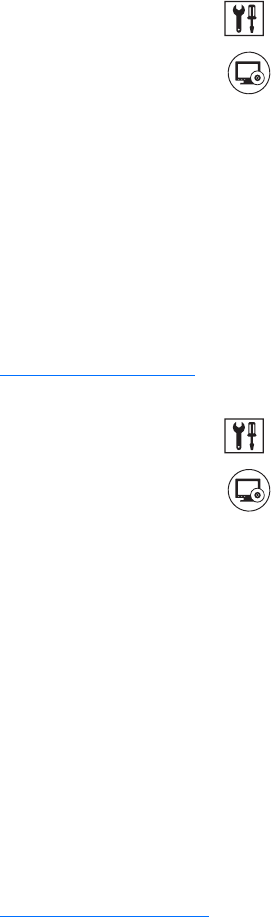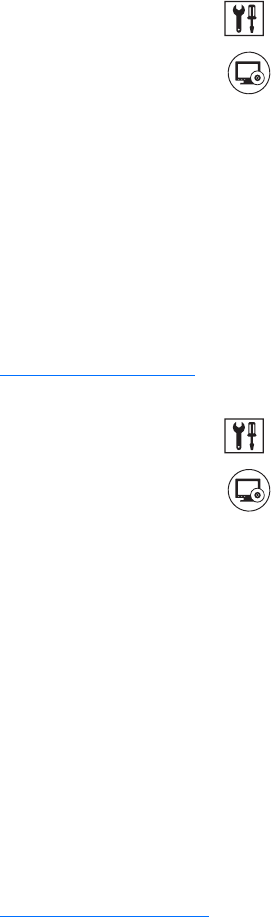
C624M-C (5/06) 181
ACTIVATING REMOTE SITES
The DX8000 only supports up to five remote connections.
To activate up to five remote sites:
1. On the DX8000 toolbar, click . The Setup dialog box opens to the Camera page.
2. In the Setup dialog box, click .
3. In the “Site IP list,” select up to five DVR sites you want to activate.
4. Click Apply. The new DX8000 server site(s) should now be listed in the Site tree.
MODIFYING A REMOTE SITE
This section describes how to modify a remote site and includes the following topics:
• Editing a Remote Site on page 181
• Deleting a Remote Site on page 181
Editing a Remote Site
To change the attributes of a remote site:
1. On the DX8000 toolbar, click . The Setup dialog box opens to the Camera page.
2. In the Setup dialog box, click .
3. Select the site name you want to edit from the “Site IP list” by clicking its site name.
4. Click Edit. The Server Information dialog box opens.
5. Enter a new site name for the remote DVR.
6. Enter the new IP address of the remote site.
7. If necessary, enter a base port number (9002 is the default).
Unless there is a conflict on your network, you should not change port numbers from their default values. Make sure any changes to port
numbers are made consistently across all DX8000 servers and clients on a network. Client and server ports must be identical.
8. If necessary, enter an upgrade port number (9003 is the default).
9. Click OK.
10. Click Apply.
Deleting a Remote Site
To delete an existing site from the site list:
1. Select the site name you want to delete from the “Site IP list” by clicking its site name.
2. Click Delete.
3. Click OK to confirm or Cancel to abort the deletion.
4. Click Apply.