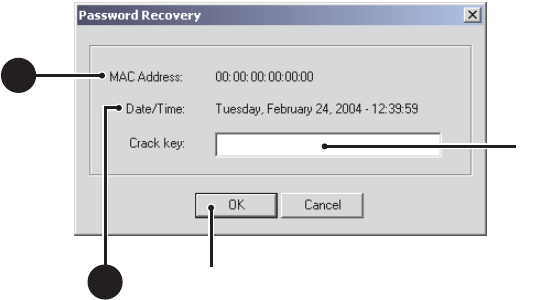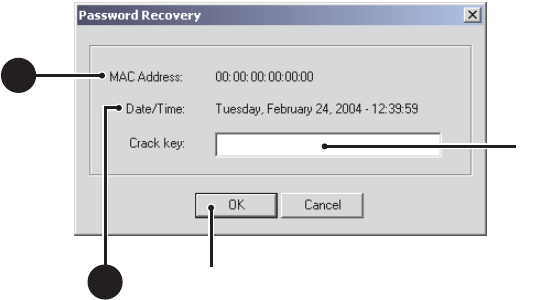
C624M-C (5/06) 215
RECOVERING A PASSWORD
Upon request, Pelco can issue a password recovery code that is valid for 24 hours on the machine for which it was issued only. The original buyer
of the system (typically the dealer) must contact Pelco Technical Support with the serial number and order number (or invoice number) on which
the unit was originally purchased, as well as the MAC address and exact date/time listed on the password recovery screen on the DX8000
needing a reset. This must be done in writing (or fax) and the request must be accompanied by a letter from the current owner of the system
stating the following information under penalty of perjury:
• He or she is the legal owner of the system.
• The password for the system was lost.
• That he or she is requesting a password reset.
Pelco will then issue a reset code that can be used for 24 hours on the DX8000 with the provided MAC address only.
Please fax in all the information (the exact time, the mac address, and so forth) on the “password recovery” screen on your local DX8000 unit on
company letterhead if possible, with the above information.
Fax to 888-294-3885, attention: DX8000 password recovery.
To recover a lost or forgotten Admin password:
1. From the DX8000 menu, choose File > Password Recovery. The Password Recovery dialog box appears.
Figure 153. Password Recovery Dialog Box
2. Contact Pelco Product Support with the following information:
a. MAC address as it appears in the Password Recovery dialog box.
b. Current date for your location as it appears in the Password Recovery dialog box.
c. Any additional information requested by Pelco Product Support.
3. Enter the new password you obtained from Pelco Product Support in the field provided.
4. Click OK.
2b
ᕣ
ᕤ
2a