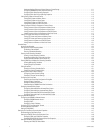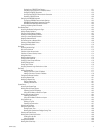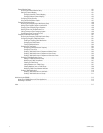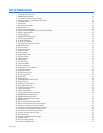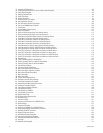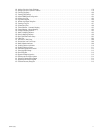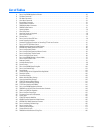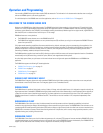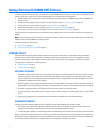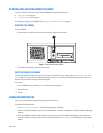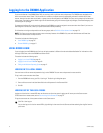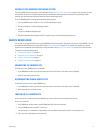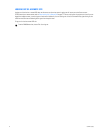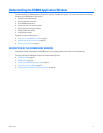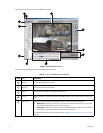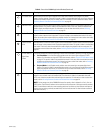14 C624M-C (5/06)
Getting Started with DX8000 DVR Software
This section provides information to help you get started with using the DX8000 DVR server software. You must install your DX8000 Series DVR
before using this guide. In order for your system to operate properly, you must also perform the following tasks:
• Read the Important Security Information for System Administrators manual and configure the DX8000 to ensure maximum DX8000 server
operation security.
• Change the default language (if other than English). For more information, refer to Selecting the Language on page 187.
• Set the system clock. For more information, refer to Setting the System Time on page 187.
• Identify network parameters. For more information, refer to Setting Up Network Properties on page 143.
• Add a printer (if you want to print still video images). For more information, refer to Printing Images on page 101.
If the above steps have not been done, refer to the installation manual supplied with the unit for instructions on installing and configuring your
DX8000.
NOTE: System administrators are recommended to read the Important Security Information for System Administrators manual and configure the
DX8000 to ensure maximum DX8000 server operation security.
This section includes the following topics:
• Upgrade Policy on page 14
• Starting and Shutting Down the DX8000 on page 15
UPGRADE POLICY
Pelco’s representations regarding product features and performance are limited to those made in the specification sheet and installation/
operation manual in effect at the time the product was manufactured. Pelco does not represent or warrant that any upgrades to product
hardware or software will be made available in the future. When possible, Pelco will offer product upgrades to purchasers of its products.
The upgrade policy is described in the following sections:
• Software Upgrades on page 14
• Hardware Upgrades on page 14
SOFTWARE UPGRADES
1. All upgrades for Pelco software shall be free to the customer for the duration of the warranty period. This offer does not apply to software
that may be installed in a Pelco product that is licensed from another supplier. All other software, such as operating systems, drivers for
accessory devices, and so forth, shall be governed by the software manufacturer’s upgrade policy, even when said upgrades are necessary
to implement an upgraded version of Pelco software.
2. Whenever possible, software upgrades with detailed instructions shall be provided to the customer via Web site download. Pelco will not
be responsible for loss of data, losses due to down time, or damage to product as a result of a customer attempting to perform an upgrade.
3. Hard copies on appropriate medium (CD/ZIP/floppy) shall be sent to the customer at no charge upon request.
4. It shall be the customer’s responsibility to procure necessary hardware to perform upgrades if required (necessary drives, such as CD-ROM
or ZIP).
5. Pelco cannot guarantee that all future software versions will be backward compatible with earlier hardware platforms.
HARDWARE UPGRADES
Pelco does not provide hardware upgrades other than for hard disk storage. Hard disk upgrades are available as follows:
1. Not all products are capable of being upgraded for additional hard drive space. For information on whether a particular model can be
upgraded, consult the relevant installation/operation manual or technical support department at Pelco.
2. If a hard disk upgrade is possible, it is available through Pelco at established prices and is subject to the usual 24-hour turnaround for service.
When a larger hard drive is being substituted for a smaller one, the smaller drive will be returned to the customer along with the upgraded unit.
While Pelco will perform all upgrades with the utmost consideration and care, Pelco cannot guarantee that any of the data and/or video stored
on the existing hard drives will not be lost or damaged. Pelco also is not responsible for damage or loss of data.