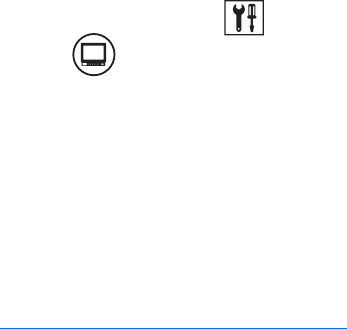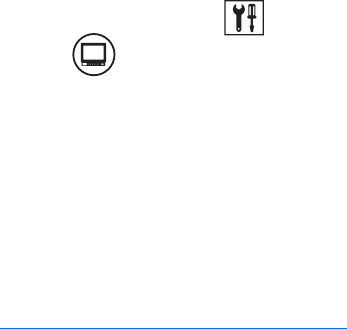
C624M-C (5/06) 191
EXTERNAL MONITOR SETUP
The DX8000 supports an optional multiplexing (MUX) display card that provides two additional analog monitor outputs. The first one, nearest to
the top of the unit, mirrors the output of the main (VGA) video output. The second one, nearest to the bottom of the unit, is user definable. If your
DX8000 Series DVR includes the optional MUX display card, the External Monitor button will appear on the screen in Setup mode. Users with
Power User access or higher can assign cameras to and configure the display card.
NOTE: The optional MUX display card must be installed in your DVR and an external monitor(s) must be connected in order to make use of the
additional analog monitor outputs. Refer to the installation manual for instructions on how to connect analog monitors to the MUX display card.
This section describes how to setup an external monitor and includes the following topics:
• Accessing the External Monitor Setup on page 191
• Setting Up Camera Mapping on page 191
• Configuring Display Override on page 197
• Using the External Monitor Option on page 197
ACCESSING THE EXTERNAL MONITOR SETUP
If the optional DX8000MUX8 or DX8000MUX16 display card is not installed in your DX8000 DVR, options on the external monitor configuration
screen will be grayed-out.
To access the monitor configuration screen:
1. On the DX8000 toolbar, click . The Setup dialog box opens to the Camera page.
2. Click . (This icon appears only if the optional MUX display card has been installed.) The External Output page is displayed.
The Ext. Monitor page is displayed.
SETTING UP CAMERA MAPPING
The DX8000 allows you to set up automatic or manual camera mapping. This sections describes how to set up camera mapping and includes the
following topics:
• Setting Up Automatic Camera Mapping on page 191
• Setting Up Manual Camera Mapping on page 192
Setting Up Automatic Camera Mapping
Automatic camera mapping offers a simplified method for configuring the second (bottom) output on the optional MUX display card. Video from
each camera source will be automatically cycled across the monitor’s view panels. In automatic mode all cameras will be displayed sequentially
starting with Camera 1 and continuing through Camera 16 (depending on your system’s configuration).
The automatic camera mapping feature includes the following stipulations:
• The automated sequence will be interrupted each time a motion or alarm event is detected.
• When the DVR detects an event (either motion or alarm), it will switch the monitor output to display the camera source that detected the
event. The amount of time the event channel overrides the automated sequence can be set between 1 and 60 seconds.
• Eight-channel DVRs offer only the 1x1, 2x2, and 3x3 view panel options. If you select more than one screen division, each camera channel
will cycle through each screen before the next panel division is presented.