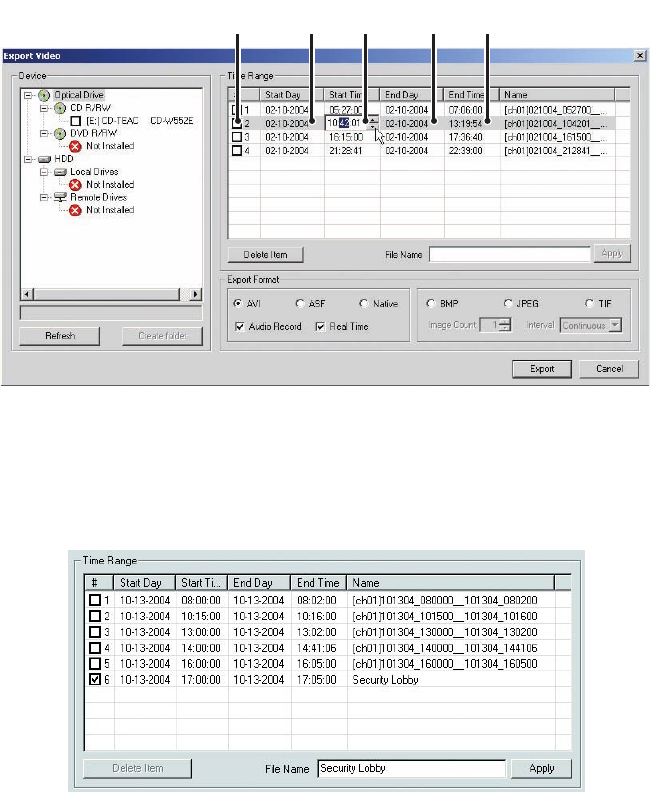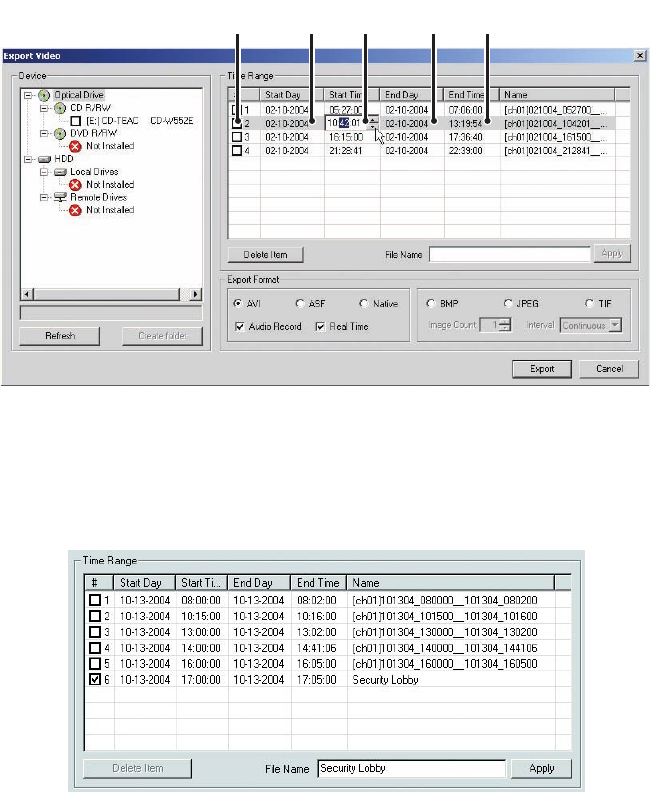
C624M-C (5/06) 97
CHANGING A BOOKMARKED TIME RANGE
To change a bookmarked time range or create a new time range to be exported:
1. Select the desired row in the Time Range table.
2. Double-click the Start Day field, and then use the spinner buttons to set the start date for the export.
The start days and times cannot be set later than end days and times.
3. Double-click the Start Time field, and then use the spinner buttons to set the start time for the export.
4. Double-click the End Day field, and then use the spinner buttons to set the end date for the export.
5. Double-click the End Time field, and then use the spinner buttons to set the end time for the export.
6. Select the check box next to each time range you would like to export.
Figure 65. Export Time Range
ASSIGNING A CUSTOM EXPORT VIDEO FILE NAME
By default, the DX8000 assigns a file name to each time range. When the video channel selected is exported, the file is assigned the name
appearing in the Name column.
Figure 66. Default File Names
The default filename is constructed from the information displayed in the Start Day, Start Time, End Day, and End Time columns.
To assign a custom file name for a time range:
1. Verify that the check box of the row you want to rename is selected.
2. Enter a file name for the file you want to export. (Export file names follow standard Windows file-naming conventions.)
3. Click Apply. The Apply button updates the Name field.
ᕢᕦᕣᕤᕥ