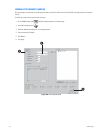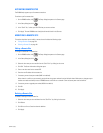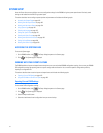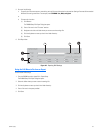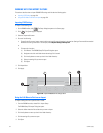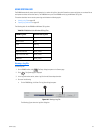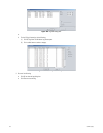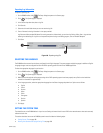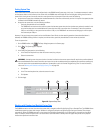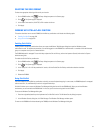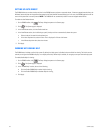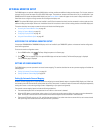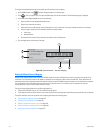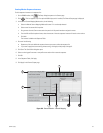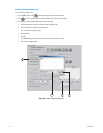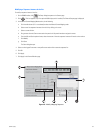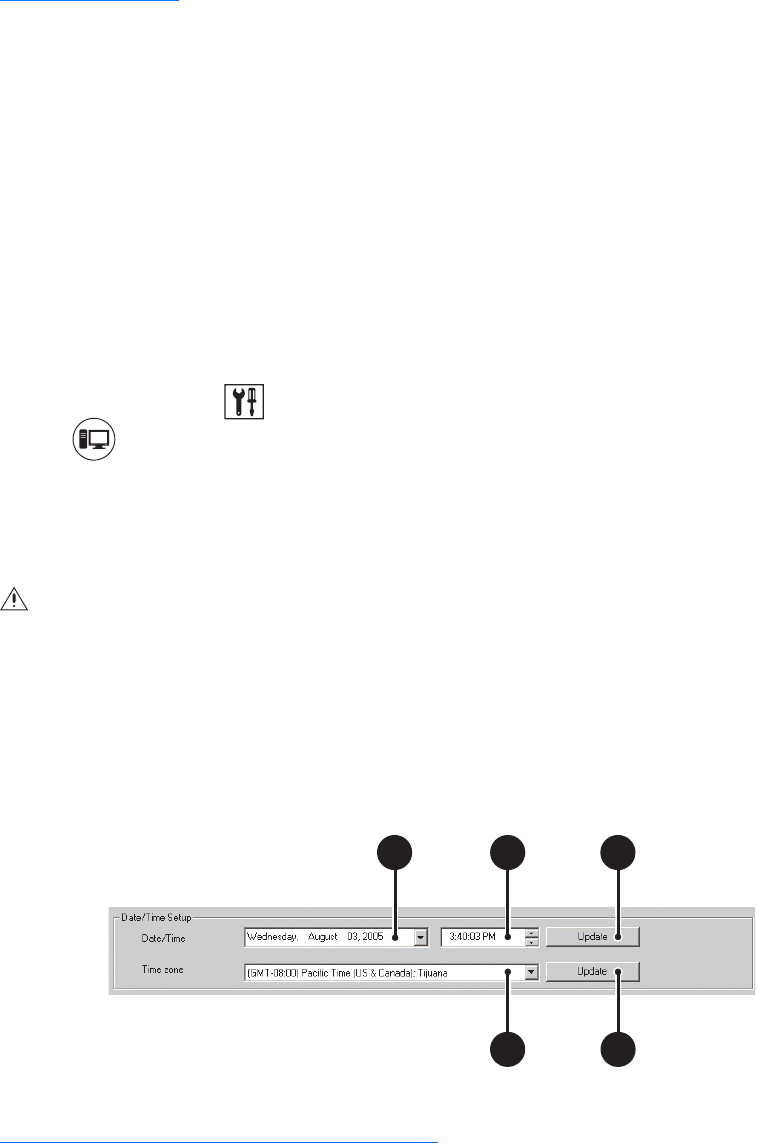
188 C624M-C (5/06)
Setting System Time
Pelco recommends that the system time be configured only at the DX8000 server System page. In this case, if a subsequent attempt is made to
set the system clock to a time earlier than the current time, the DX8000 server will display the Confirm dialog box, alerting the user that the
system clock is being set to a time earlier than the current system time, and prompt the user to do one of the following:
• Accept the new system time and delete data recorded between the current time and the newly set time. If this option is accepted, the data
is deleted and the DX8000 automatically restarts.
• Accept the new system time, with the following conditions:
– Previously recorded data will not be deleted.
– The DX8000 will not record new data until the system time becomes greater than the time that data was previously recorded. In this
case, the time data was last recorded before the system time was reset to an earlier value. For example, if data was recorded at
3:00 p.m. and at 3:00 p.m. the system time was reset to 2:30 p.m., the DX8000 will not commence recording again until the system
time advances past 3:00 p.m.
However, if the user changes the system time from the Windows Control Panel, the data recording protection feature described above is
defeated, the DX8000 recording timeline is impaired, and without notice, previously recorded data can over written by new data.
To set the system time:
1. On the DX8000 toolbar, click . The Setup dialog box opens to the Camera page.
2. Click . The System page is displayed.
3. In the Date/Time Setup section, do the following:
a. In the Date/Time drop-down box, select the current month, day, and year.
b. Select the current time.
c. Click Update.
d. In the Time zone drop-down box, select the correct time zone.
e. Click Update.
4. Click the Apply.
Figure 133. System Setup Time
Working with Standard and Daylight Saving Time
The DX8000 ensures that no data is lost when the system clock is changed to reflect Daylight Saving Time or Standard Time. The DX8000 follows
the Windows operating system clock changes. Windows is configured by default to recognize Daylight Saving and Standard Time changes
automatically. When the DX8000 encounters a time change from Daylight to Standard time, it will record data for the transition time period
twice. For example, when the system clock is set back one hour (from 2:00 AM to 1:00 AM), there will appear two periods on the playback
timeline that represent the transition hour.
WARNING: Attempting to set the system clock to a time that is earlier than the current system time will require that you either delete all
data recorded between the current time and the new time or that you do not delete previously recorded data but commence recording only
after the system time has exceeded the recorded time. One exception to this rule involves Daylight Saving Time. For more information,
refer to the Working with Standard and Daylight Saving Time on page 188.
3
b
3c
3e
3a
3
d