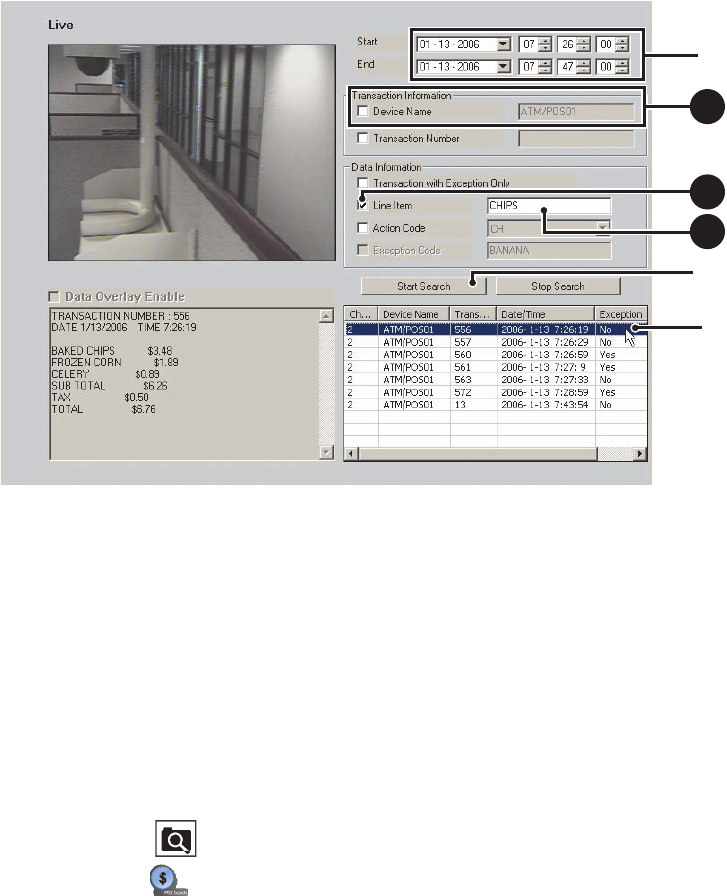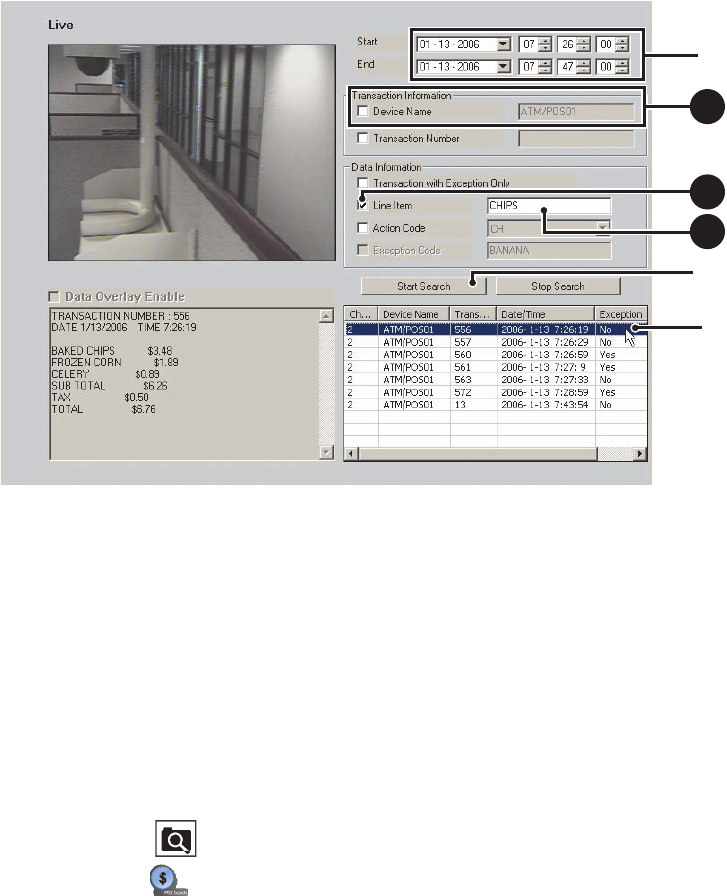
86 C624M-C (5/06)
Figure 54. Transactions that Contain a Unique Line Item
SEARCHING FOR TRANSACTIONS BY ACTION CODE
The DX8000 allows you to search for and display ATM/POS transactions by action code. To use an action code to search transaction data, the
action code must be created first, before recording the transaction data. If the transaction data is recorded before the action code is defined, the
action code will not find the data structure within the transaction data.
The search criteria is based on the following:
• Channel: Camera that captured the video and is linked to the ATM/POS device that produced the transaction data.
• Date/time: Date and time window within which the transaction(s) were recorded.
• Action code: Special two-character filter that defines a specific transaction event.
To search for transactions by action code:
1. On the DX8000 toolbar, click .
2. On the Search control, click . The POS search view is displayed.
3. To select a ATM/POS device, do one of the following:
a. In the DX8000 Site tree, click a camera that is linked to the ATM/POS device.
By default, the name of the ATM/POS device linked to the selected camera/channel is displayed in the Device Name text box. In this
case, the Device Name text box is deselected.
or
b. Do the following:
(1) In the Transaction Information section, click the check box to select Device Name. The Device Name text box is available.
(2) Type the ATM/POS device name in the Device Name text box.
4. Set the date and time range for the search.
5. In the Data Information section, do the following:
a. Click the check box to select Action Code. The Action Code drop-down box is available.
b. In the Action Code drop-down box, select an action code. For information about action codes, refer to Using Action Codes on
page 155.
ᕧ
ᕤ
ᕦ
5a
5b