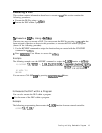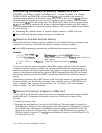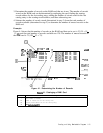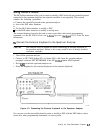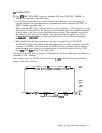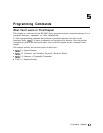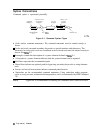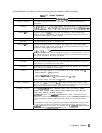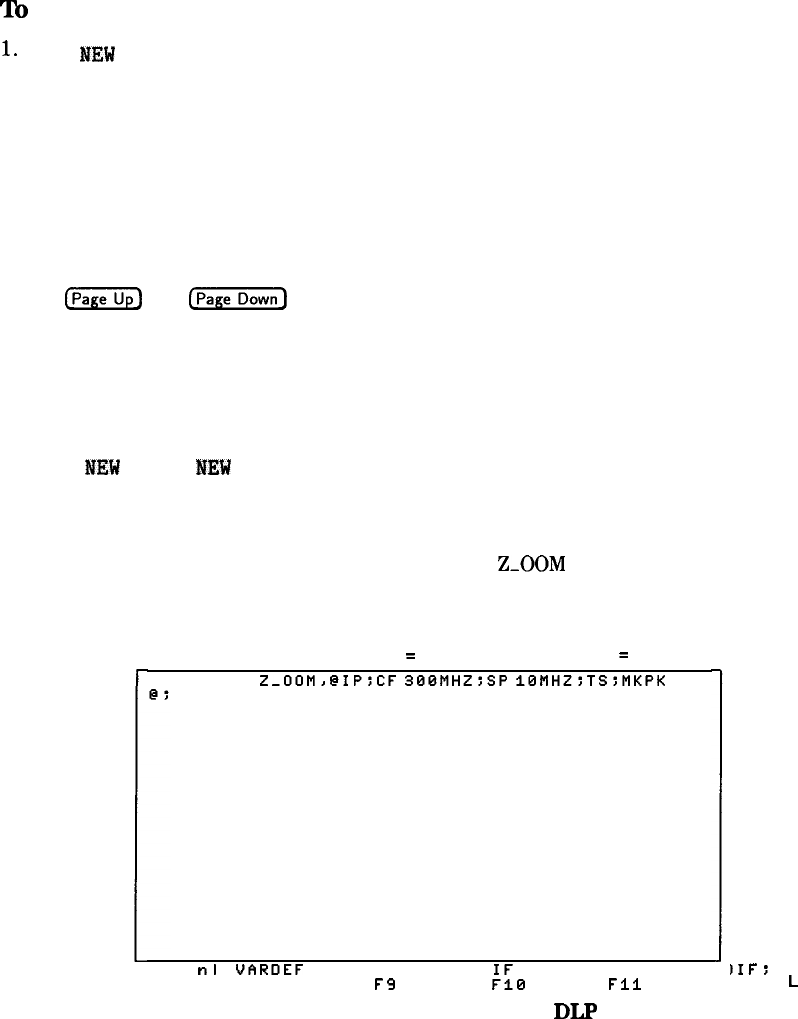
To
Create a DLP
1*
Press
HEW
EDIT, NEW EDIT to enter an individual DLP item (FUNCDEF, VARDEF, or
TRDEF) into the buffer of the DLP editor.
2. Use the external keyboard keys to enter the DLP item. Because you are not using an
external computer, the spectrum analyzer commands are entered without an OUTPUT or
PRINT statement preceding them.
While using the DLP editor, you may want to use the “typing keys.” The typing keys are the
function keys F7 through F12. The typing keys automatically place the command mnemonic
at the position of the cursor on the spectrum analyzer display. The commands accessed by
the typing keys are shown at the bottom of the spectrum analyzer display; you can use
the
(Page]
and
(Page]
keys of the external keyboard to access different command
mnemonics.
3. When the DLP item has been entered and you want it executed, press SAVE EDIT.
SAVE EDIT executes the contents of the DLP editor buffer as remote commands, and when
executing a FUNCDEF, will result in the FUNCDEF present in spectrum analyzer memory
under the name given for the user-defined function. If you do not want to save the DLP,
press
WEW
EDIT,
WEW
EDIT to clear the screen.
The buffer for the DLP editor is limited to 2500 characters, however, DLP items are limited to a
maximum of 2047 characters.
For example, if you use the DLP editor to enter the
Z-OOM
function, the spectrum analyzer
display would look as follows:
I FU
Edit item memory size
=
50 Total memory
=
2500
FUNCDEF
Z-OOM>CIP:CF
300MHZ:SP
10MHZ:TS:MKPK
HI:
DEF
nl
‘JARDEF
I KEYDEF I
I
ELSE I E
‘7 F8 F9
::0 Fll
Figure 4-4. Entering a
DLP
EDIT
LAST
SAVE
EDIT
NEW
EDIT
Exit
Edit
)IF:
I
‘12
L
Creating and Using Downloadable Programs
4-17