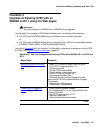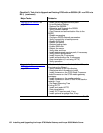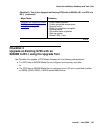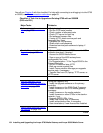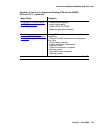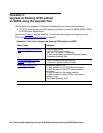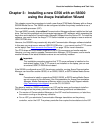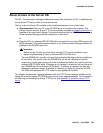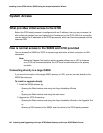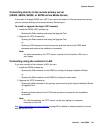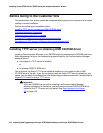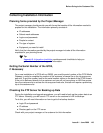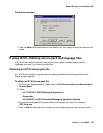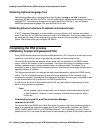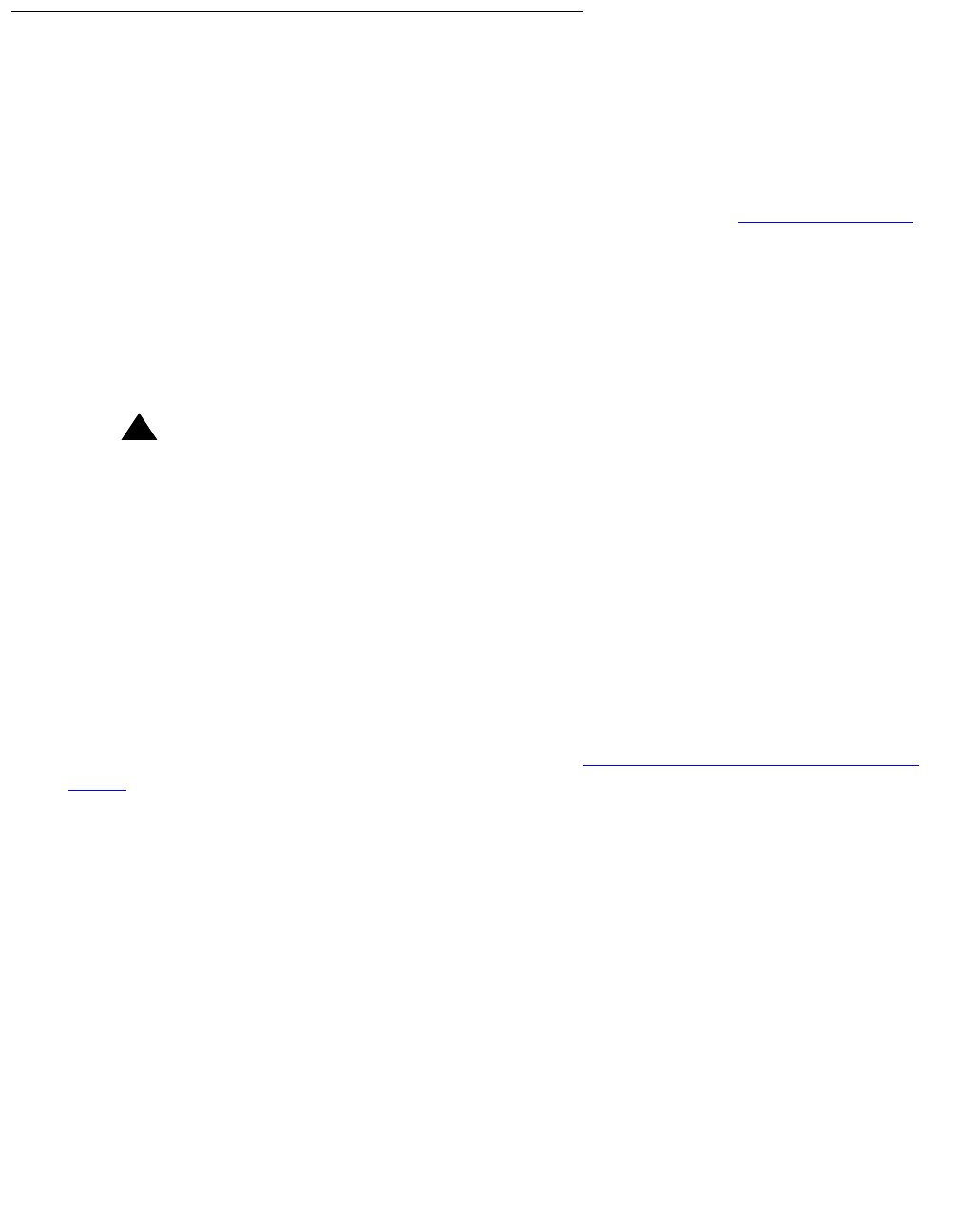
Installation Overview
Issue 9.1 June 2006 139
About access to the Server CD
The R3.1 Communication Manager software and other files needed for the R3.1 installation are
on the Server CD that you take to the customer site.
You can make the Server CD available to the installation process in one of two ways:
● Recommended: Place the CD in the CD-ROM drive on the technician’s laptop. This
method requires that the Avaya TFTP Server software (available at support.avaya.com
) is
installed on the technician’s laptop. This method requires that the S8300B does not have
Communication Manager software installed on its hard drive.
or,
● Place the CD in an external USB CD-ROM drive connected to one of the USB ports on the
S8300 faceplate. This method works whether or not Communication Manager software is
installed on the S8300B hard drive.
!
Important:
Important: Before you go the site, you must either have the TFTP server installed on your
laptop (recommended) or have an external USB CD-ROM drive.
The new S8300B will normally not have Communication Manager software installed on
its hard drive. You should check the S8300B that you will be installing (or ask the
customer to check) before going to the site to determine whether you need to have the
external USB CD-ROM drive. If software is not installed, the label on the hard drive will
say “S8300B Hard Drive Without CM Software.” If software is installed, the label will
indicate the software release. If software is installed, you must use the external USB
CD-ROM drive because the TFTP server on your laptop will not work.
This chapter describes the upgrade procedure with the TFTP Server software installed on the
laptop and using the laptop CD-ROM drive as source of the upgrade software. For instructions
on obtaining and installing the Avaya TFTP Server, see Appendix D: Install the Avaya TFTP
server.