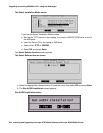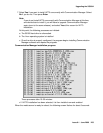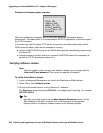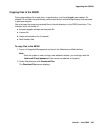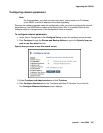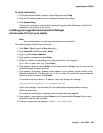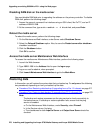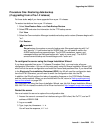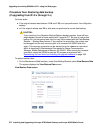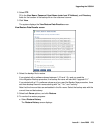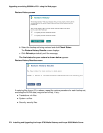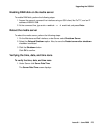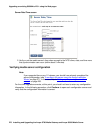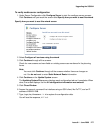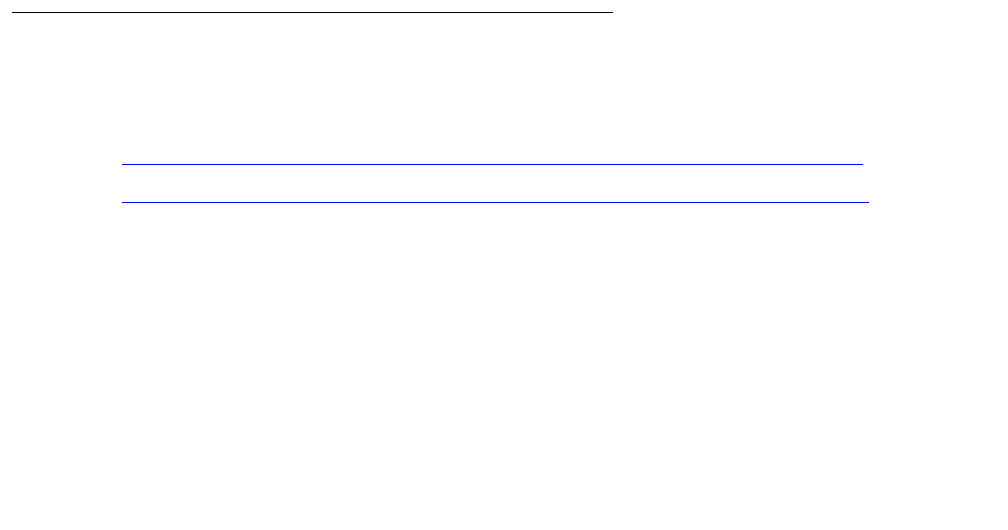
Upgrading an existing S8300A to R3.1 using the Web pages
270 Installing and Upgrading the Avaya G700 Media Gateway and Avaya S8300 Media Server
Disabling RAM disk on the media server
You must disable RAM disk prior to upgrading the software on the primary controller. To disable
RAM disk, perform the following steps:
1. Access the server’s command line interface using an SSH client, like PuTTY, and an IP
address of 192.11.13.6.
2. At the command line, type sudo ramdisk -v -f disabled, and press Enter.
Reboot the media server
To reboot the media server, perform the following steps:
1. On the Maintenance Web Interface, under Server select Shutdown Server.
2. Select the Delayed Shutdown option. Also, be sure the Restart server after shutdown
checkbox is selected.
3. Click the Shutdown button.
Click OK to confirm.
Access the media server Maintenance Web Interface
To access the media server Maintenance Web interface, perform the following steps:
1. Launch the Web browser.
2. Type 192.11.13.6 in the Address field to open the logon page.
3. Log on as craft or dadmin, when prompted.
4. Click Launch Maintenance Web Interface to get to the Main Menu.
Restoring data
In this section you will restore the system data that you backed up. Do only one of the following
two procedures, depending on how you backed up the data:
● Procedure One: Restoring data backup (if upgrading from a Pre-1.2 release) on page 271
● Procedure Two: Restoring data backup (If upgrading from R1.2.x through 2.x) on page 272
Note:
Note: The backup and restore processes use the ping service to check connectivity to
the backup server. If a backup or restore operation fails, ensure that the ping
service is enabled:
a. On the Maintenance Web Interface, under Security, select Firewall.
b. In the Service column, find ping.
c. The checkboxes for both Input to Server and Output from Server should be
checked.