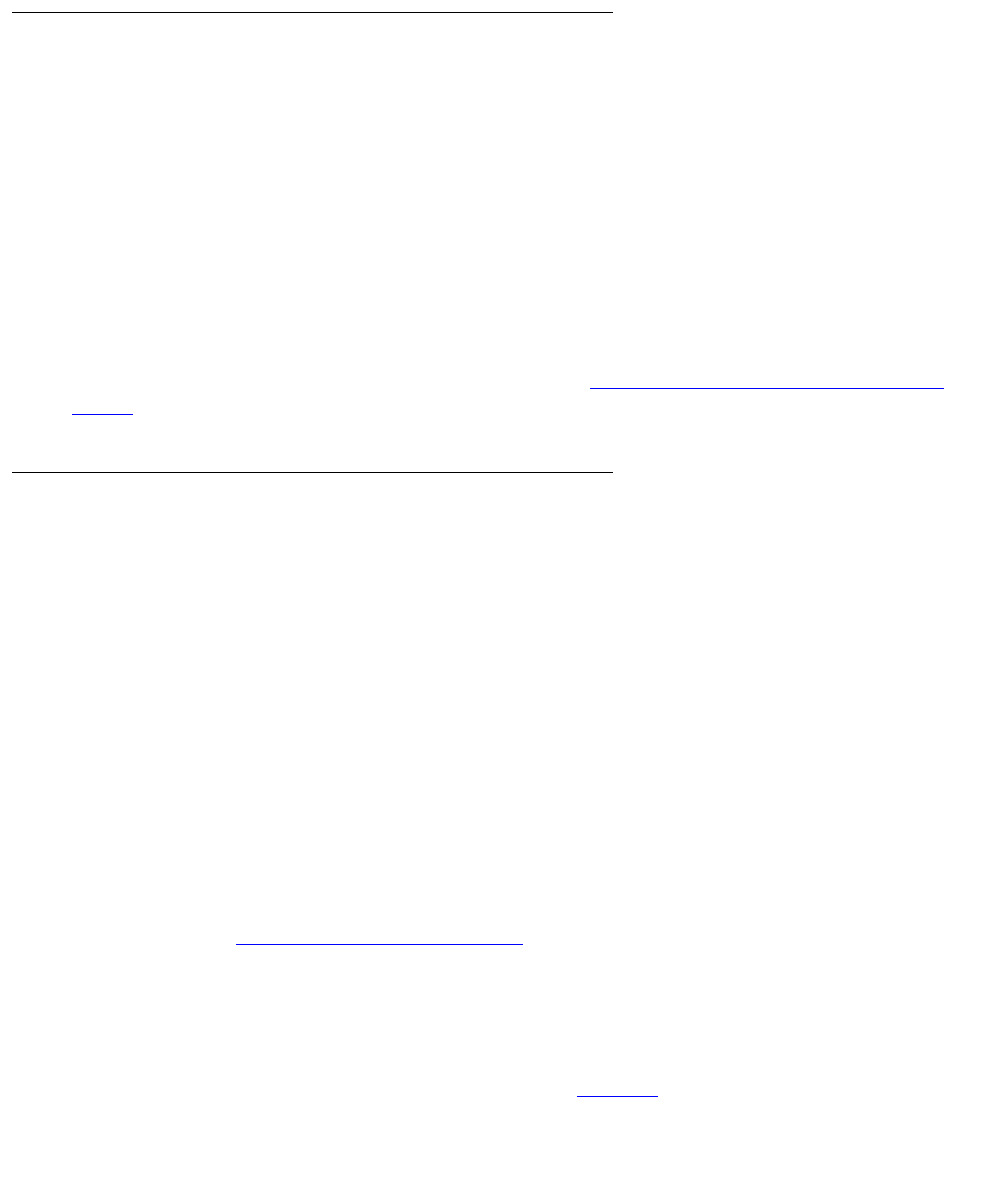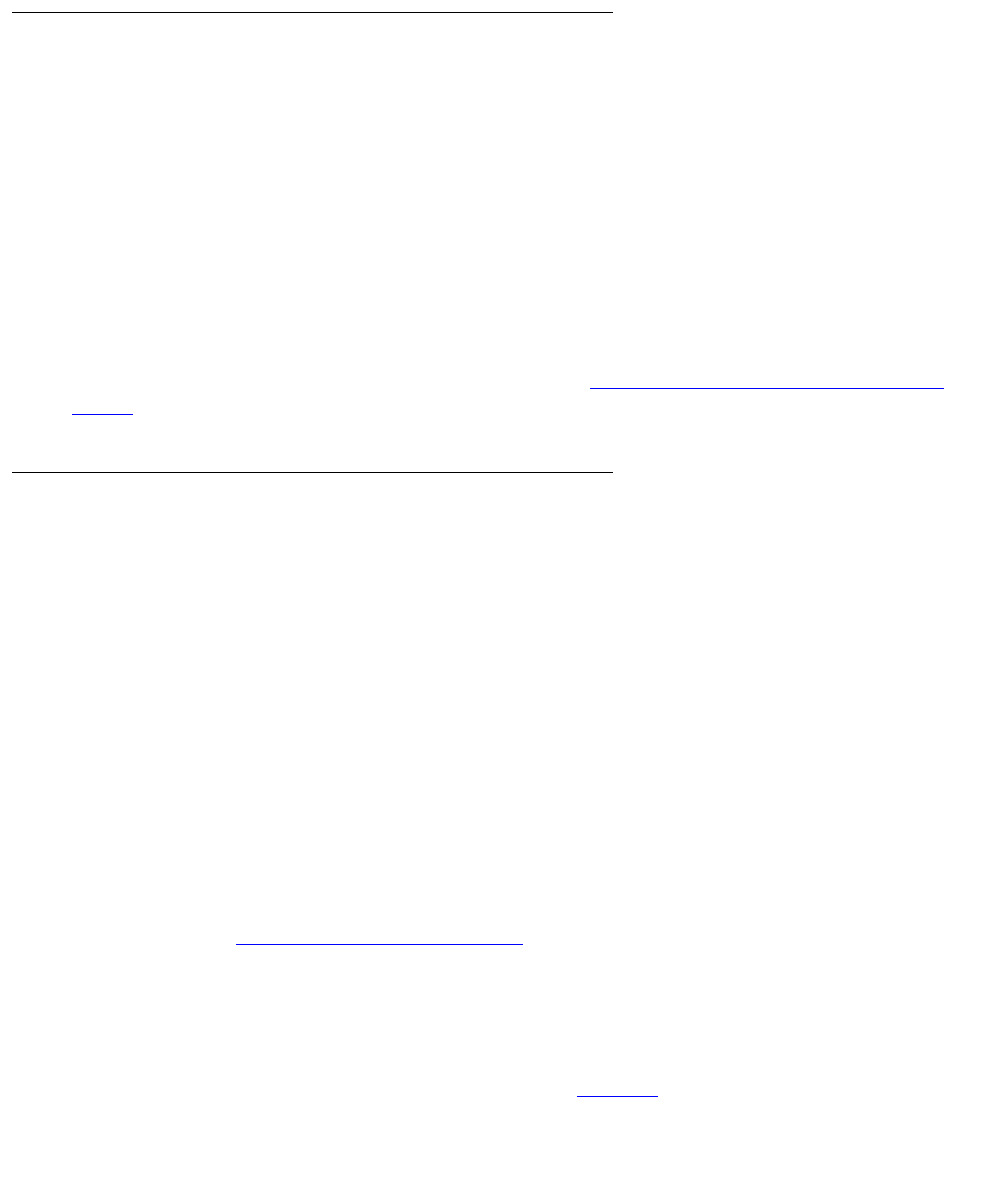
Installing a new G700 without an S8300 using the Gateway Installation Wizard
202 Installing and Upgrading the Avaya G700 Media Gateway and Avaya S8300 Media Server
6. Save this file to your laptop.
7. Follow the instructions in the Readme file to install the GIW.
Setting Up the TFTP Server on Your Laptop or
on a Customer PC, if Necessary
A tar.gz file, which you obtain from a CD-ROM or a website, contains new G700 firmware. To
load the firmware on a G700 Media Gateway, you must place this tar.gz file on a TFTP server
that is connected to the customer’s LAN. The TFTP server can be a customer computer or it
can be your laptop if you have arranged with the customer to connect your laptop to the LAN.
Note:
Note: A Linux or Unix TFTP server should be used only if the customer already has an
existing one. In these cases, you download the tar.gz file to your laptop and give
it to the customer for proper placement and execution.
To obtain the TFTP server software and install it, see Appendix D: Install the Avaya TFTP
server.
Downloading G700 firmware files to your TFTP directory
To install new firmware for the G700 processors and the media modules, you first need to move
the new firmware files to a directory on the TFTP server. The installation program reads the new
firmware files from this directory on the TFTP server.
Perform one of the two procedures in this section, depending on whether you have a bundled
tar.gz file on a CD or wish to download individual firmware files from the Avaya Support website.
Downloading individual firmware files
Download the firmware files from the Web to your TFTP directory
Note:
Note: The sequence of links on the website may be somewhat different than described
here.
1. Access the http://www.avaya.com/suppor
t website.
2. Navigate to Firmware Downloads for The G700 Media Gateway.
The system displays a list of firmware files.
3. Locate the file names that match the files listed in your planning documentation.
The file names will approximate those listed in Table 11
.