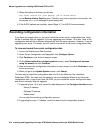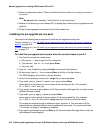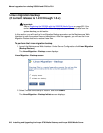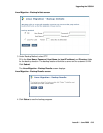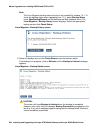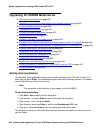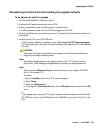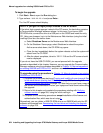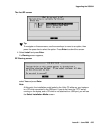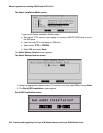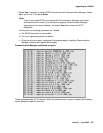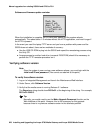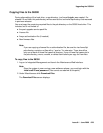Manual upgrade of an existing S8300A and G700 to R3.1
622 Installing and Upgrading the Avaya G700 Media Gateway and Avaya S8300 Media Server
Upgrading the S8300B Media Server
● Setting telnet parameters on page 622
● Remastering the hard drive and installing the upgrade software on page 623
● Verifying software version on page 628
● Copying files to the S8300 on page 629
● Configuring network parameters on page 631
● Verifying connectivity on page 632
● Disabling RAM disk on the media server on page 634
● Procedure One: Restoring data backup (if upgrading from a Pre-1.2 release) on page 635
● Procedure Two: Restoring data backup (If upgrading from R1.2.x through 2.x) on page 636
● Enabling RAM disk on the media server on page 639
● Verifying the time, date, and time zone on page 639
● Verifying media server configuration on page 640
● Installing the new license file on page 642
● Installing the new authentication file, if any on page 643
● Saving translations (if not using IA770 and S8300 is not an LSP) on page 644
● Verifying operation on page 644
Setting telnet parameters
The Microsoft Telnet application may be set to send a carriage return (CR) and line feed (LF)
each time you press Enter. The installation program sees this as two key presses. You need to
correct this before you Telnet to the server.
Note:
Note: This procedure is done entirely on your laptop, not on the S8300.
To set telnet parameters
1. Click Start > Run to open the Run dialog box.
2. Type telnet and press Enter to open a Microsoft Telnet session.
3. Type unset crlf and press Enter.
4. Type display and press Enter to confirm that Sending only CR is set.
5. Type quit and press Enter to save the setting and close the window.
This procedure resets your Microsoft Telnet defaults and does not need to be done each time
you use Telnet.