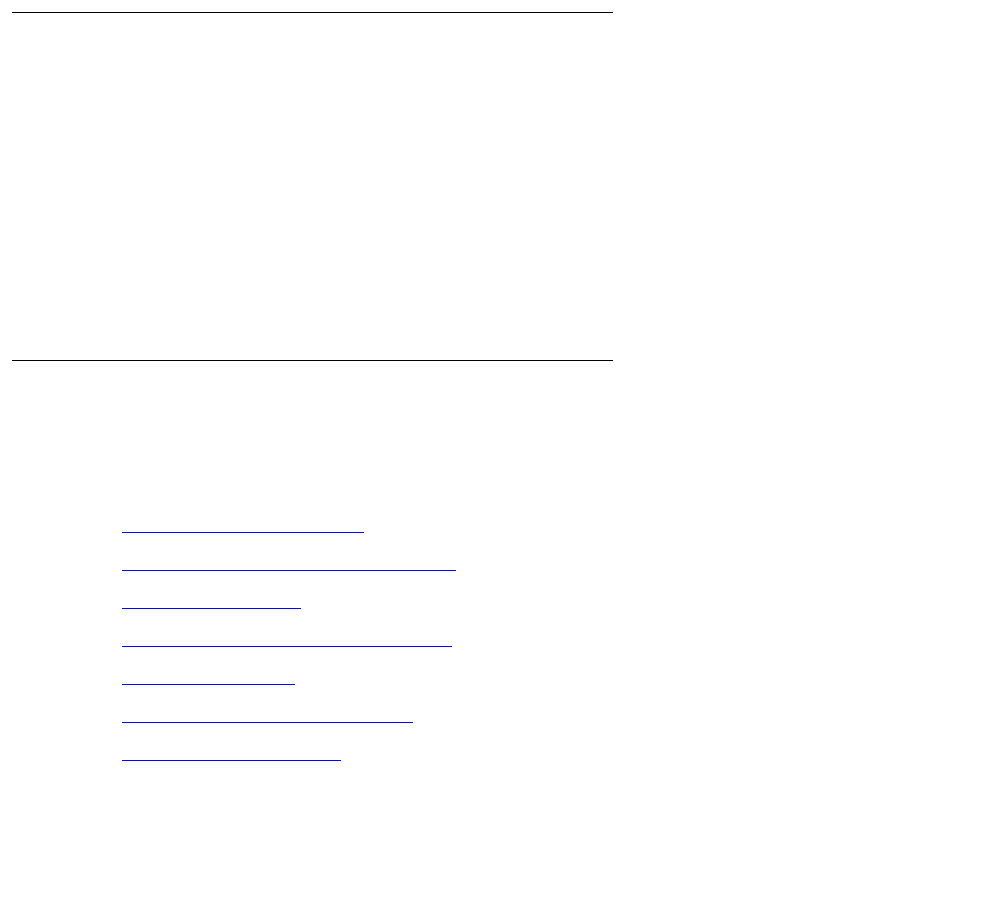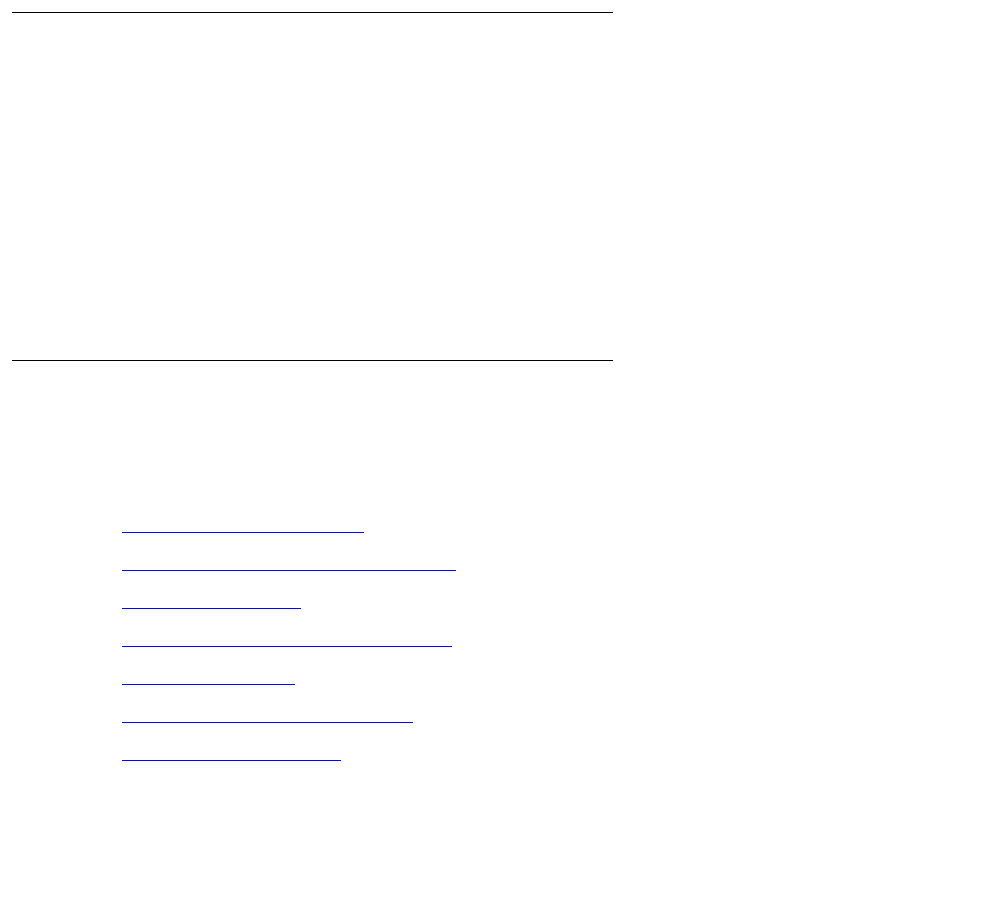
Upgrading an existing S8300B to R3.1 using the Upgrade Tool
340 Installing and Upgrading the Avaya G700 Media Gateway and Avaya S8300 Media Server
To copy files to the media server:
1. On the Maintenance Web Interface, under Miscellaneous, select Download Files.
2. Select File(s) to download from the machine I’m using to connect to the server.
3. Click Browse next to the top field to open the Choose File window on your computer. Find
the files that you need to copy to the media server.
4. Click Install this file on the local server.
5. Click Download to copy the file(s) to the media server.
The files are copied automatically to the /tftpboot directory. The 46xx IP Phone Web page is
reinstated at the next reboot.
Restoring the 4600-series phone configuration file, if any
If you copied a 4600-series phone configuration file to the /var/home/ftp/pub directory prior to
the upgrade, you should restore it after the upgrade. However, before you restore the file, be
sure you have downloaded the appropriate IP phone firmware.
1. At the Linux command line, type cd ~ftp/pub, and press Enter.
2. At the prompt, type cp 46xxsettings.txt /tftpboot, and press Enter.
The 4600-series phone settings file is now restored to the /tftpboot directory.
Completing the upgrade process
(S8300 is the primary controller)
Complete the upgrade process with the following tasks:
1. To check media modules
on page 341
2. To enable scheduled maintenance
on page 341
3. To busy out trunks
on page 341
4. To check for translation corruption
on page 341
5. To resolve alarms
on page 341
6. To re-enable alarm origination
on page 341
7. To back up the system
on page 342