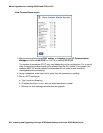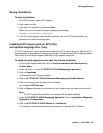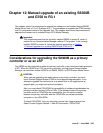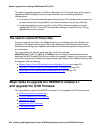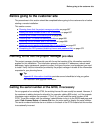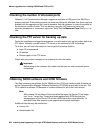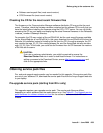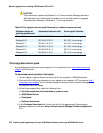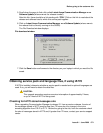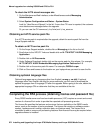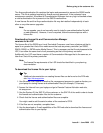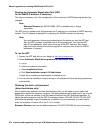Manual upgrade of an existing S8300B and G700 to R3.1
668 Installing and Upgrading the Avaya G700 Media Gateway and Avaya S8300 Media Server
Checking the number of allocated ports
Release 3.1 of Communication Manager supports a maximum of 900 ports if the S8300 is a
primary controller. If the existing system has more than 900 ports allocated, then there may be a
problem with the upgrade and you need to escalate. Ask the customer to check the system for
the maximum number of ports. This can be done using the SAT command, display
system-parameters customer-options. Verify that the Maximum Ports: field is 900 or
less.
Checking the FTP server for backing up data
During the installation and upgrade procedures, you will need to back up the system data to an
FTP server. Normally, you will use an FTP server on the customer’s LAN for backups.
To do this, you will need information on how to get to the backup location:
● Login ID and password
● IP address
● Directory path on the FTP server
Check with your project manager or the customer for this information.
!
Important:
Important: Before going to the customer site, make sure that you can use a customer server
for backups.
Obtaining S8300 software and G700 firmware
The files containing the software for the S8300 and the G700 and media module firmware are
on the Communication Manager Software Distribution CD-ROM that you take to the site. This
CD is called the software CD because in contains software for all of the Linux servers.
Note:
Note: With release 3.0 and later of Communication Manager, the Server CD no longer
has *.tar or *.tar.gz files. These have been replaced with RPM files that use
storage space on the Server CD and the S8300 hard drive more efficiently. To
work with these files requires a pre-upgrade service pack installation.
Additional files that may be needed are:
● License file
● Authentication file