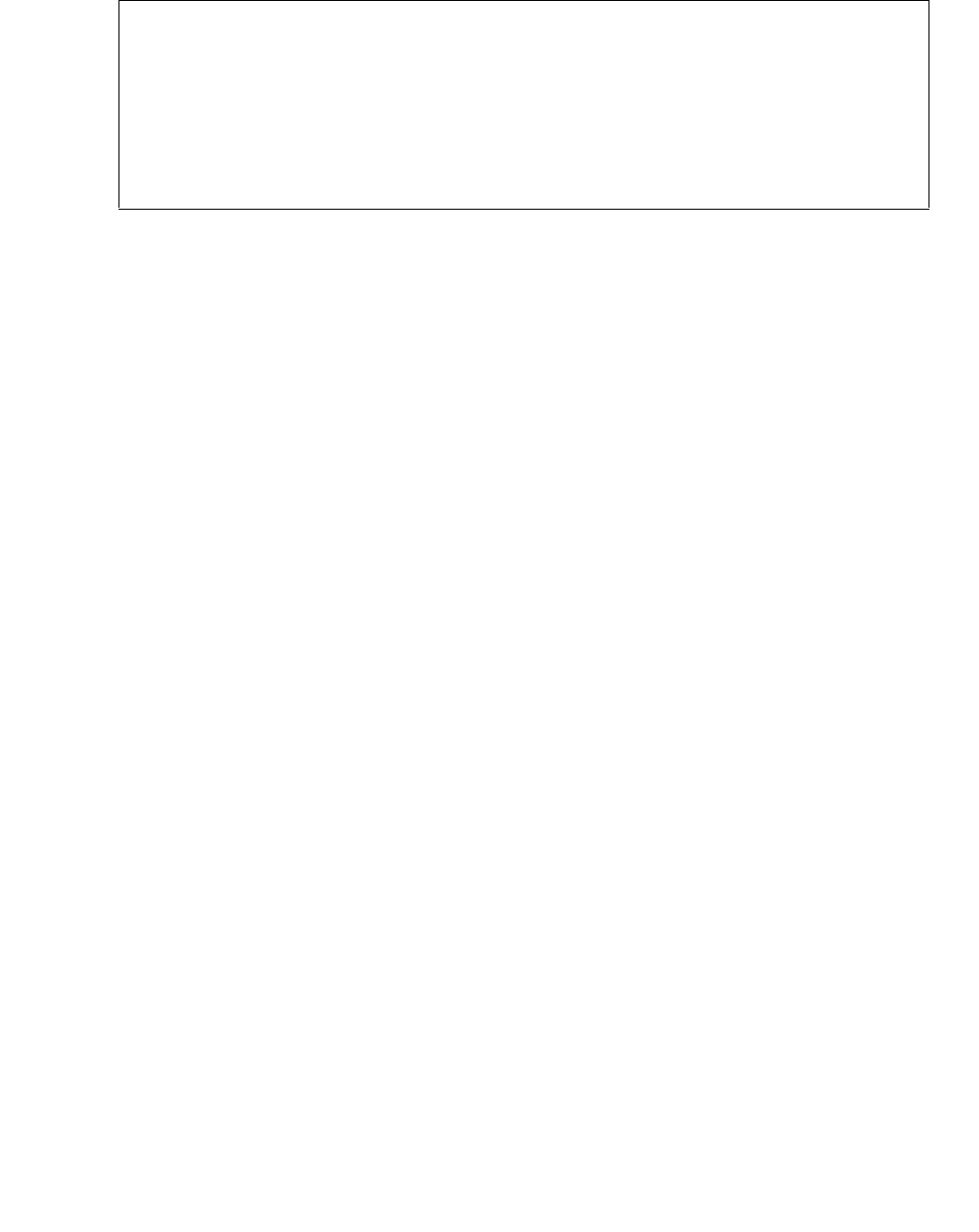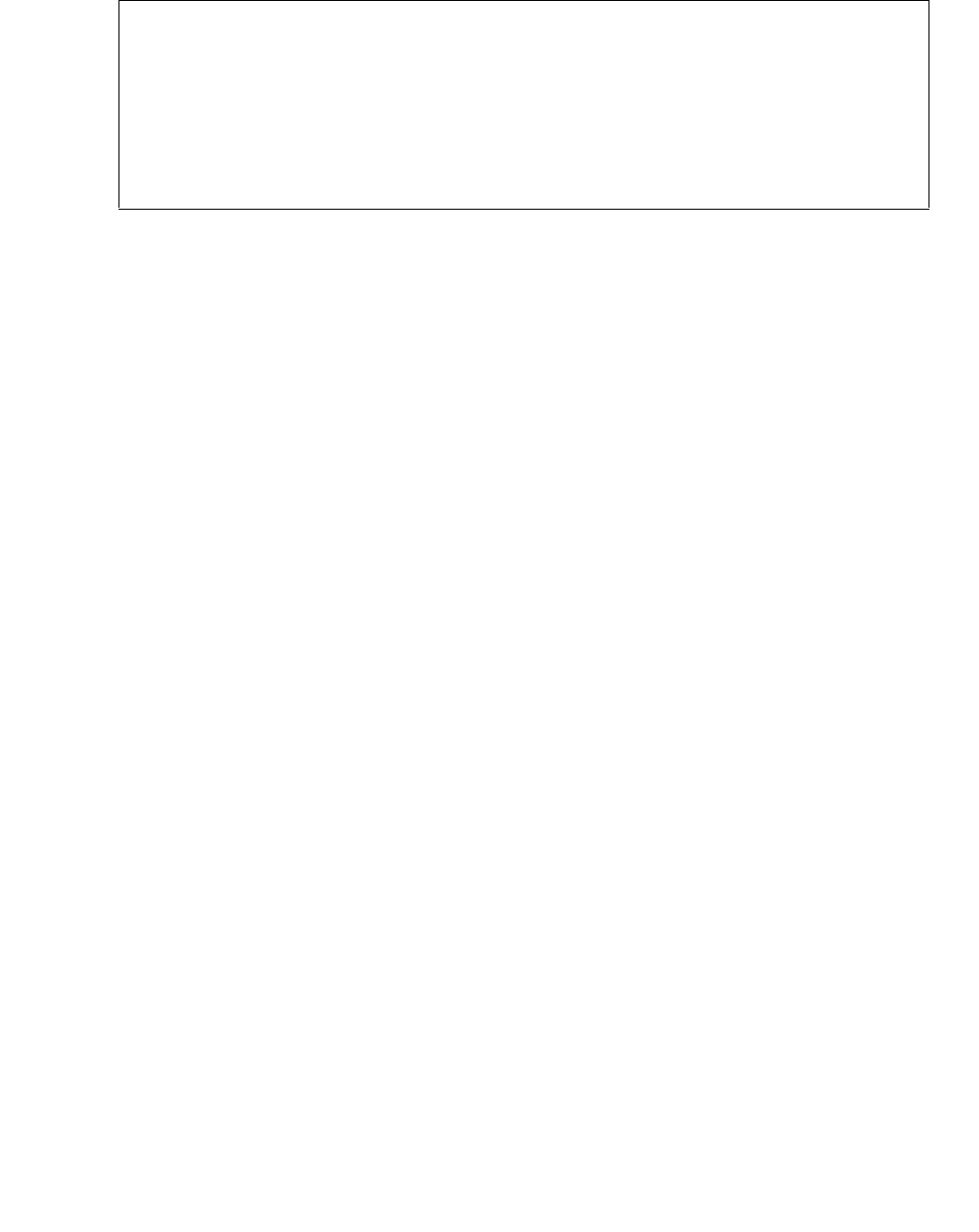
Install New Firmware on the G700
Issue 9.1 June 2006 509
Show MG list_config
3. Refer to the list to check the FW vintage number of the G700.
In the TYPE column, find G700, then check the matching field in the FW VINTAGE column
to see if it matches the vintage number in your planning forms. If not, you must install new
firmware on the G700 media gateway. Also check if the release number in the FW
VINTAGE column contains (A) or (B) to designate the software bank. If the list shows B, you
will upgrade A. If the list shows A, you will upgrade B.
4. Refer to the VOIP FW column and row for slot V0 (same row occupied by the G700
information) to see if the number matches the VoIP firmware identified in your planning
forms.
If not, you must also upgrade the G700 media gateway motherboard VoIP module.
Note:
Note: The VoIP processor on the motherboard is upgraded using the same firmware
image file as the VoIP media modules; for example, the file mm760v8.fdl is
vintage #8.
5. Check the FW VINTAGE column for vintages of each of the installed media modules:
MM710, MM711, MM712, MM714, MM716, MM717, MM720, MM722, and/or MM760 to see
if they match the FW vintages in the planning forms.
If not, you must upgrade them, as well.
Installing New Firmware on the P330 Stack Processor
To install P330 stack processor firmware
1. From your S8300 telnet session, telnet back to the P330 stack processor:
Type telnet <xxx.xxx.xxx.xxx>
where <xxx.xxx.xxx.xxx> is the IP address of the P330 stack master processor on the
customer’s LAN.
SLOT TYPE CODE SUFFIX HW VINTAGE FW VINTAGE VOIP FW
---- ------ ----- ------ ---------- ---------- -------
V0 G700 DAF1 A 00 21.25.0(B) 26
V1 ICC S8300 A 00 5 N/A
V2 DCP MM712 A 2 5 N/A
V3 ANA MM711 A 3 16 N/A
V4 DS1 MM710 A 1 8 N/A