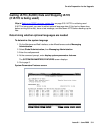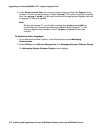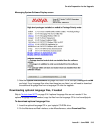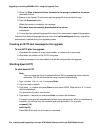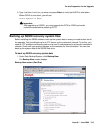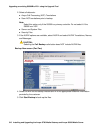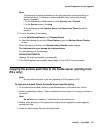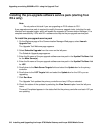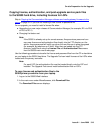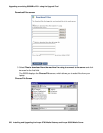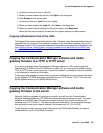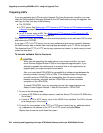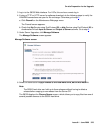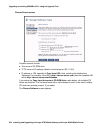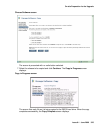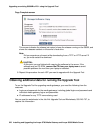On-site Preparation for the Upgrade
Issue 9.1 June 2006 319
Copying license, authentication, and post-upgrade service pack files
to the S8300 hard drive, including licenses for LSPs
Skip to Copying the Communication Manager software and media gateway firmware to the
server on page 321 if you are not installing a new license or password file.
For an upgrade, you need to install a license file when:
● Upgrading to a new major release of Communication Manager (for example, R2.x to R3.0
or R3.0 to R3.1)
● Changing the feature set
Note:
Note: If the S8300 is already set up for remote access, Avaya services personnel can
copy new license and authentication files directly into the FTP directory on the
server. Avaya personnel will notify you when the new files are in place as agreed
(for example, by telephone or E-mail). After they are loaded into the FTP
directory, install them using the License File and Authentication File screens
from the S8300 main menu web-page.
Use the following procedure to transfer the license and password files from the CD or hard drive
on your laptop to the S8300 hard drive. The Upgrade Tool can install licenses of the LSPs when
loaded onto the primary controller.
Note:
Note: For each LSP, the authentication file must be loaded directly onto the LSP and
installed. The Upgrade Tool cannot install authentication files on LSPs.
To copy license and authentication files to the
S8300 primary controller from your laptop
1. Log on to the S8300 Web Interface
2. In the main menu under Miscellaneous, click Download Files.
The Download Files screen displays.