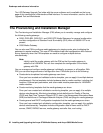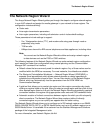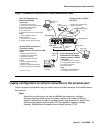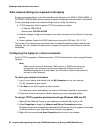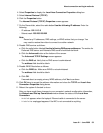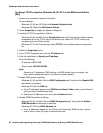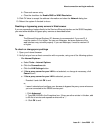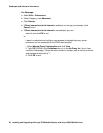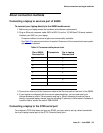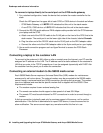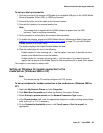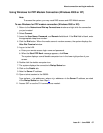Roadmaps and reference information
60 Installing and Upgrading the Avaya G700 Media Gateway and Avaya S8300 Media Server
To change TCP/IP properties (Windows 95, 98, NT 4.0, and Millennium Edition
[ME])
1. Access your computer's network information.
On your desktop:
- Windows 95, 98, and NT: Right-click Network Neighborhood.
- Windows ME: Right-click My Network Places.
2. Select Properties to display the Network dialog box.
3. Locate the TCP/IP properties as follows:
- Windows 95, 98, and ME: On the Configuration tab, scroll through the installed network
components list to the TCP/IP part of the devices list. Select the TCP/IP device that
corresponds to your Ethernet card.
- Windows NT: On the Protocols tab, select TCP/IP in the installed network components
list.
4. Select the Properties button.
5. In the TCP/IP Properties box, click the IP Address tab.
6. Click the radio button to Specify an IP address.
Enter the following:
- IP address: 192.11.13.5
- Subnet mask: 255.255.255.252
Note:
Note: Record any IP addresses, DNS settings, or WINS entries that you change. You
may need to restore them later to connect to another network.
7. Disable DNS service as follows:
- Windows 95, 98, and Me: Click the DNS Configuration tab. Verify that the Disable DNS
radio button is selected.
- Windows NT: Click the DNS tab.
a. If any IP addresses appear under DNS Service Search Order, make a note of them in
case you need to restore them later.
b. Select each IP address in turn and click the Remove button.
8. Disable WINS Resolution as follows:
- Windows 95, 98, and Me: Click the WINS Configuration tab. Verify that the Disable
WINS Resolution radio button is selected.
- Windows NT: Click the WINS Address tab.
a. If any IP addresses appear for the Primary and Secondary WINS servers, make a
note of them in case you need to restore them later.