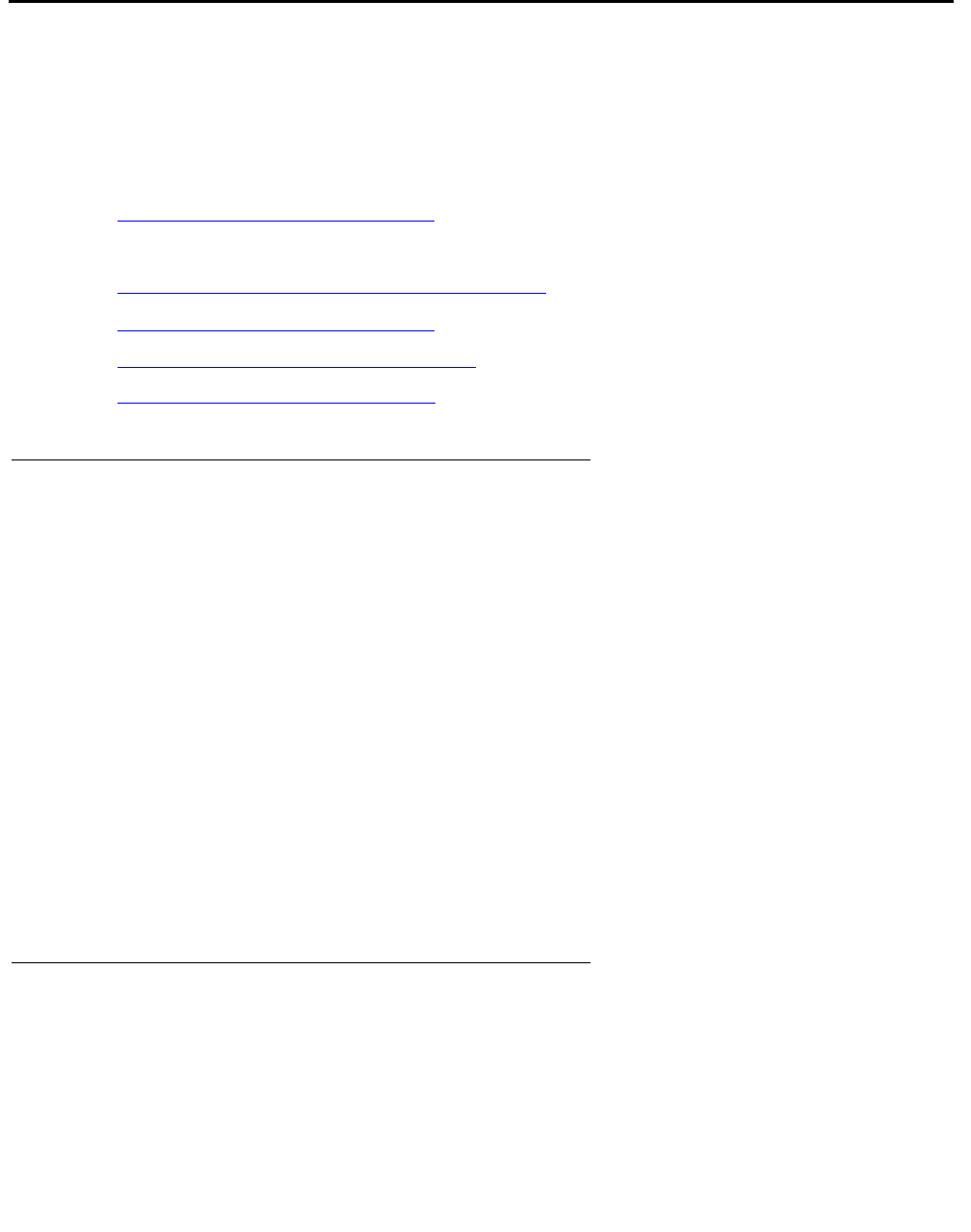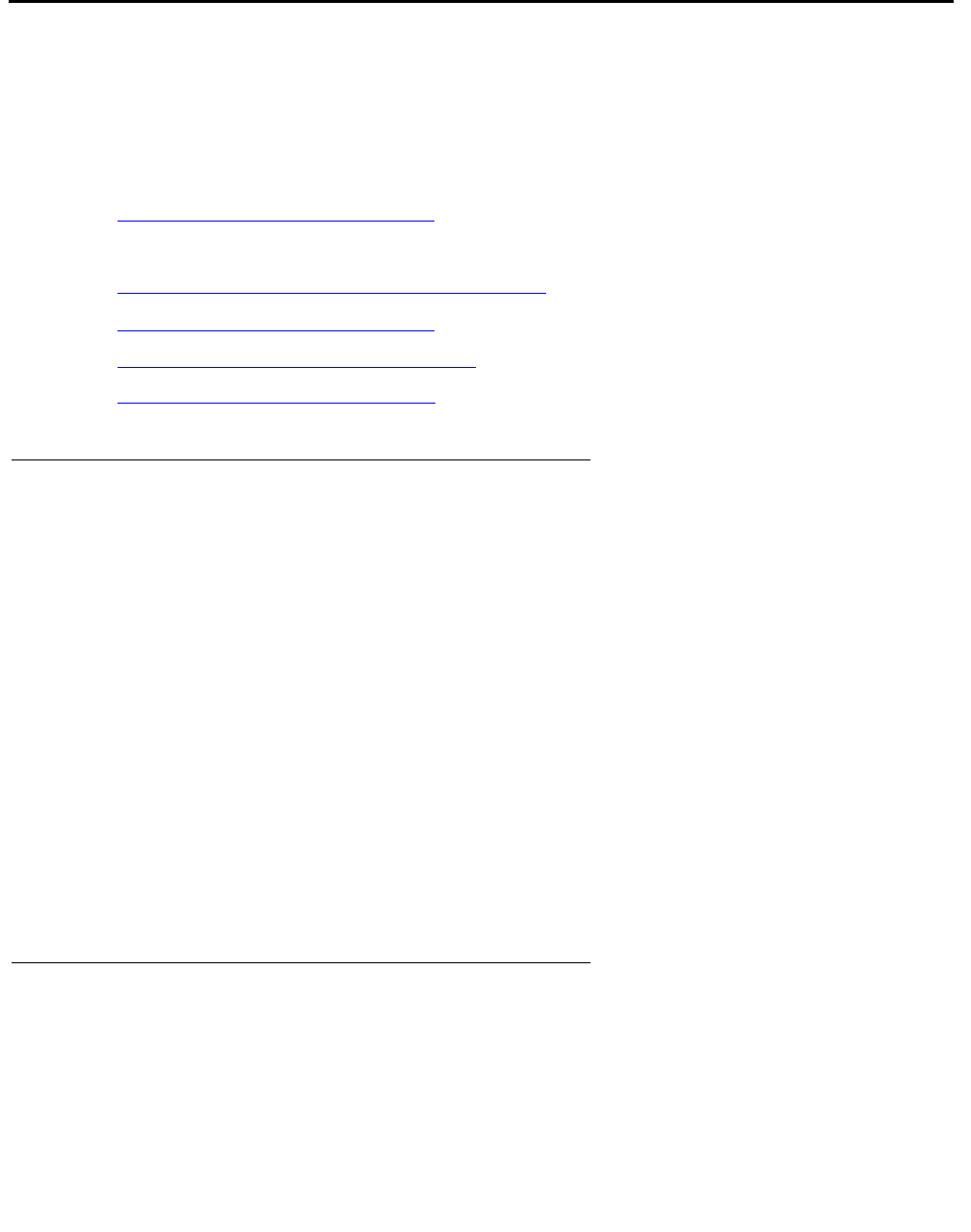
Telephones and adjunct systems
434 Installing and Upgrading the Avaya G700 Media Gateway and Avaya S8300 Media Server
External modems
The following section assumes that you are using one of the recommended external modems.
However, any locally obtained, type-approved external modem should work. Contact your
Avaya representative for more information.
Recommended modems include:
● Multi-Tech MT5634ZBA-USB-V92
This section covers:
● Hardware required when configuring modems on page 434
● Multi-Tech MT5634ZBA-USB-V92 on page 434
● Multi-Tech MT5634ZBA-V92-GLOBAL on page 435
● Administering Multi-Tech modems on page 435
Hardware required when configuring modems
To configure many modems, you use the Hayes-compatible AT command set.
Note:
Note: If your modem uses a USB connection, use the USB ports instead of the serial
port. Also, AT commands are not required, so you can skip this section. Use the
factory defaults.
Before you can enter AT configuration commands, you must first connect a terminal or a PC
with a keyboard, monitor, and terminal-emulation software to the modem.
Proceed as follows:
1. Connect one end of an RS-232 cable to an RS-232, serial-communications port (often
called a COM port) on the terminal or PC.
2. Connect the other end of the RS-232 cable to the modem.
3. If you are using a PC, start your terminal emulation software.
Multi-Tech MT5634ZBA-USB-V92
Avaya recommends using a Multi-Tech USB modem, model MT5634ZBA-USB-V92, with an
S8300/700, S8500, or S8700/S8710 configuration. This modem is used for sending alarms, as
well as for remote dial up to the server for maintenance and administration.