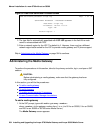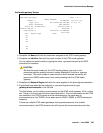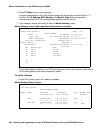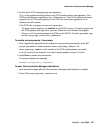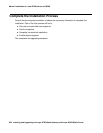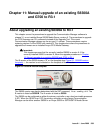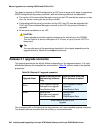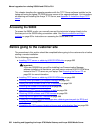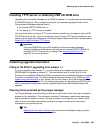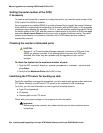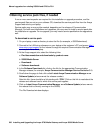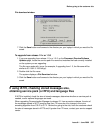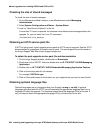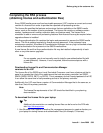Manual upgrade of an existing S8300A and G700 to R3.1
592 Installing and Upgrading the Avaya G700 Media Gateway and Avaya S8300 Media Server
This chapter describes the upgrade procedure with the TFTP Server software installed on the
laptop and using the laptop CD-ROM drive as source of the upgrade software. For instructions
on obtaining and installing the Avaya TFTP Server, see Appendix D: Install the Avaya TFTP
server.
Accessing the S8300
To access the S8300 on-site, you normally connect the technician’s laptop directly to the
Services port on the S8300 using a crossover cable. See About connection and login
methods on page 56 for instructions on accessing the S8300 and G700.
Before going to the customer site
The procedures in this section should be completed before going to the customer site or before
starting a remote installation.
Do the following procedures:
● Installing TFTP server or obtaining USB CD-ROM drive on page 593
!
Important:
Important: If the new S8300B that you will be installing has Communication Manager
software installed on its hard drive, you must use an external USB CD-ROM drive
instead of the TFTP server on your laptop. See Accessing the Server CD
on
page 591 for more information.
● Installing TFTP server or obtaining USB CD-ROM drive on page 593
● Planning forms provided by the project manager on page 593
● Getting the serial number of the G700, if necessary on page 594
● Checking the number of allocated ports on page 594
● Identifying the FTP server for backing up data on page 594
● Obtaining S8300 software and G700 firmware on page 595
● Obtaining service pack files, if needed on page 596
● If using IA770, checking stored messages size, obtaining service pack (or RFU) and
language files on page 597
● Completing the RFA process (obtaining license and authentication files) on page 599