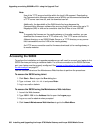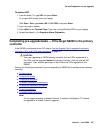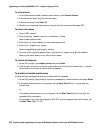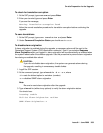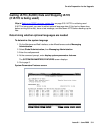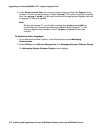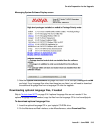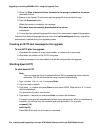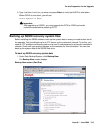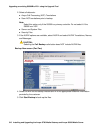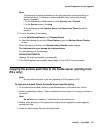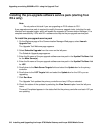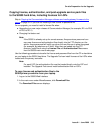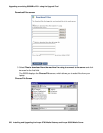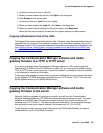Upgrading an existing S8300B to R3.1 using the Upgrade Tool
314 Installing and Upgrading the Avaya G700 Media Gateway and Avaya S8300 Media Server
3. Select the Files to download from the machine I’m using to connect to the server
download method.
4. Browse to the laptop CD and select each language file that you wish to copy.
5. Click the Download button.
When the transfer is complete, the message
Files have been successfully downloaded to the server
is displayed.
6. If more than four optional language files need to be downloaded, repeat this procedure.
Copies of the optional language files are now in the /var/home/ftp/pub directory and will be
automatically installed during the upgrade process.
Creating an IA770 test message for the upgrade
To test IA770 after the upgrade
1. Write down the number of a test voice mailbox, or create one if none exists.
2. Write down the number of the IA770 hunt group.
3. Leave a message on the test mailbox that will be retrieved after the upgrade.
Shutting down IA770
To shut down IA770
Note:
Note: If you are using the Avaya Installation Wizard (IW) to upgrade the server, skip this
procedure. The IW will execute the stop command automatically.
1. Type telnet 192.11.13.6 and press Enter.
2. Log in as craft or dadmin.
3. Type stop -s Audix and press Enter to shut down AUDIX. Note that the "A" in Audix
must be capitalized.
The shutdown will take a few minutes.
4. Type watch /VM/bin/ss and press Enter to monitor the shutdown.
The watch command will automatically refresh every few seconds. When the shutdown is
complete, you will see only the voicemail and audit processes. For example:
voicemail:(10)
audit http:(9)
Press Ctrl+C to break out of the watch command.