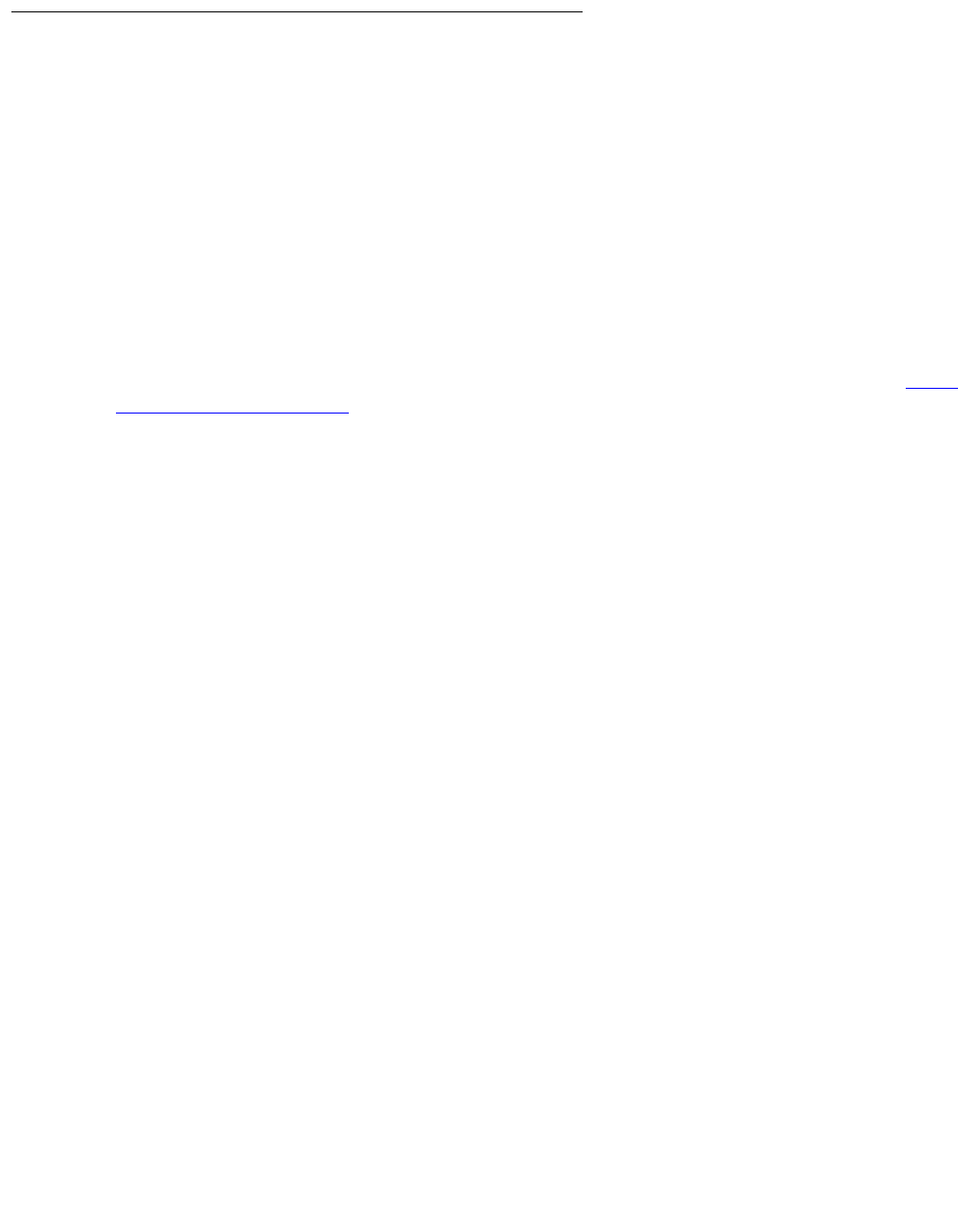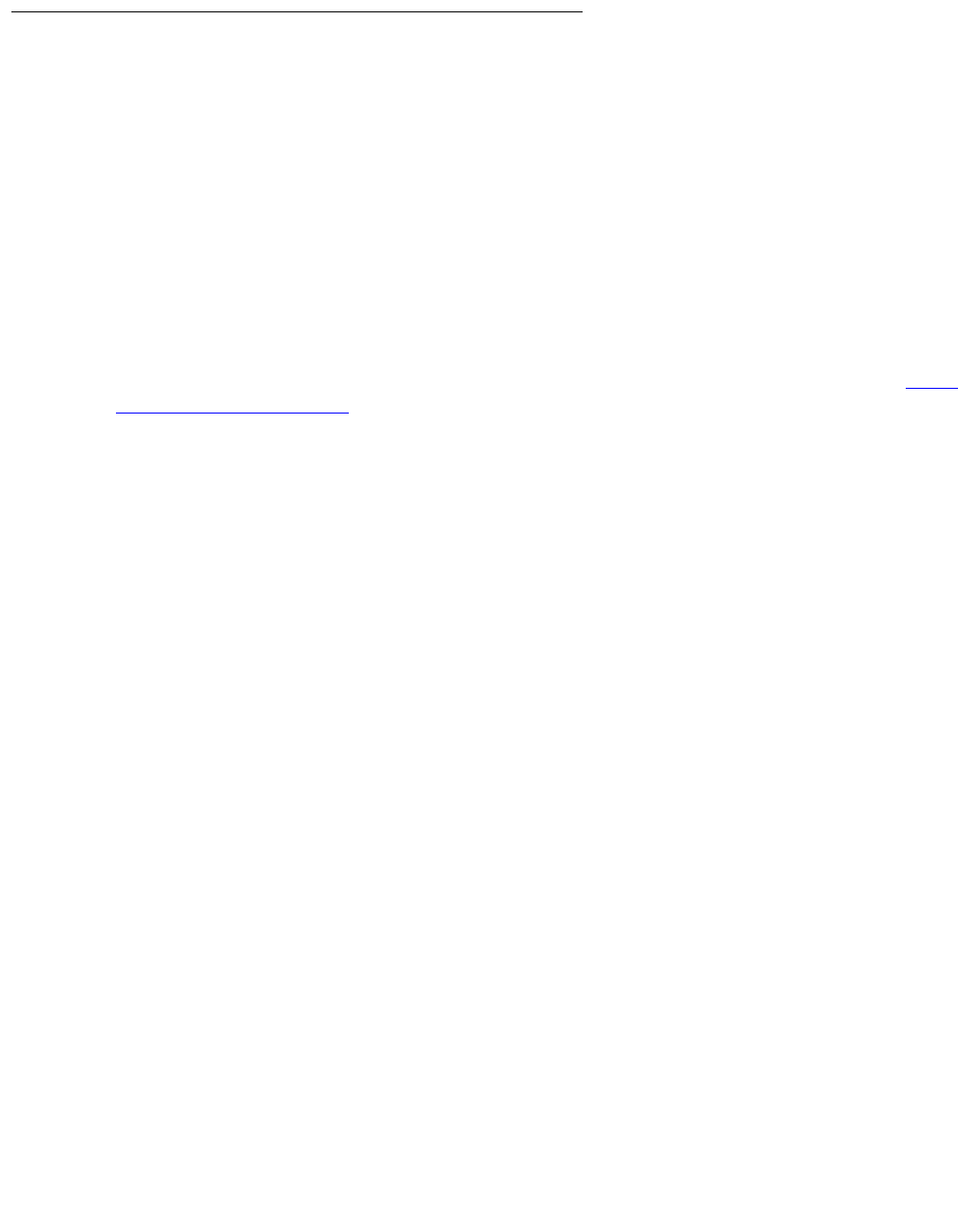
Before going to the customer site
Issue 9.1 June 2006 233
Obtaining service pack files
If one or more service packs are required for this installation or upgrade procedure, and the
service pack files are not on your software CD, download the service pack files from the Avaya
Support web site to your laptop.
Service packs may or may not be needed, depending on the release of Communication
Manager. For both new installations and upgrades, you may need to install a service pack after
the installation or upgrade. For an upgrade, you may need a service pack before the upgrade as
well.
To download a service pack
1. On your laptop, create a directory to store the file (for example, c:\S8300download).
2. Connect to the LAN using a browser on your laptop or the customer’s PC and access http://
www.avaya.com/support on the Internet to copy the required Communication Manager
service pack file to the laptop.
3. At the Avaya support site, select the following links:
a. Find documentation and downloads by product name
b. S8300 Media Server
c. Downloads
d. Software downloads
4. In the Software Downloads list, click on the link for the appropriate Communication
Manager release (for example, Avaya Communication Manager Service Packs for 3.1).
5. Scroll down the page to find a link called Latest Avaya Communication Manager x.x.x
Software Update (where x.x.x is the release number).
After this link, there should be a link starting with “PCN: “Click on this link to read about the
release and software load to which this service pack applies.
6. Click on Latest Avaya Communication Manager x.x.x Software Update (where x.x.x is
the release that is currently running on the S8300).
The File Download window displays.