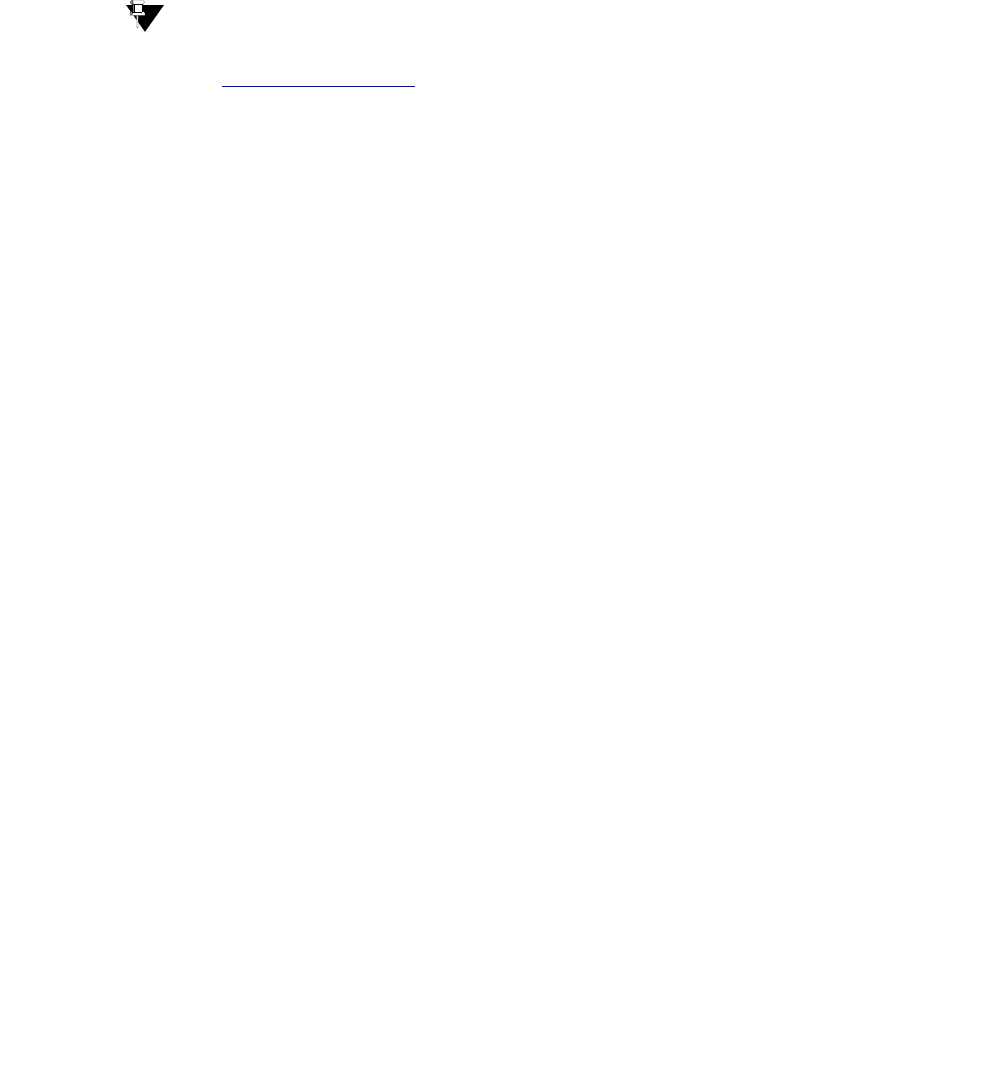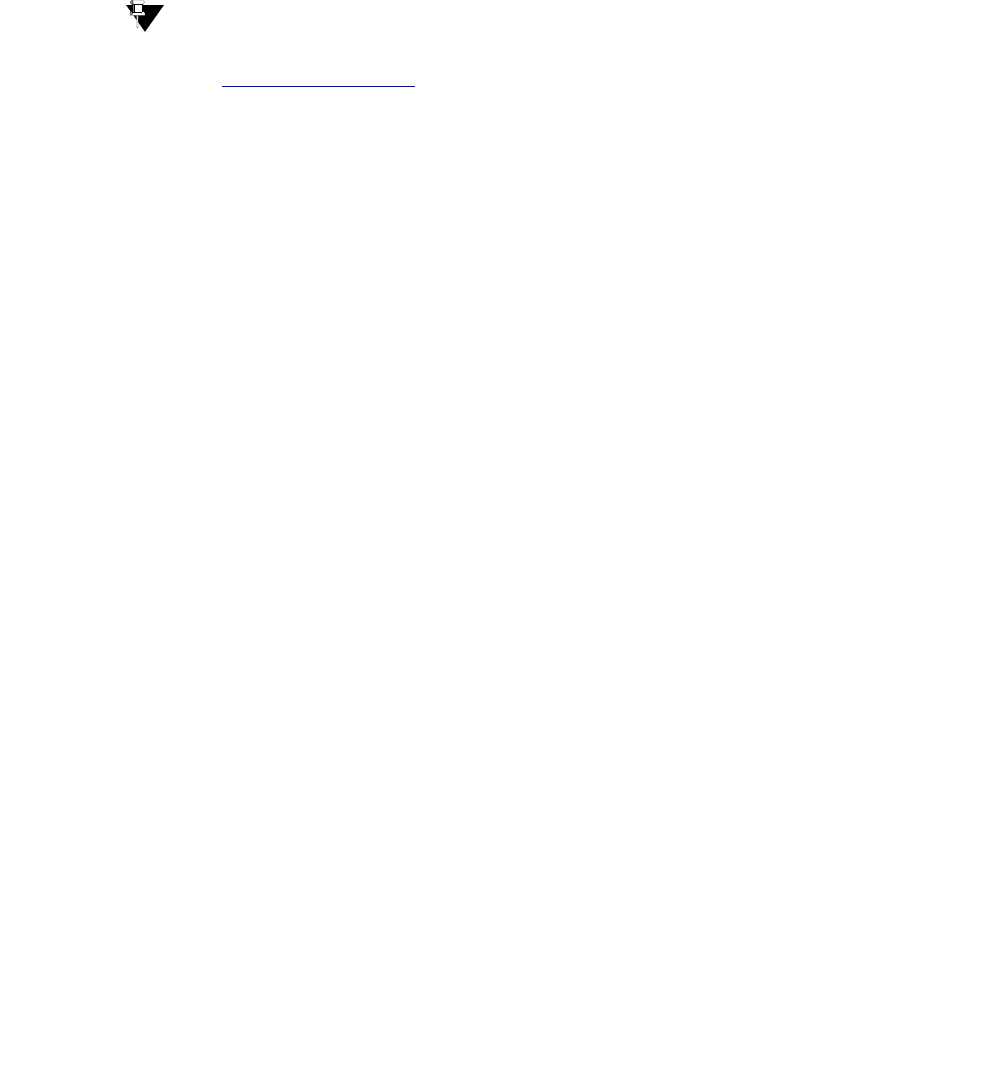
Before Going to the Customer Site
Issue 9.1 June 2006 147
Additionally, the LSP must have a version of Communication Manager that is the same as, or
later than, that of the primary controller.
Note:
Note: The license file requirements of the LSP should be identified in your planning
documentation.
To download the license file to your laptop
Tip:
Tip: Additional documentation on creating license files can be found on the RFA web
site: http://rfa.avaya.com
.
1. Use Windows File Explorer or another file management program to create a directory on
your laptop for storing license and authentication files (for example, C:\licenses).
2. Access the Internet from your laptop and go to Remote Feature Activation web site,
rfa.avaya.com.
3. Use the System ID, the SAP ID of the customer, or the SAP ID of the switch order to locate
the license and authentication files for the customer.
4. Check that the license and authentication files are complete.
You might need to add the serial number of the customer's G700.
5. If the files are not complete, complete them.
6. Use the download or E-mail capabilities of the RFA web site to download the license and
authentication files to your laptop.
Running the Automatic Registration Tool (ART)
for the INADS IP address, if necessary
This step is necessary only if the configuration of the customer’s INADS alarming modem has
changed.
Note:
Note: Business Partners call 800-295-0099. ART is available only to Avaya
associates.
The ART tool is a software tool that generates an IP address for a customer’s INADS alarming
modem. This IP address is required for configuring the S8300’s modem for alarming.
Note:
Note: You must generate a license and authentication file before you use the ART tool.
Also, the ART process is available only to Avaya personnel. You need an ART
login ID and password, which you can set up at the ART web site. Non-Avaya
personnel must contact their service support or customer care center for INADS
addresses, if required.