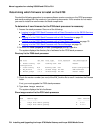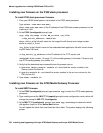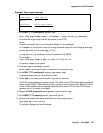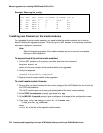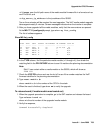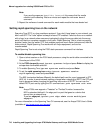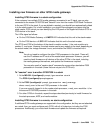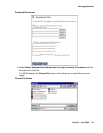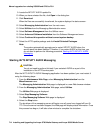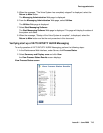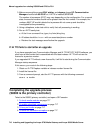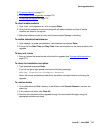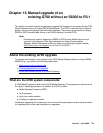Manual upgrade of an existing S8300B and G700 to R3.1
712 Installing and Upgrading the Avaya G700 Media Gateway and Avaya S8300 Media Server
Post-upgrade tasks
After the upgrade is complete, perform the following post-upgrade tasks:
● Installing IA770 service pack (or RFU) files, if any on page 712
● Completing the upgrade process (S8300 is the primary controller) on page 716
Installing IA770 service pack (or RFU) files, if any
If IA770 is being used, a post-upgrade service pack for IA770 may be required. See the IA770
documentation for procedures to install a service pack. The service pack file and documentation
can be found on the Avaya Support Web Site at http://support.avaya.com.
To obtain the post-upgrade service pack file and documentation
1. On the Avaya Support Web site, click on Find Documentation and Downloads by
Product Name.
2. Under the letter "I", select IA 770 INTUITY AUDIX Messaging Application.
3. Click on Downloads.
To download the IA770 patch software:
4. Click on IA 770 INTUITY AUDIX Embedded Messaging Application Patches.
5. Click on the service pack file name for this release.
For example, C6072rf+b.rpm.
6. Click on Save and browse to the location on your laptop where you want to save the file.
Note:
Note: The IA770 patch documentation is co-located with the patch software.
7. In the S8300 main menu under Miscellaneous, click Download Files.
The Download Files screen displays.