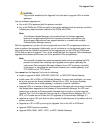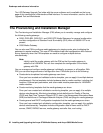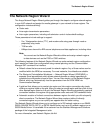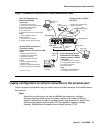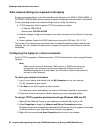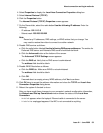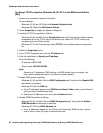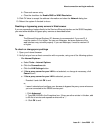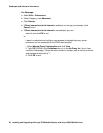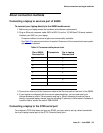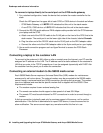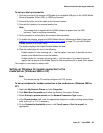About connection and login methods
Issue 9.1 June 2006 59
4. Select Properties to display the Local Area Connection Properties dialog box.
5. Select Internet Protocol (TCP/IP)
6. Click the Properties button.
The Internet Protocol (TCP/IP) Properties screen appears.
7. On the General tab, select the radio button Use the following IP address. Enter the
following:
- IP address: 192.11.13.5
- Subnet mask: 255.255.255.252
Note:
Note: Record any IP addresses, DNS settings, or WINS entries that you change. You
may need to restore them later to connect to another network.
8. Disable DNS service as follows:
a. Click the radio button labeled Use the following DNS server addresses. The entries for
Preferred DNS server and Alternate DNS server should both be blank.
b. Click the Advanced button at the bottom of the screen.
The Advanced TCP/IP Settings screen appears.
c. Click the DNS tab. Verify that no DNS server is administered.
The address field should be blank.
9. Disable WINS Resolution as follows:
a. Click the WINS tab. Make sure WINS is not administered.
The address field should be blank.
b. Click OK.
If warned about an empty primary WINS address, click Yes to continue.
10. Click OK twice to accept the address information and close the TCP/IP and Local Area
Connection Properties dialog boxes.
11. Reboot the system if directed to do so.
After you have made these changes to your computer’s network configuration information,
the Network and Dial-up Connections window shows the status of the Local Area
Connection:
- Enabled appears when the laptop's Ethernet cable is connected to the server.
- Disabled or unplugged appears if the NIC is not connected to anything.