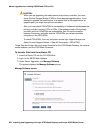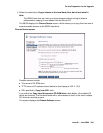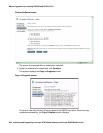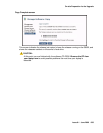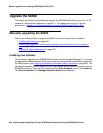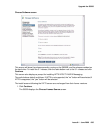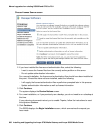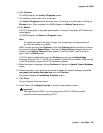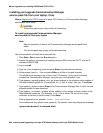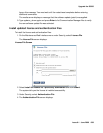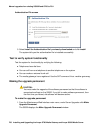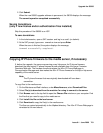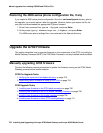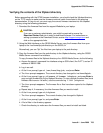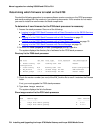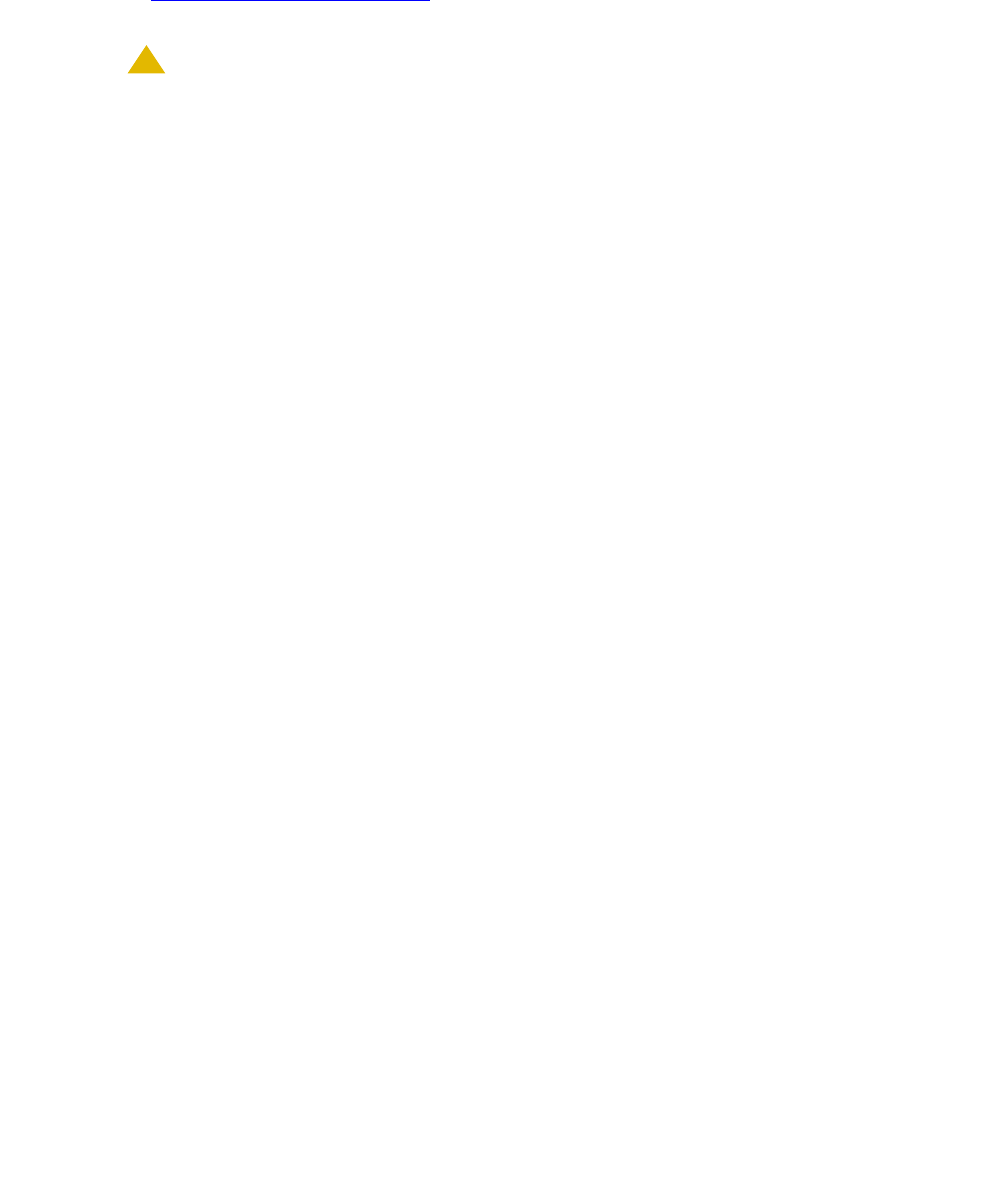
Manual upgrade of an existing S8300B and G700 to R3.1
698 Installing and Upgrading the Avaya G700 Media Gateway and Avaya S8300 Media Server
Installing post-upgrade Communication Manager
service pack file from your laptop, if any
Skip to Upgrade the G700 Firmware on page 702 if there is no Communication Manager
service pack file to install.
!
CAUTION:
CAUTION: The service pack may or may not be call-preserving.
To install post-upgrade Communication Manager
service pack file from your laptop
Note:
Note: Skip this procedure if there is no Communication Manager service pack file to
install.
This service pack may or may not be call preserving.
Use a telnet session to install the service pack file.
1. Click Start > Run to open the Run dialog box.
2. Access the server’s command line interface using an SSH client, like PuTTY, and an IP
address of 192.11.13.6.
3. Log in as craft.
4. Type cd /var/home/ftp/pub and press Enter to access the pub directory.
5. At the prompt, type ls -ltr and press Enter to list files in the pub directory.
The media server displays a list of files in the FTP directory. Verify that the directory
contains the Communication Manager .tar.gz file you have uploaded, if any.
6. Type update_unpack update.tar.gz, where update is the release or issue number of
the latest software update file. (For example, 03.0.640.4-xxxx.tar.gz). Press Enter.
7. Type update_show and press Enter to list Communication Manager files to verify the new
software update file was unpacked.
8. Type update_activate update, where update is the release or issue number of the
latest software update file. (For example, 00.0.339.4-xxxx. Do not use the .tar.gz
extension at the end of the file name). Press Enter.
Enter y response to the question, Commit this software?
The media server may reboot (reset system 4). If it reboots, it also may display the message
/opt/ecs/sbin/drestart 2 4 command failed.