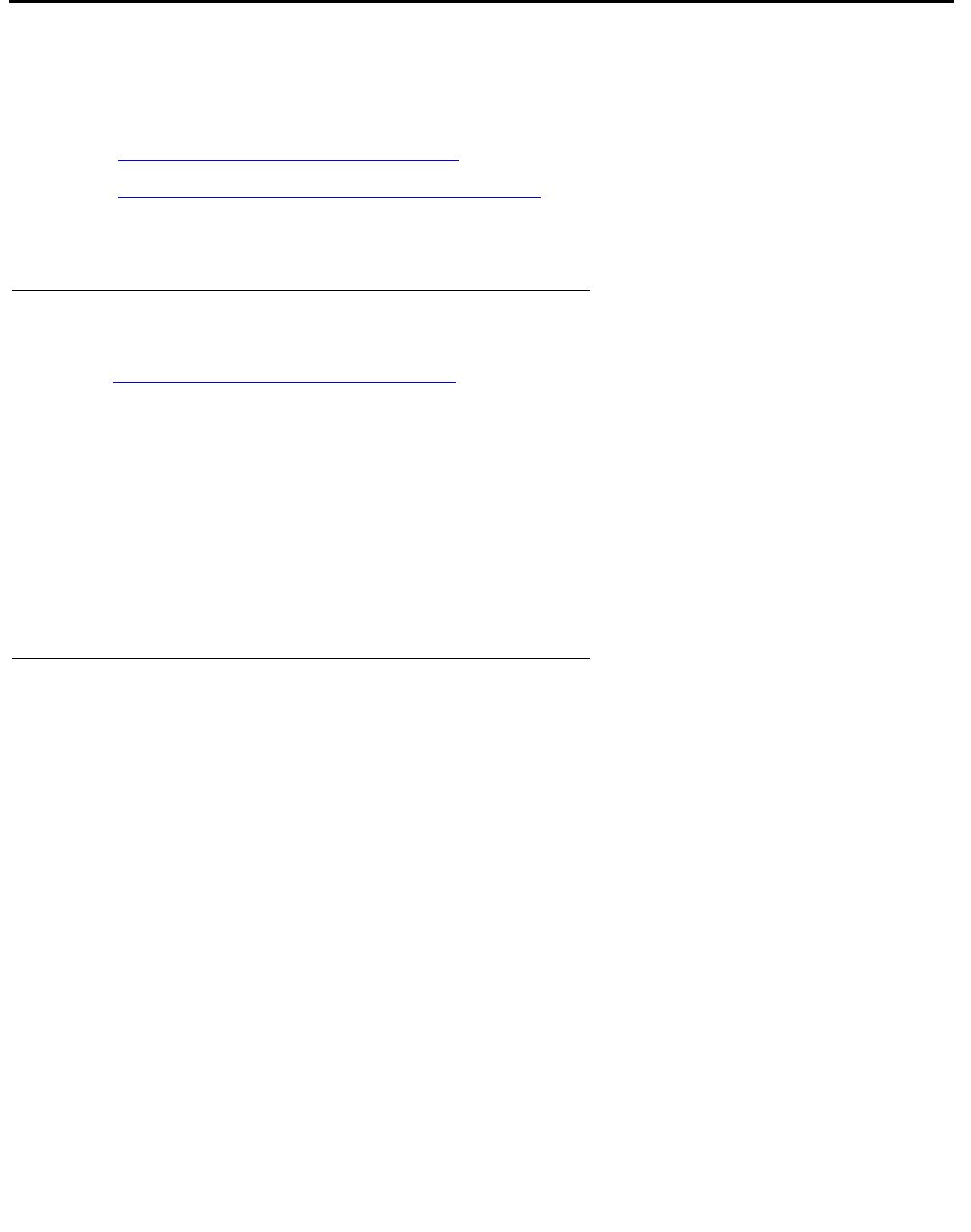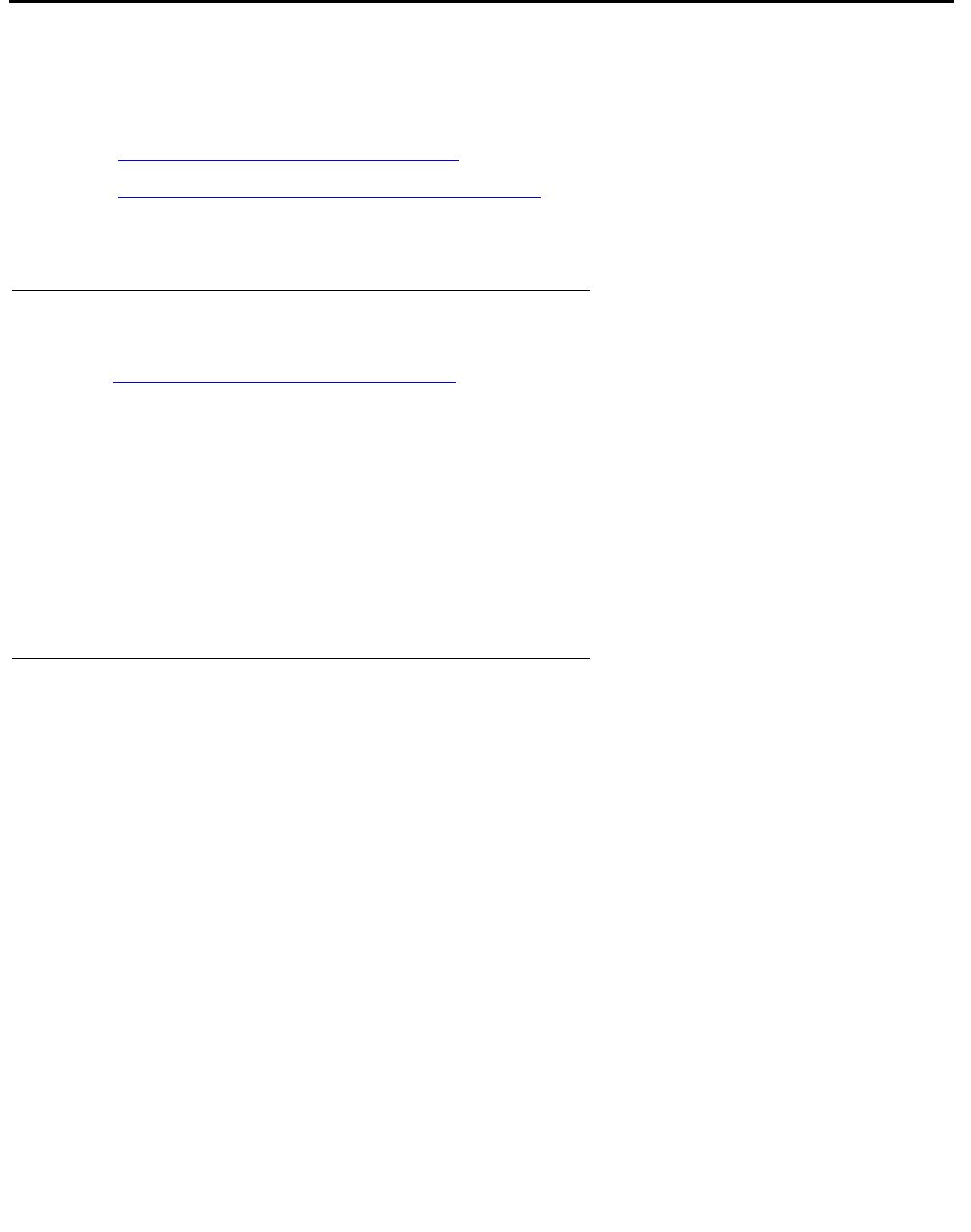
Manual upgrade of an existing G700 without an S8300 to R3.1
724 Installing and Upgrading the Avaya G700 Media Gateway and Avaya S8300 Media Server
On-site preparation for the upgrade
Before installing new firmware on the G700 processors and medial modules you need to
prepare on-site by:
● Accessing the P330 stack processor on page 724
● Verifying the contents of the tftpboot directory on page 724
as described in this section.
Accessing the P330 stack processor
See About connection and login methods on page 56 for details on how to set up a connection
and login.
Log on to the P330 stack processor using one of the following methods:
● Using a LAN connection, telnet to the IP address of the P330 stack processor and log in.
● If you are not using your laptop as the TFTP server, you can connect your Laptop directly
to the G700 Console (Serial) Port. Then use HyperTerm or a similar terminal emulation
application to log in to the P330 stack processor Command Line Interface (CLI).
You are now logged-in at the Supervisor level with prompt P330-1(super)#.
Verifying the contents of the tftpboot directory
Before proceeding with the G700 firmware installation, you should check the /tftpboot directory
on the TFTP server to make sure the firmware versions match those listed in the planning
documentation. If they do not, you must copy the correct firmware versions into the /tftpboot
directory using the following procedure:
1. Download the firmware files from the support Website to your laptop.
2. Using the Web Interface on the S8300 Media Server, copy the firmware files from your
laptop to the /var/home/ftp/pub directory on the S8300, or
Alternatively, you can "ftp" the files from your laptop to the pub directory.
3. Copy the firmware files from the pub directory to the /tftpboot directory, using the S8300
Media Server command line interface.