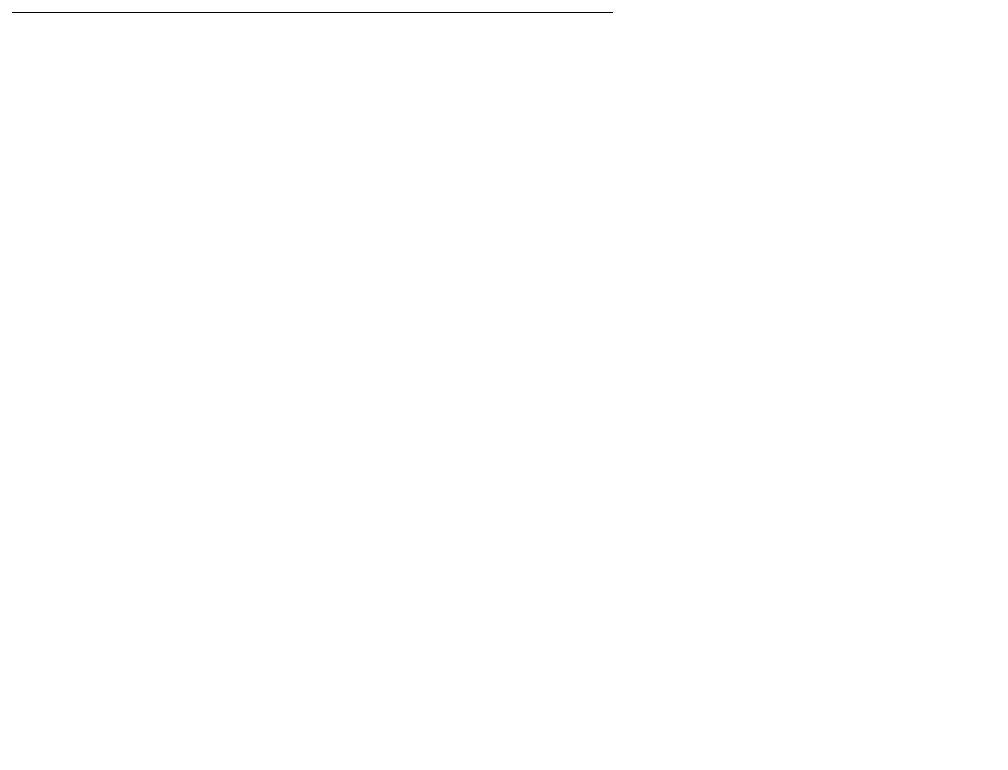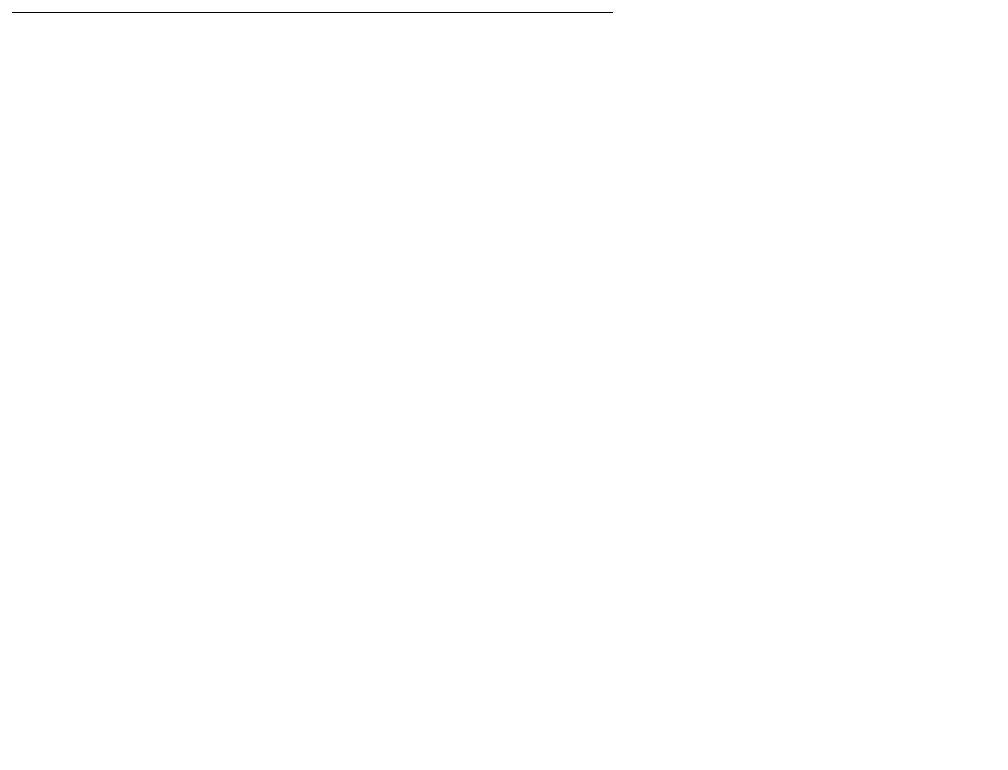
Upgrade the S8300
Issue 9.1 June 2006 701
2. Click Submit.
When the new S8300 upgrade software is permanent, the S8300 displays the message:
The commit operation completed successfully
Saving translations
(only if new license and/or authentication files installed)
Skip this procedure if the S8300 is an LSP.
To save translations
1. In the telnet session, open a SAT session. and log in as craft (or dadmin).
2. At the SAT prompt, type save translation and press Enter.
When the save is finished, the system displays the message,
Command successfully completed.
Copying IP Phone firmware to the media server, if necessary
If, before the upgrade, the server was serving as an http server for IP phone firmware,
download the most recent IP phone firmware bundle available from the Avaya Firmware
Download Web site. The firmware bundle reinstates the 46xx IP Phone Web page in
Communication Manager and also makes the 46xx IP Phone firmware for the tftp or http server
capability of the media server.
Note:
Note: The IP phone firmware that was originally downloaded will have been
overwritten.
To copy files to the media server:
1. On the Maintenance Web Interface, under Miscellaneous, select Download Files.
2. Select File(s) to download from the machine I’m using to connect to the server.
3. Click Browse next to the top field to open the Choose File window on your computer. Find
the files that you need to copy to the media server.
4. Click Install this file on the local server.
5. Click Download to copy the file(s) to the media server.
The files are copied automatically to the /tftpboot directory. The 46xx IP Phone Web page is
reinstated at the next reboot.