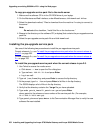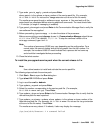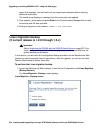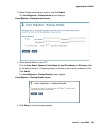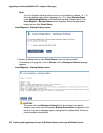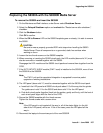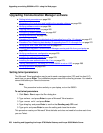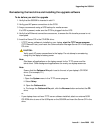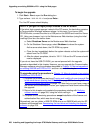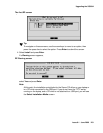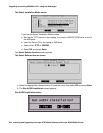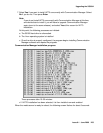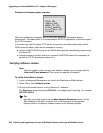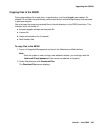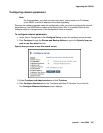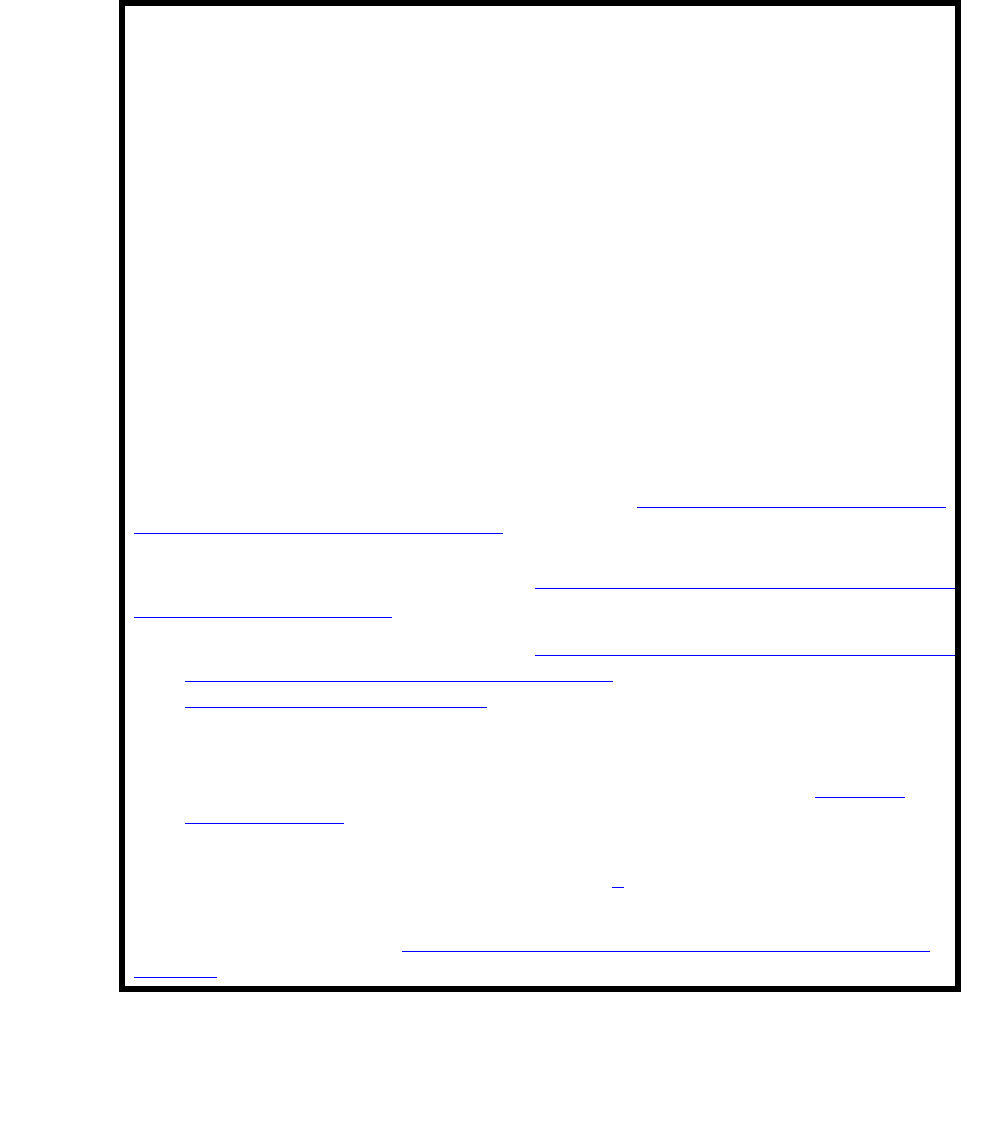
Upgrading an existing S8300A to R3.1 using the Web pages
260 Installing and Upgrading the Avaya G700 Media Gateway and Avaya S8300 Media Server
To begin the upgrade
1. Click Start > Run to open the Run dialog box.
2. Type telnet 192.11.13.6 and press Enter.
The first RP screen should display.
NOTE: If you get the login prompt instead of the RP screen
If the telnet login prompt appears instead of the RP screen, the hard drive contains
a Communication Manager software release. In this case, if you have a USB
CD-ROM drive, connect the drive to a USB port on the S8300 and insert the Server
CD. Using your browser, log in to the Maintenance Web interface (using the initial
craft login) and shut the server down:
a. Select Shutdown Server on the Maintenance Web Interface.
b. On the Shutdown Server page, select Shutdown to reboot the system.
As the server shuts down, the CD-ROM tray opens.
c. Close the tray immediately before the system reboots so that the system will
reboot from the CD-ROM.
d. After the reboot completes, telnet to 192.11.13.6 and the RP screen should
now be displayed.
If you do not have the USB CD-ROM, you cannot proceed with the upgrade
procedure described in this chapter. However, you can upgrade the Communication
Manager software using the procedure described in Chapter 12: Manual upgrade of
an existing S8300B and G700 to R3.1 and then return to this chapter.
To upgrade using the procedure in Chapter 12: Manual upgrade of an existing
S8300B and G700 to R3.1
1. Complete the procedures starting at Copying and installing the service pack files
to the media server (starting from R2.x only) on page 686 and ending with
Making the upgrade permanent
on page 700. Note that you must have a copy of
the license and authentication files on your laptop and install them before doing
the upgrade.
2. Return to this chapter and complete the procedures starting with Verifying
software version on page 264, using the initial craft login.
3. Complete all the remaining procedures except installation of the license and
authentication files, which was done in step 1
.
Alternatively, you can obtain a USB CD-ROM drive or an S8300B with only the RP
software and proceed from Remastering the hard drive and installing the upgrade
software on page 259.