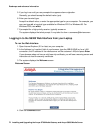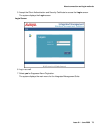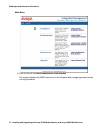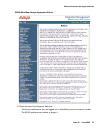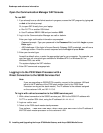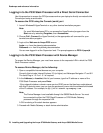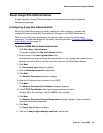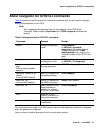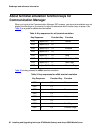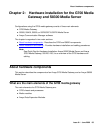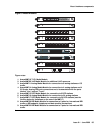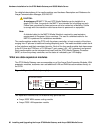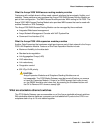Roadmaps and reference information
80 Installing and Upgrading the Avaya G700 Media Gateway and Avaya S8300 Media Server
12. Click Next.
The Switch Summary dialog box displays.
13. Check the information.
Use the Back button to make corrections, if necessary.
14. Click the Test button to test the connection.
15. When the connection is successfully tested, click Next; and then, Finish.
Logging in to the S8300 with ASA
Avaya Site Administration supports a terminal emulation mode, which is directly equivalent to a
SAT command interface. Avaya Site Administration also supports other features, including the
GEDI and Data Import. For more information refer to the Online Help, Guided Tour, and Show
Me accessed from the Avaya Site Administration Help menu.
To start Avaya Site Administration
1. Click Start > Programs > Avaya > Site Administration.
2. Select the switch (media server) you want to access.
3. When prompted, log in.
4. When you are logged in, click Start GEDI.