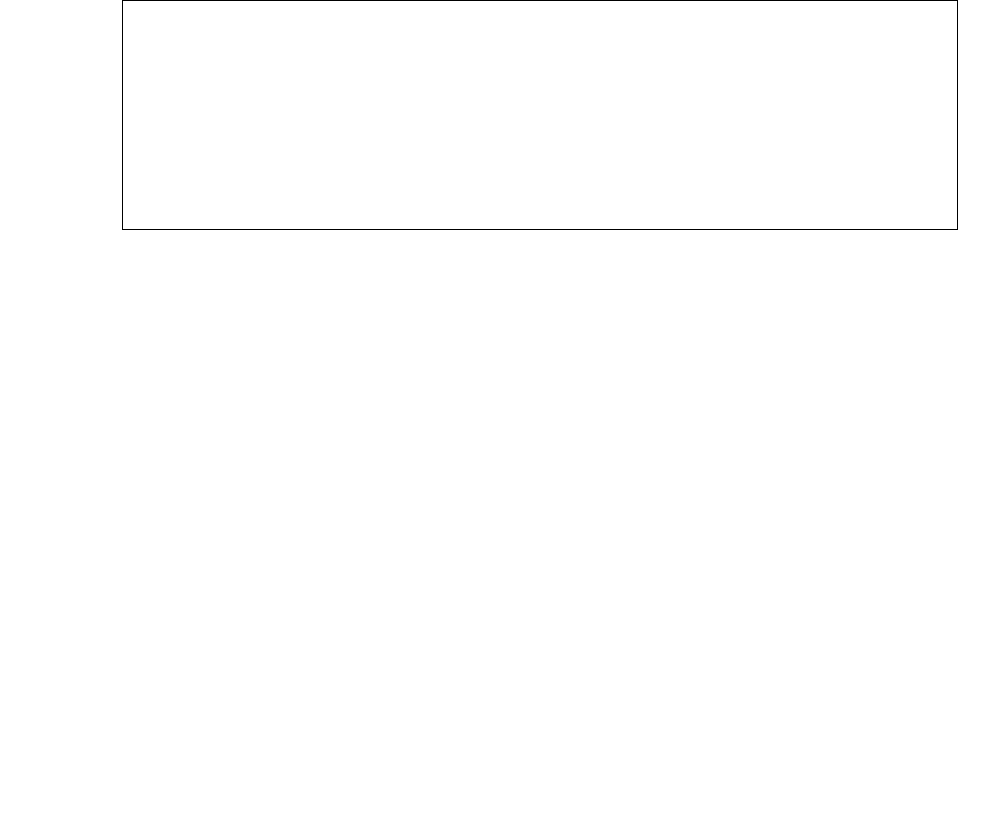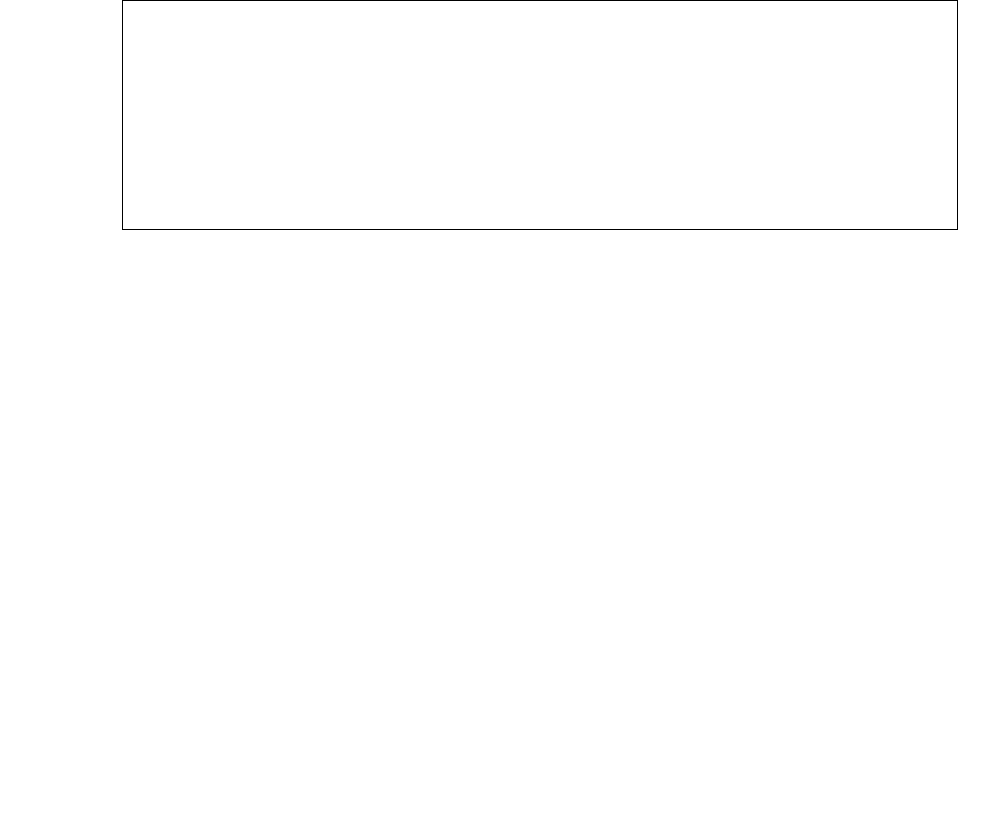
Manual upgrade of an existing S8300A and G700 to R3.1
652 Installing and Upgrading the Avaya G700 Media Gateway and Avaya S8300 Media Server
4. Type copy tftp mm-image v<slot #> <filename mm>
<tftp_server_ip_address>
where
<slot #> is the slot of the specific media module,
<filename mm> the full-path name of the media module firmware file in a format such as
mm712v58.fdl, and
<tftp_server_ip_address> is the ip address of the S8300.
Two or three minutes will be required for most upgrades. The VoIP media module upgrade
takes approximately 5 minutes. Screen messages indicate when the transfer is complete.
5. After you have upgraded all the media modules, verify that the new versions are present.
At the MG-???-1(configure)# prompt, type show mg list_config
The list of software appears.
Show MG list_config
6. In the TYPE column, find the particular media module (v1 through v4), then check the
matching field in the FW VINTAGE column to see if it matches the planning documentation.
Note:
Note: Slot V1 can contain either a media module or the S8300, which will show as
TYPE ICC.
7. Check the VOIP FW column and row for slot v0 to see if the number matches the VoIP
firmware identified in the planning documentation.
8. Type reset <module #>
where <module #> is the number of the G700 in the stack.
9. When the reset is finished, type show mm to verify the upgrade.
To release board (if media module was busied out)
1. When the upgrade procedure is complete, go to the SAT session and release the board
Type release board vx
where x is the slot number of the upgraded media module.
SLOT TYPE CODE SUFFIX HW VINTAGE FW VINTAGE VOIP FW
---- ------ ----- ------ ---------- ---------- -------
V0 G700 DAF1 A 00 21.25.0(A) 26
V1 ICC S8300 A 00 5 N/A
V2 DCP MM712 A 2 5 N/A
V3 ANA MM711 A 3 16 N/A
V4 DS1 MM710 A 1 8 N/A