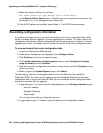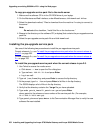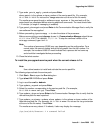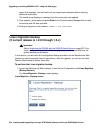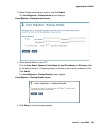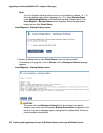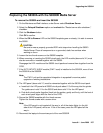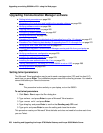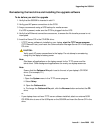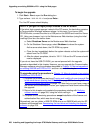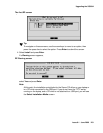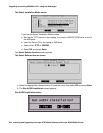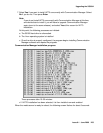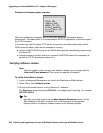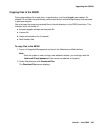Upgrading an existing S8300A to R3.1 using the Web pages
258 Installing and Upgrading the Avaya G700 Media Gateway and Avaya S8300 Media Server
Upgrading Communication Manager software
● Setting telnet parameters on page 258
● Remastering the hard drive and installing the upgrade software on page 259
● Verifying software version on page 264
● Copying files to the S8300 on page 265
● Configuring network parameters on page 267
● Verifying connectivity on page 268
● Procedure One: Restoring data backup (if upgrading from a Pre-1.2 release) on page 271
● Procedure Two: Restoring data backup (If upgrading from R1.2.x through 2.x) on page 272
● Verifying the time, date, and time zone on page 275
● Installing post-upgrade Communication Manager service pack file from your laptop on
page 269
● Verifying media server configuration on page 276
● Installing the updated license file on page 278
● Installing the new authentication file, if any on page 279
● Saving translations (if not using IA770 and S8300 is not an LSP) on page 280
● Verifying operation on page 280
Setting telnet parameters
The Microsoft Telnet application may be set to send a carriage return (CR) and line feed (LF)
each time you press Enter. The installation program sees this as two key presses. You need to
correct this before you Telnet to the server.
Note:
Note: This procedure is done entirely on your laptop, not on the S8300.
To set telnet parameters
1. Click Start > Run to open the Run dialog box.
2. Type telnet and press Enter to open a Microsoft Telnet session.
3. Type unset crlf and press Enter.
4. Type display and press Enter to confirm that Sending only CR is set.
5. Type quit and press Enter to save the setting and close the window.
This procedure resets your Microsoft Telnet defaults and does not need to be done each time
you use Telnet.