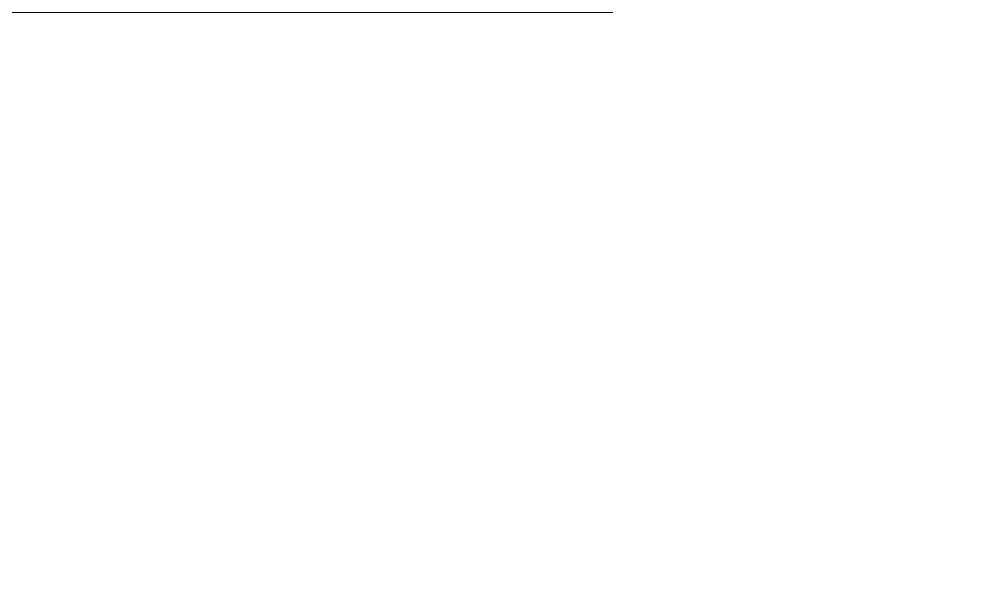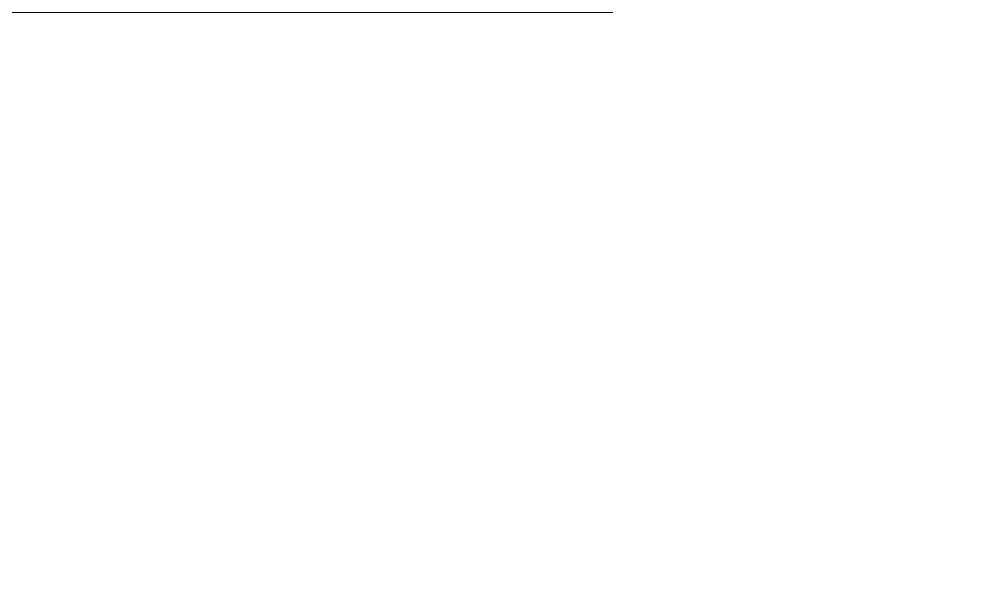
On-site preparation for the upgrade
Issue 9.1 June 2006 349
3. Copy the firmware files from the pub directory to the /tftpboot directory, using the S8300
Media Server command line interface.
To copy firmware files to the /tftpboot directory of an S8300 Media Server, do the following:
a. Access the server’s command line interface using an SSH client, like PuTTY, and an IP
address of 192.11.13.6.
b. Log in as craft.
c. At the Linux prompt, type cd /var/home/ftp/pub, and press Enter.
d. The Linux prompt reappears. The current directory has changed to /var/home/ftp/pub.
e. At the Linux prompt, type cp <firmware_filename> /tftpboot, and press Enter to
copy a single firmware file to the /tftpboot directory. To copy multiple firmware files (most
firmware files have an .fdl suffix), use the command cp *.fdl /tftpboot.
f. The Linux prompt reappears. The firmware file or files have been copied to the /tftpboot
directory.
g. Repeat step 4, if necessary, for other firmware files you want to install.
h. At the Linux prompt, type cd /tftpboot.
i. The Linux prompt reappears. The current directory has changed to /tftpboot.
j. At the Linux prompt, type ls, and press Enter.
k. A list of files in the directory appears.
l. Check the directory to make sure the firmware files you want to install are listed.
Determining which firmware to install on the G700
You should check the current releases of all devices (LSPs, media gateways, and media
modules) to verify which devices need to be upgraded. This step, while optional, can speed the
upgrade process if you find that some devices do not require upgrades.
1. From your laptop connected to the services port on the primary controller, launch the Web
browser. You can also launch the Web browser over a LAN connection to the primary
controller
2. On the services port connection, type 192.11.13.6 in the Address field to open the Logon
page.
3. Log on as craft or dadmin when prompted.
4. Click Launch Maintenance Web Interface to get to the Main Menu.
5. On the Welcome page of the Communication Manager Web pages, select Launch
Upgrade Tool.
The Upgrade Tool Welcome page appears.